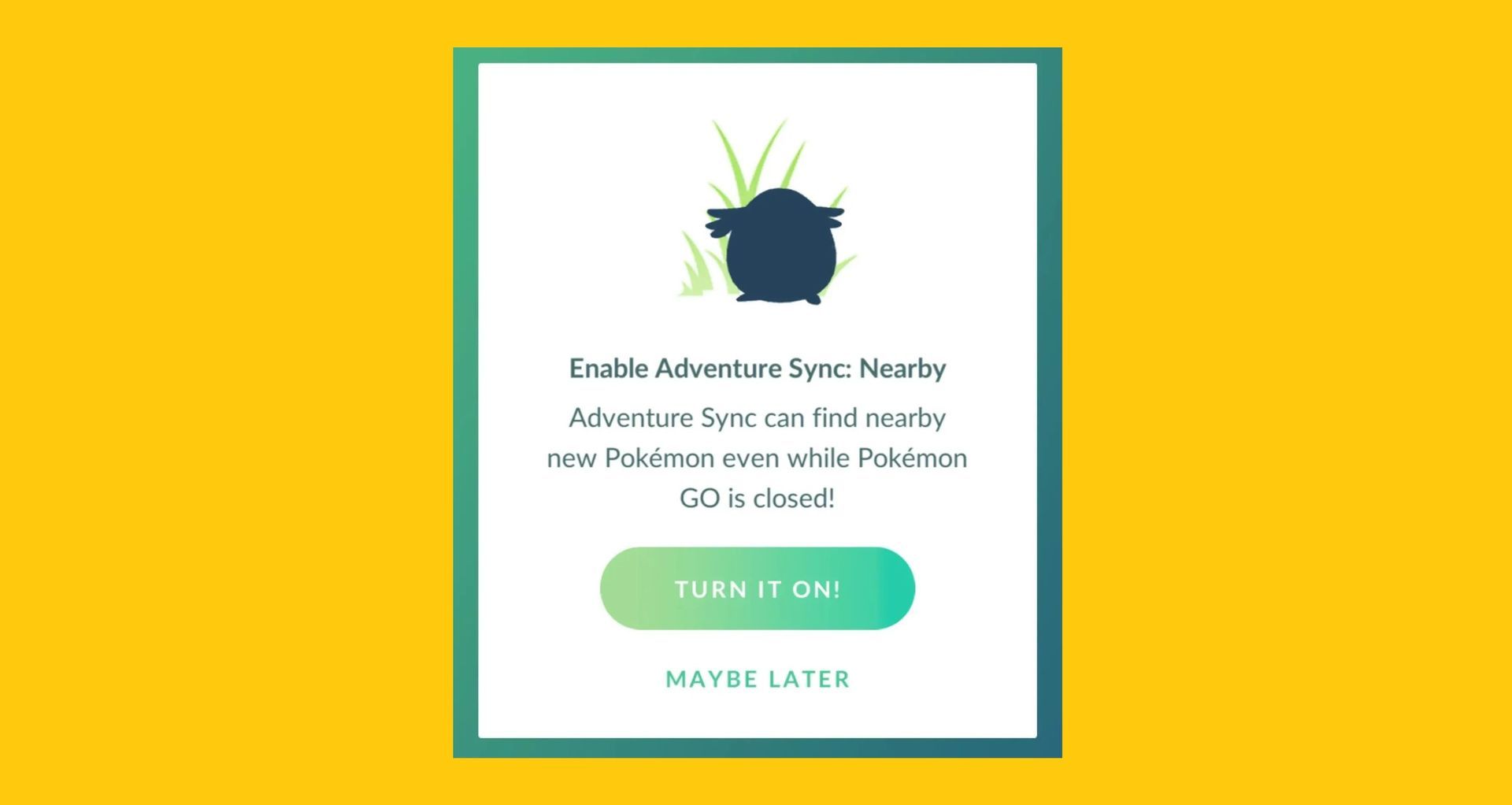Today, we’ll be taking a look at how you can fix Pokemon GO Adventure Sync not working on both iOS and Android, so you can keep playing the game.
Since the release of Pokémon Go in 2016, the globe has been in a frenzy. Because of complex features such as the recently added Adventure Sync, it has become one of the most popular mobile games. It allows gamers to track their steps even while the app is closed.
It’s a fun feature that encourages you to wander about and collect prizes in Pokémon Go. However, several users have noted that Adventure Sync no longer works and Pokémon Go no longer tracks their fitness progress. If you’re having trouble with Adventure Sync, keep reading to learn about the most common reasons for this problem and what you can do to remedy it.

How to fix Pokemon GO Adventure Sync not working?
Whatever the cause of your Pokémon Go Adventure Sync not functioning, there are tried-and-true solutions you may try. Let us go over them one by one.
Ensure that Adventure Sync is enabled
To ensure that the Pokémon Go app records your fitness data, make sure Adventure Sync is turned on. This is an easy item to ignore, and if it is, then the solution is simple. You must check that the mode is turned on.
To accomplish this, take these steps:
- Open the Pokémon app on your phone. Find the Pokeball symbol and tap it.
- Then, go to Settings and look for the Adventure Sync option.
- If it is not already chosen, click it to activate the mode.
- You will see a pop-up message asking if you want to enable the Adventure Sync mode > choose the “Turn It On” option.
- Finally, you should get a notice indicating that you succeeded in activating the mode.
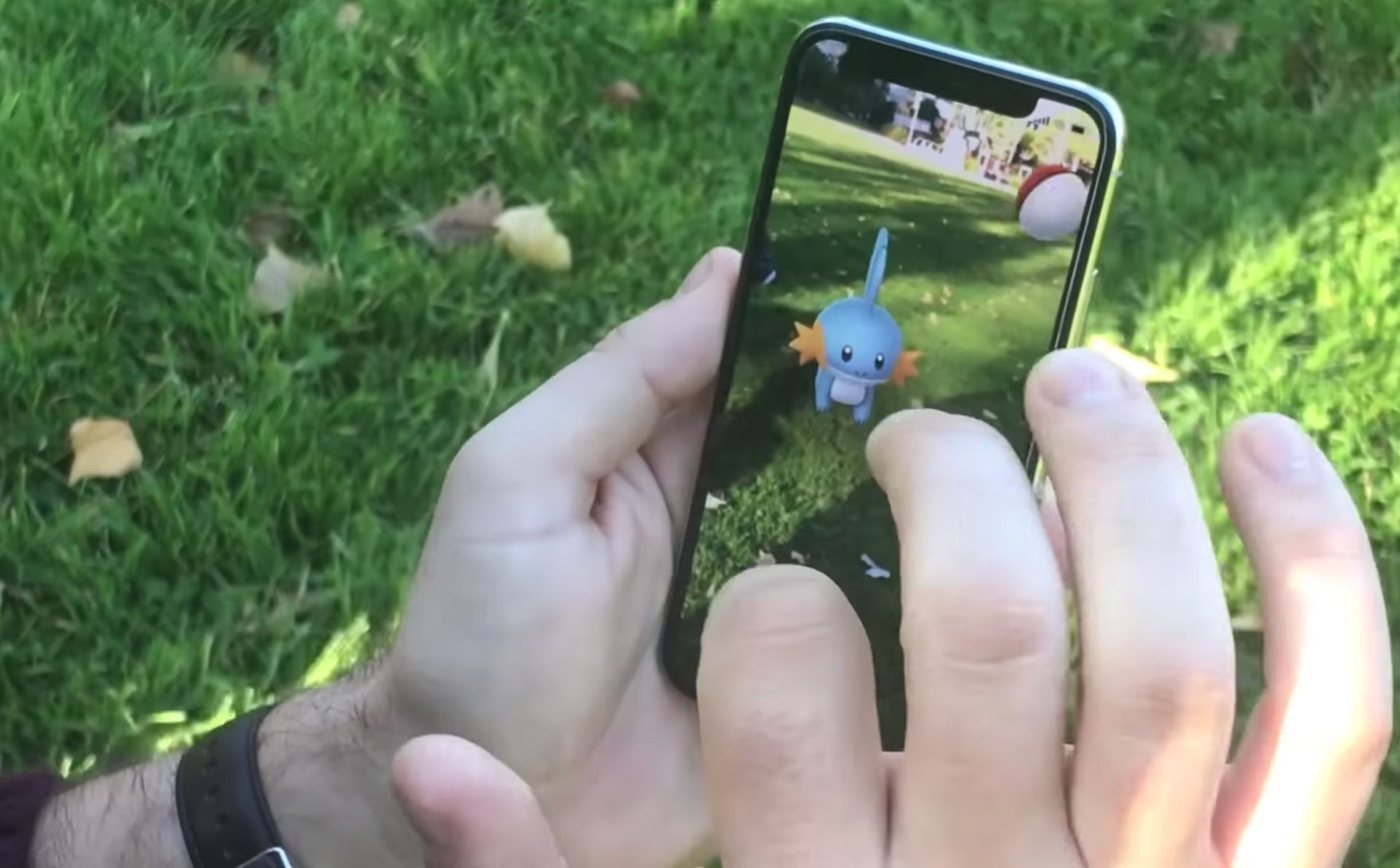
Check if Adventure Sync has all the needed permissions
Another possible explanation is that Pokémon Go and your fitness app may not have all of the necessary permissions. You will need to perform the following to get around this:
For iOS:
- Tap Sources in Apple Health. Check that Adventure Sync is turned on.
- Set Location Permissions to “Always” under Settings > Privacy > Location Services > Pokémon Go.

For Android:
- Allow the Google Fit app to access Storage and Location. Then, authorize Pokémon Go to access your Google Fit data.
- Also, go to Settings > Apps & Notifications > Pokémon Go > Permissions and make sure “Location” is enabled.
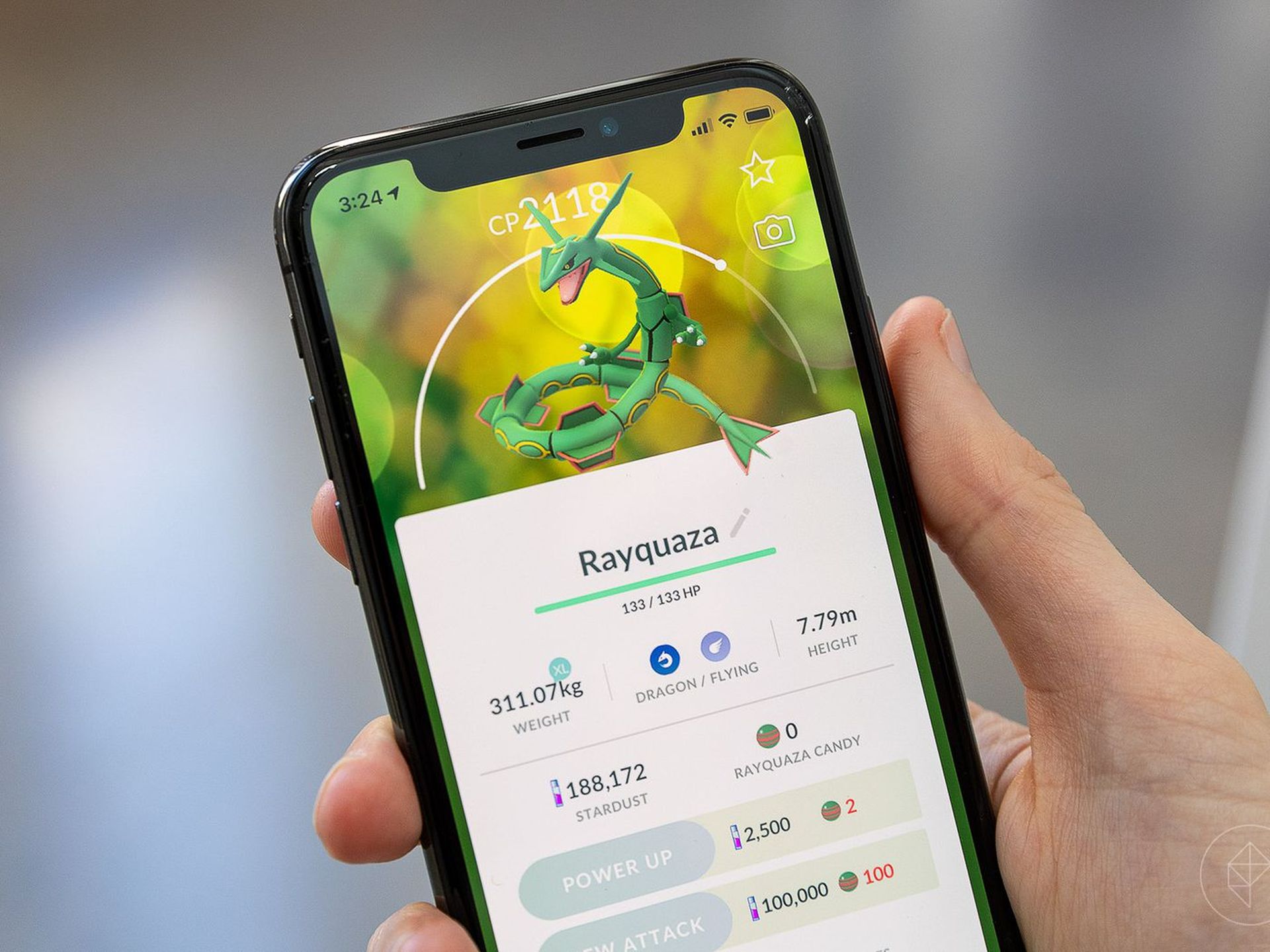
Log out of Pokemon GO and log back in
Sometimes the old-fashioned manner is the best way to solve an issue. Simply log out of the Pokémon Go app and any health apps you’re using in conjunction with it, such as Google Fit or Apple Health. Then, sign back into both applications and see whether the Adventure Sync not functioning issue has been resolved.
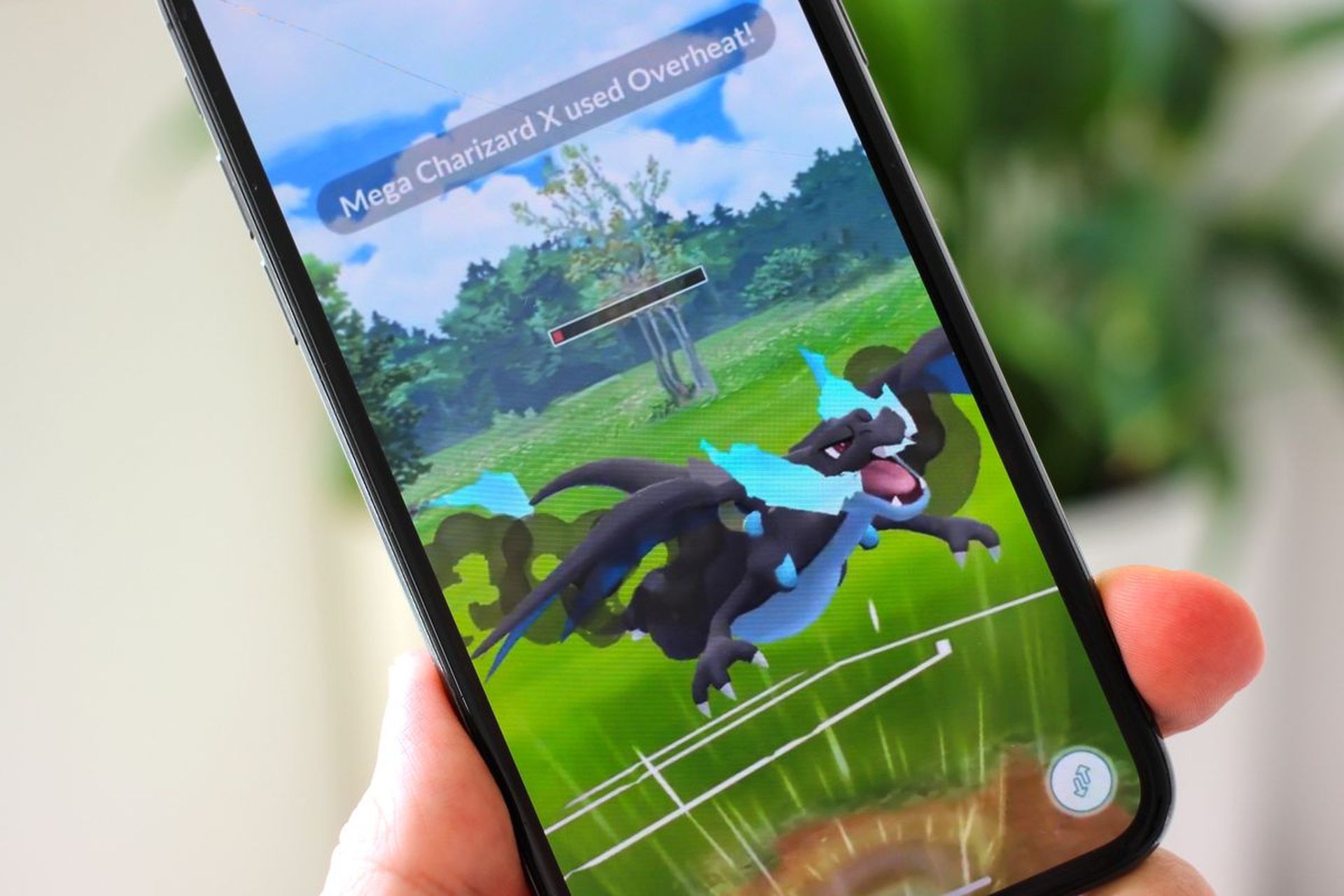
Update Pokemon GO to the latest version
You could be using an old version of Pokémon Go. This might be why the Adventure Sync isn’t working. To resolve the issue, follow the steps below to upgrade Pokémon Go to the most recent version.
For iOS:
- Tap Today at the bottom of the screen to open the App Store.
- At the top, tap on your Profile.
- Scroll down to see what updates are available, then press Update next to Pokémon Go.

For Android:
- Go to Google Play and select the three lines option.
- Then select “My Apps & Games” from the drop-down menu. Scroll down to discover the Pokémon Go App.
- Tap on it, and if an option that reads Update > appears, tap on it.
Set the timezone to automatic
When you have your device’s Time Zone set to manual and travel to places with various Time Zones, Adventure Sync may stop operating. To resolve the issue, you need to adjust your Timezone to automatic. Take the following steps:
For iOS:
- Navigate to Settings > General > Date and Time.
- To allow your device to utilize the current location, enable “Set Automatically.”
- Then, check to see if the gadget displays the right Time Zone.

For Android:
- Navigate to the Settings menu.
- Scroll Down to the Date and Time.
- Turn on the “Automatic date and time” option.
Link Pokemon GO and Health App
If your Pokémon Go and your health app are not properly linked, your steps may not be tallied correctly. Because the system would not effectively transfer data between the two apps. To resolve the issue, launch the Google Fit or Apple Health app and ensure that your smartphone is tracking your fitness progress and that the Pokémon Go app is linked.
For iOS:
- Launch the Apple Health app and choose Sources.
- Check that Pokémon Go is shown as a linked source under Apps.

For Android:
- Go to Settings > Manage linked applications in the Google Fit app.
- Make sure Pokémon Go is listed as a linked application here.
Reinstall Pokemon GO
Finally, if none of the previous alternatives resolve the Adventure Sync not working issue, you may remove the Pokémon Go software from your iPhone or Android device. After that, restart your smartphone and reinstall the app.
We hope that you enjoyed this article on the Pokemon GO Adventure Sync not working fix. If you did, we are sure that you will also enjoy reading some of our other articles, such as how many Pokemon are there in 2022, or Verizon Pokemon GO code and how to redeem it.
What is Pokemon GO Adventure Sync and how it works?
Adventure Sync is a Pokémon Go optional function that was originally offered in 2018. It makes use of the phone’s GPS and links to health applications like Google Fit for Android and Apple Health for iOS. Based on such data, Pokémon Go awards users in-game for walking even when the app is not active.

By enabling this option in Settings, you may play the game even while the app is closed. You may still track your steps and get awards for weekly achievements. You may also hatch eggs and obtain Buddy Candy. Niantic launched a new version of Adventure Sync in 2020, which added social elements to Pokémon Go and improved the process of tracking indoor activities.

Why is my Pokemon GO Adventure Sync not working?
Before we get into the remedies, let’s have a look at the most prevalent causes of Adventure Sync not working on Pokémon Go.
Sync intervals
Sometimes the issue is one of the time intervals. As previously stated, Pokémon Go collaborates with other fitness applications to collect fitness statistics. There is sometimes an unavoidable latency between the two applications. Consequently, you may not be getting the data in the weekly result.

Speed cap
The game has a speed limit. The fitness statistics will not be captured if you travel faster than 10.5 kilometers per hour. The software believes you are no longer walking or jogging, but rather riding a bike or driving a car. This is classified as not receiving any exercise in the game.
App not closed fully
The final possibility is that the Pokémon Go app has not been completely closed. This might indicate that the program is still functioning in the foreground or background. As one of the Adventure mode prerequisites for working is that the app is entirely closed, this results in the data not being captured.