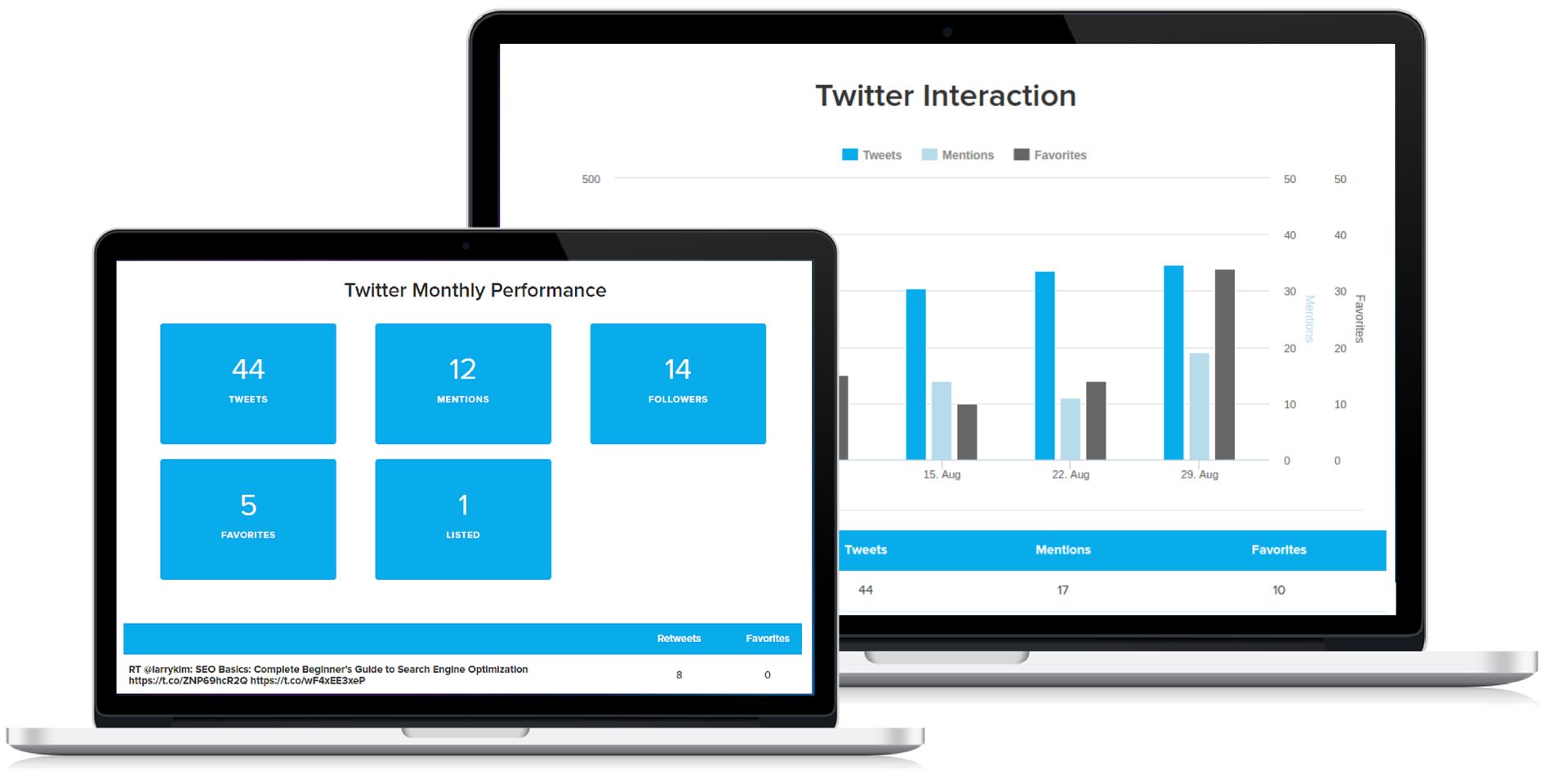Today we are here to show you how to turn on Twitter Analytics. Using Twitter Analytics to its most potential requires practice, just like using Twitter itself. However, once you figure out how to interpret this potent source of social listening data, you can use it to analyze your Twitter activity, gauge the success of your Twitter campaigns, enhance your Twitter content, and boost the visibility of your blog, brand, or online enterprise.
[toc]
Now let’s explain how to turn on Twitter Analytics and best stats to track.
How to turn on Twitter Analytics?
To turn on Twitter Analytics for your account, sign in to analytics.twitter.com using your Twitter username and password. To view your Tweet history, visit analytics.twitter.com on a desktop or laptop and select tweets.
It’s crucial to first comprehend Twitter Analytics’ components. Then you can start employing this tool successfully and the social network’s audience insights.
On the desktop version of Twitter, you can access Analytics from the sidebar menu if you’re already logged in to your account. Select Analytics by clicking the ellipsis icon at the bottom of the menu.

Best stats to track on Twitter Analytics
Now you know how to turn on Twitter Analytics, but you also need to be aware that there are a few distinct sections where you may access the various stats on the Twitter Analytics dashboard.
Your account home page
You may access a rundown of your account activity over the previous 28 days from the Home tab. Your tweets, tweet impressions, profile visits, mentions, and follower count are all included in this. Each of these indicators contains a brief activity graph that shows changes from the previous period as well as rises or declines.
View highlights of your account activity from the last several months by scrolling down on the account home page, which includes the top tweets, followers, and mentions.
Tweet activity
To examine your tweet activity, click the Tweets tab at the top of the page. This page is divided into a separate set of tabs.

Tweets
Your tweets over the previous 28 days are displayed in this default tab, with the most recent tweets at the top. This is helpful for scrolling down and quickly scanning data for certain tweets, such as impressions, engagements, and engagement rate.
Impression breakdown by day is seen in the top graph. On the right side of the page, a number of graphs display the variation in this data. No matter which tab you choose, the graphs are always present.
Top tweets
To see your tweets in order of most to fewest impressions, go to Top Tweets. You can observe which of your tweets is receiving the most attention right here.
Tweets and replies
This tab is almost identical to the Tweets tab in that it displays both your initial tweets and your replies, both of which are displayed in chronological order. Your reply tweets behave exactly like ordinary tweets in that they can interact with your followers and attract new ones, so it’s important to pay attention to them. (Replies are also available on the Top Tweets tab.)
Promoted
You may view the promoted tweets you’ve previously subscribed to using Twitter Ads here. This and other paid features from Twitter Business that work with Analytics are available. But don’t worry, Analytics still lets you accomplish a lot of things without spending any money.
Video activity
To access your video activity, choose Videos from the More tab on the top bar. You may check the performance of your videos and promoted videos on this page.

Conversion tracking
This tab is dedicated to a different choice provided by Twitter Business. You can keep track of when people perform specific actions, such viewing your website, using conversion tracking.
Adjusting the date range
Change the date range that is visible while viewing any of the tabs above by selecting a new one from the drop-down menu in the top right corner of the screen. The menu button shows the timeframe that is currently selected; by default, it shows the previous 28 days.
You’ll have the choice of viewing the previous week or any of the previous five months. You can also choose a specific date range if you’d like. To display the updated data, click Update after choosing the desired range.
How to export data from Twitter Analytics?
Use the Export data option, which is to the right of the date range menu, to download a CSV file containing activity data for any given date range. Microsoft Excel and other similar programs can open these files.
Either by day or by tweet, you can export. When you select one, a sheet displaying a thorough summary of the data gathered for the range and specifications you’ve chosen will be presented to you.
The statistics from Twitter that were downloaded also contain the following:
- Impressions
- Engagements
- Engagement rate
- Retweets
- Replies
- Likes
- User profile clicks
- URL clicks
- Hashtag clicks
- Detail expands
- Permalink clicks
- App opens
- App installs
You can utilize Twitter Analytics to gain insight into your account now that you are familiar with it. Here are a few of the most crucial metrics you can monitor using this application.
Impressions
A tweet makes an impression when it shows up on someone’s timeline, to put it simply. You cannot determine whether or not people interacted with a tweet using the Twitter impressions metric. In fact, it is impossible to know if they even saw it because they might have scrolled through it without even glancing at it.
So what purpose does tracking impressions serve? Impression counts essentially offer you a ballpark estimate of how many people are seeing your tweets. To get a more complete view of the effect your tweets have—or potentially have—compare impressions against other data.

Impressions versus reach
Reach is one of the metrics that is helpful to contrast with impressions. This is the approximate amount of users who might view your tweets. If you have 500 followers, for instance, your tweets will reach at least 500 people each time. Reach isn’t visible in Analytics, as you may have seen, but it’s still important to comprehend while utilizing the tool.
You can determine how successfully you’re engaging your followers and other users by comparing your impressions to your reach.
Reach is very difficult to quantify. Depending on what your followers do, it can alter. For instance, every time one of your 500 followers responds to a tweet, your reach grows because any of their followers could potentially see the tweet.
Promoted tweets are a simple way to extend your Twitter reach, and there are tools that can help you better assess it. Nevertheless, acquiring new followers is the simplest approach to increase your reach without paying any money.
Engagements
A tweet engagement is a response to a tweet. This can be as straightforward as a person clicking on a tweet or doing any other action on it, but it also includes likes and retweets.
Engagements are important because you may advise people do other things you want them to do if they are already engaged with your tweets. Users can be encouraged to visit your profile, website, or online store, for instance.
Engagements versus engagement rate
A tweet’s engagement rate is calculated by dividing the total number of engagements by the total number of impressions.
Consider a tweet that received 600 impressions and 42 engagements.
To calculate that engagement rate:
42 ÷ 600 = 0.07
Since the engagement rate is expressed as a percentage, 0.07 would appear as 7% in Analytics. In other words, this tweet’s engagement rate was 7% of all impressions.
The engagement rate offers you a more accurate sense of performance even though the overall number of engagements on a tweet is significant in and of itself.
But how exactly does this benefit you? Let’s say you have 500 followers on Twitter, which is a modest number. Though it’s possible that one of your tweets will go viral, it’s likely that the most of them won’t be. That smaller audience will undoubtedly be reflected in your impressions and interactions.
Let’s assume, though, that your average engagement rate over a lengthier time frame is 7%. If your following grows—suppose let’s it doubles to 1,000—you might expect to engage twice as many people.

When you had 500 followers, a tweet received 250 impressions; when you had 1,000 followers, it received 500. Additionally, if a future tweet with 500 impressions receives an engagement rate of 7.0% and a 250 impression tweet received 17 or 18 engagements, it is possible that it will receive about 35 engagements overall.
However, keep in mind that not all other factors are created equal. There are always other aspects to think about. It’s possible that your future followers won’t behave exactly like your existing ones. However, knowing the general potential of your account to interest users helps you design future material more skillfully.
Tweet activity
Tweet activity doesn’t specifically refer to one thing. In essence, it’s everything that occurs to your tweets together, which may include:
- Impressions
- Engagements
- Retweets
- Link clicks
- Likes
In Analytics, click the View Tweet activity link on any tweet to view activity for that specific tweet. Tap on the Analytics graph symbol on a tweet if you’re using the Twitter mobile app, although keep in mind that the data displayed here isn’t as comprehensive as that on the desktop.
The statistics from tweet activity—including retweets, likes, clicks, and more—overlap with the statistics you obtain when you export data. But when you can simply open the window on your phone or other device, this alternative is more practical for a fast glance.
So what should you take into account while examining tweet activity? Anything and everything might be potential.
Individual tweet activity
You can determine what’s working and what’s not by examining activity on specific tweets. Consider how you want readers to interact with your content. Examine what you did when they give you the response you were hoping for.
It helps to know what exactly attracts clicks if you’re seeking to direct users to an online store by looking at which tweets get link clicks. When tweets include photographs, do clickthrough rates increase? When you employ a particular call to action, do individuals engage more?

Imagine you’re a photographer or artist looking to increase your online visibility and win people over to your cause. Look more closely at the kinds of engagement that cause more people to view your pictures. What are you doing to get others to like or retweet your art, exactly? How many characters do you use in your most popular tweets?
Tweet activity over a period of time
It can be more difficult to analyze twitter activity over an extended period. Trends in activity are only significant if you post consistently and frequently. But if you’re ready to put in the effort, identifying trends can be helpful.
You might discover, for instance, that you tend to receive less impressions early in the week. However, if you find that you tweet more frequently later in the week and on the weekends, this is likely a reflection of your personal habits rather than how your followers are responding to your tweets.
In contrast, if you tweet around the same number of times every day but still see a delay in your impressions on Mondays and Tuesdays, this may indicate that your followers are less active on these days. Once this issue has been detected, you can try to fix it by, for example, making unique content or promotions just for these days to attract Twitter users’ attention.
Other important Twitter Analytics data
Even though it’s simple to get bogged down in the finer details of tweet activity, there are straightforward ways to use Analytics to your advantage. Simply by paying attention to some of the general information on your home page, you can learn a lot. Here are some crucial aspects to keep an eye on.
Mentions
Scroll down the Analytics home page and look at the statistics on the right side of the page to see your number of mentions broken down by month. You can determine how frequently users are actively interacting with your account by monitoring the variations in your mention volume.
Finding opportunities to engage with users can also be facilitated by keeping track of the amount of mentions you receive. For instance, if you receive numerous mentions each month but infrequently check your alerts or engage, you’re losing out on a significant opportunity to connect with a group of people who are already interested in you.
Building and maintaining solid relationships on Twitter can start with something as easy as like tweets that contain mentions or just saying “Thank you!” when someone tags your account.
Profile visits
Another helpful measure for determining the level of interest in your account is the frequency with which users visit your profile.
Profile visits are simple to observe. They can be found in the top summary on the Analytics home page. You may see them in the monthly summaries just like mentions.

Followers
Your influence and exposure directly depend on how many followers you currently have and continue to earn.
You can quickly view how many followers you have in the Analytics home page summary. Additionally, you can observe if and how much your following has changed over the last 28 days. The number of followers you have still symbolizes your account’s potential and existing reach, even though it does not necessarily ensure success.
Although involvement is important, it can be challenging to interpret engagement rates on Twitter. It’s never easy to forecast human behavior; at best, your predictions will be educated guesses.
However, the quantity of followers you have directly affects future engagement. Even if the majority of your tweets this month may not have been as successful as you had planned, if you managed to keep your followers and add some new ones, you’ll have more opportunities to interact with them in the future.
In addition to your total number of followers, you can examine your monthly follower growth by glancing at the monthly summaries. Remember that this number only indicates a net gain or loss; for example, if you get 20 new followers in July but lose 30, you have only “gained” 10 followers.
Conclusion
Getting mired down in the details is the biggest threat that marketers and business owners confront when using any online data tool. This is not to say that you shouldn’t geek out over the sophisticated data Twitter Analytics provides you, but make sure you’re paying close attention to your overall account activity first. You’ll obtain the most accurate image of your Twitter presence in this manner.
Go deeper once you’ve gained comfortable using larger measures efficiently. Learn how to use the summary on the Analytics home page first, and then discover what you can do with the additional tweet activity data.
Most essential, believe in your gut. Twitter marketing is more of an art than a science. Consider analytics as a tool for understanding more about your audience, but don’t allow it stifle your individuality or creative tendencies.
This way you’ve learned how to turn on Twitter Analytics, if you are into social media we recommend you to check out our articles on how to add a podcast to Twitter and how to turn off Twitter refresh sound!