Let’s learn how to activate bedtime mode in Android 13 together! Change the screen’s colors to extend the battery life of your phone and make it easier to use the screen in low light. You can use your phone at night to help you relax and get to sleep thanks to its dark theme, night light, and grayscale display.
How to activate bedtime mode in Android 13?
Change to the Dark theme to darken the background of your phone. You can program Dark theme to activate each night. Bedtime mode is only one of the new tools of the new operating system of Google, don’t forget to review all of the new Android 13 features and supported devices. Now let’s learn how to activate bedtime mode in Android 13 together!
Darken the apps and background of your phone
Now follow these steps:
- Open your phone’s Settings app.
- Tap Display
- Enter Dark theme.
- Tap Schedule and select “Turns on from sunset to sunrise.”
- You can set the Dark theme to activate automatically when Bedtime mode is enabled in Android 13 and later versions.
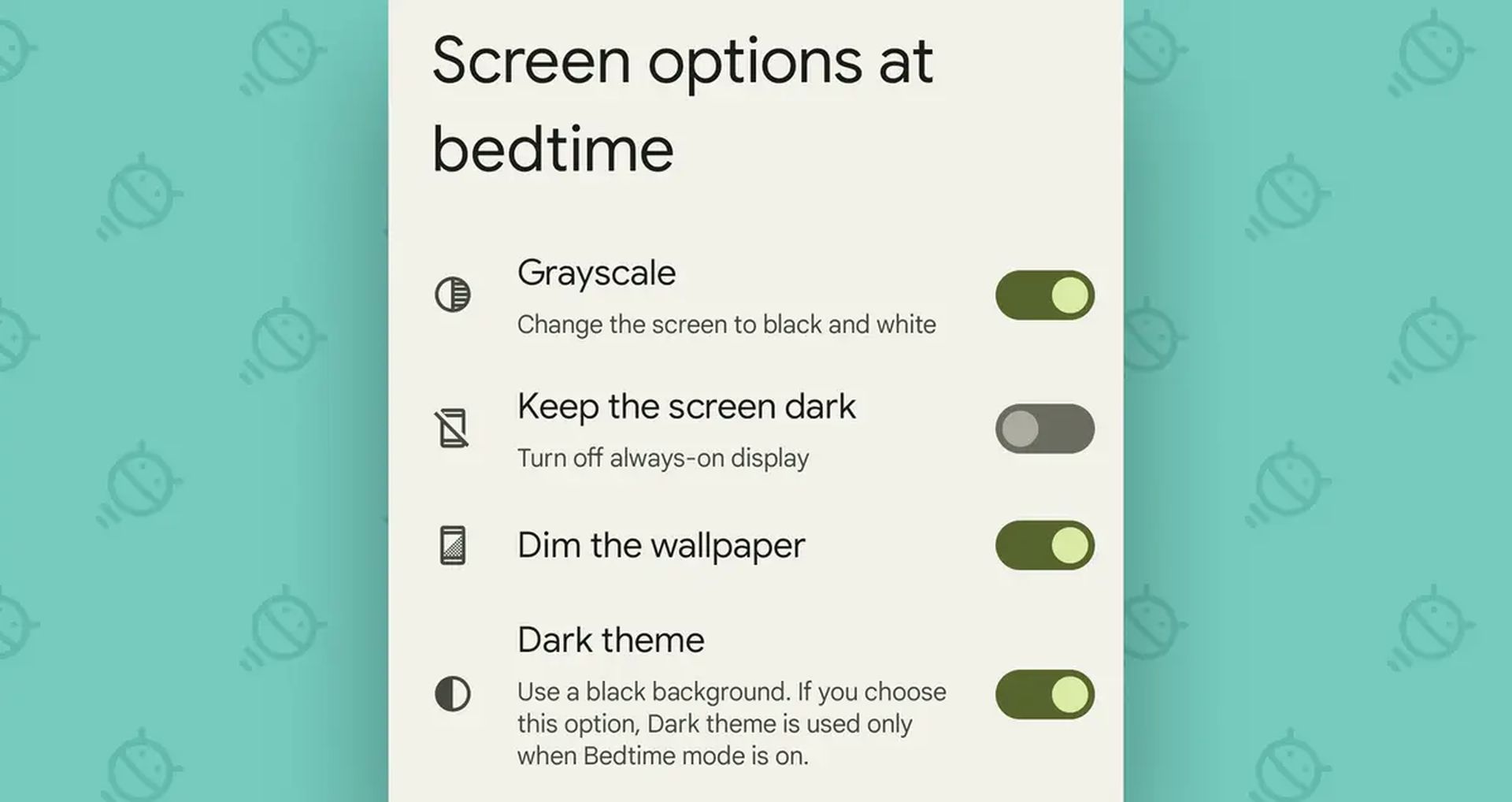
You can set the Dark theme to activate automatically when Bedtime mode is enabled in Android 13 and later versions.
- Open your phone’s Settings app.
- Tap Display
- Enter Dark theme.
- Tap Schedule and select Turns on at bedtime.
- To ensure that Bedtime mode functions properly, update the Digital Wellbeing app to the most recent version.

How to automatically dim your phone’s wallpaper?
You can dim the wallpaper on your phone before bed in Android 13 and later versions. Follow these steps:
- Open your phone’s Settings app.
- Tap Digital Wellbeing & parental controls.
- Tap Bedtime Mode.
- Turn on Bedtime mode.
- Tap Customize then select screen options at bedtime.
- Turn on Dim the wallpaper.

How to automatically change your screen to Night Light or amber?
You can dim the blue hue of your phone’s screen to make it easier to use in low light. Sleeping difficulties may be caused by blue light. Your screen can be made red or amber using Night Light, which can make it easier for your eyes to adjust to seeing in the dark.
- Open your phone’s Settings app.
- Tap Display
- Choose Night Light.
- Configure start and end times and tap Schedule.
- Tap Turns on at custom time to make it turn on at a specific time. Enter your “Start time” and “End time” after that.
- Tap Turns on from sunset to sunrise to activate this feature. If you disable location services, scheduling for sunset to sunrise won’t function.
- Tap Schedule, followed by None, to prevent the automatic activation of night mode.
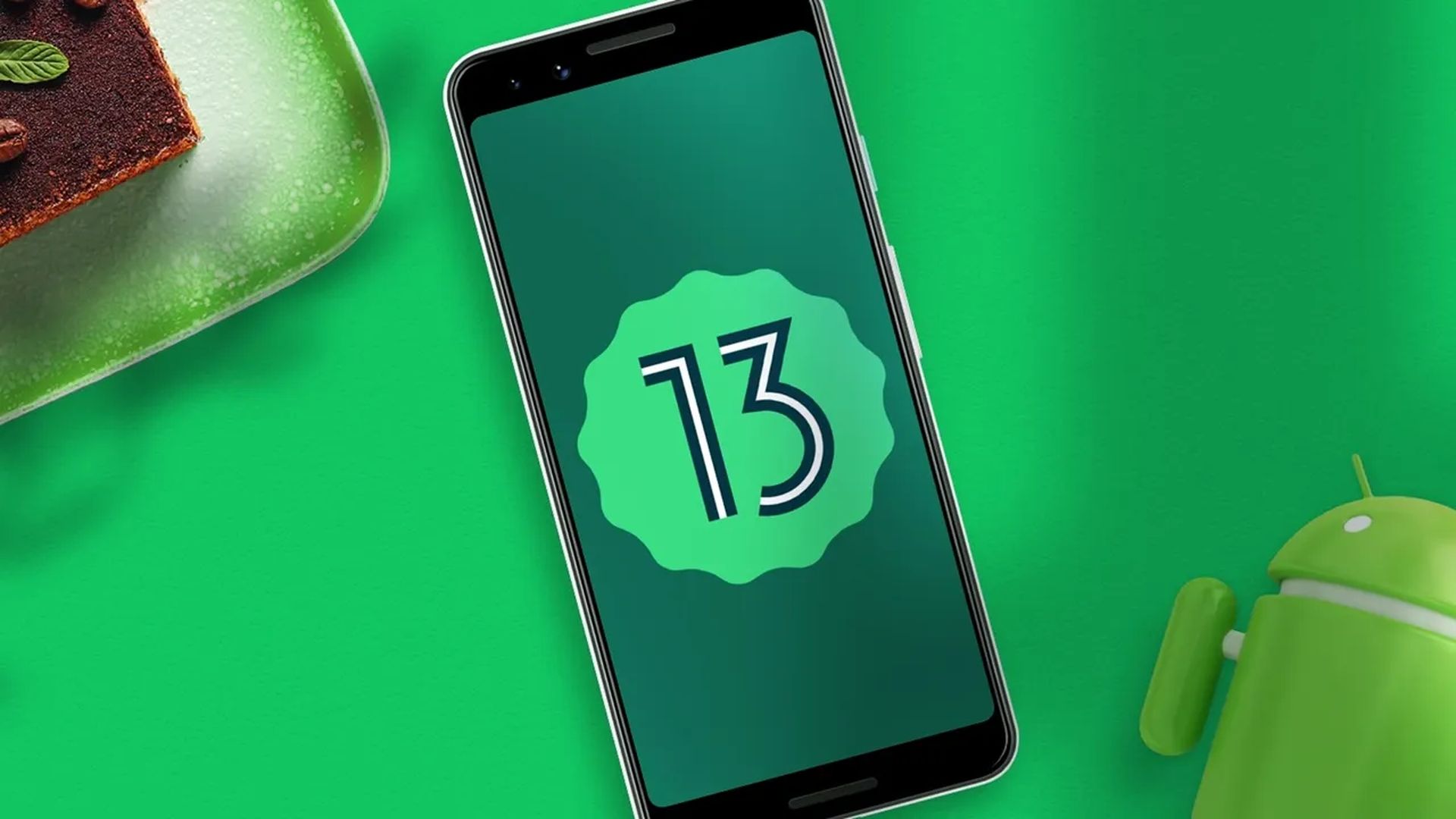 How to automatically change your screen to grayscale?
How to automatically change your screen to grayscale?
Now you know how to activate bedtime mode in Android 13, it’s time to find out the method for automatically changing your screen to grayscale. Turning on Grayscale will make your phone’s screen black and white so you can relax at night.
- Open your phone’s Settings app.
- Choose Digital Wellbeing & parental controls.
- Select Bedtime mode.
- Enable Bedtime mode
- Tap Customize, followed by Screen options, when you’re ready for bed in Android 13 and later.
- Choose Grayscale.
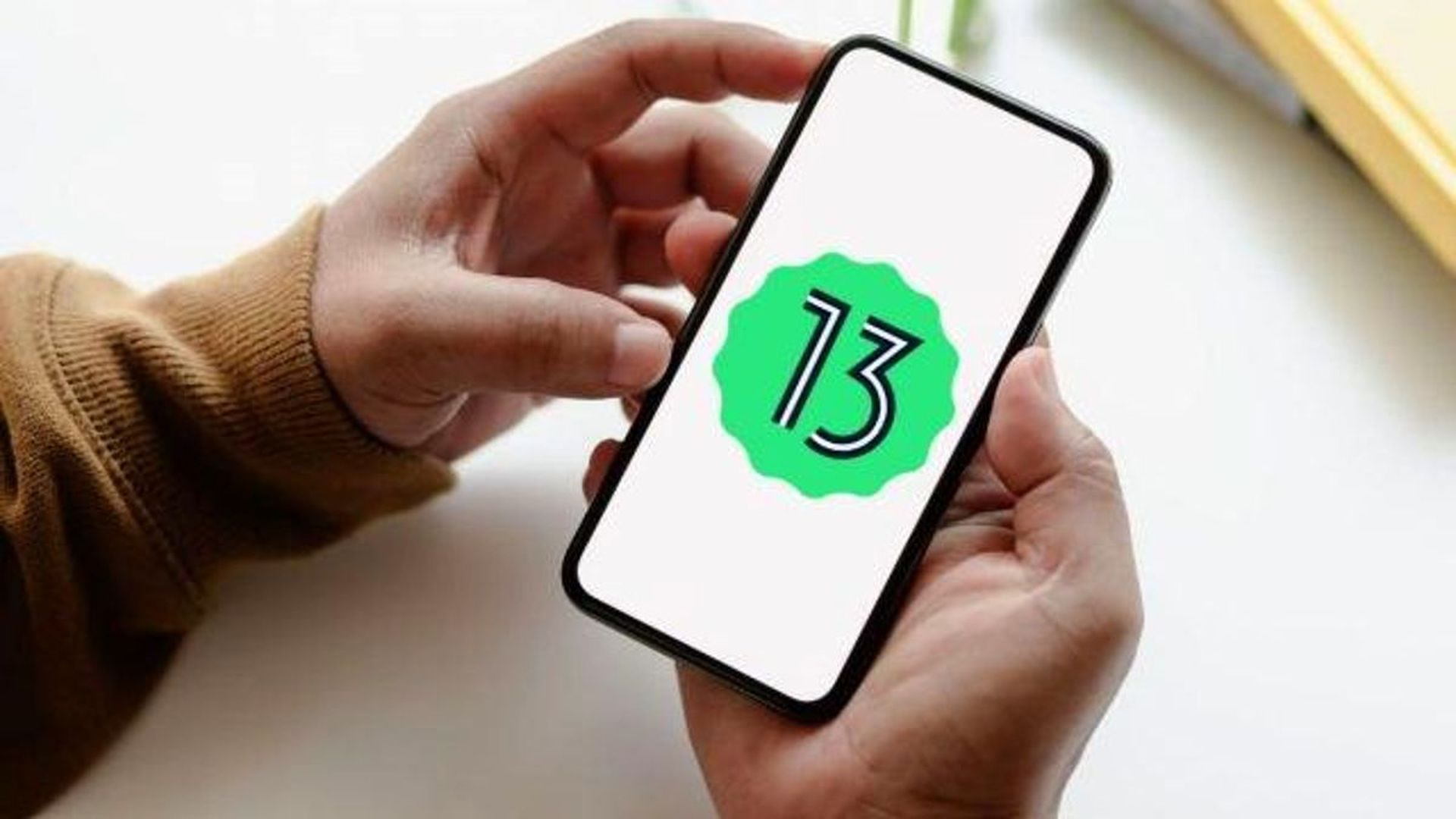
How to change your theme yourself in Android 13?
If you want to change the settings on your own, you can turn the themes on or off at any time.
- Open the Settings app on your phone.
- Select Display.
- Tap the color picker on your screen.
- Turn on the Dark theme under “Appearance.”
- On the “Color” menu, select “Night Light.”
This way you’ve learned how to activate bedtime mode in Android 13! Which Android device you have? Check out if your device gets the update soon enough: Android 13 update list for all brands.




