In this article, we are going to covering how to reconnect Firestick remote, so you can enjoy watching your favorite shows and movies without any issues.
Nothing is more aggravating than your Firestick remote repeatedly disconnecting. When you try to modify the volume, it disconnects, and when you change the channel, it does the same. Also, attaching a new remote might be difficult at times. To reconnect your Firestick remote, just follow the procedures shown below. Reconnecting a Firestick remote can be tricky, and it may take longer than attaching a new remote. Before we tell you how to reconnect Firestick remote, you need first understand why it became disconnected in the first place.

Reasons why your Firestick remote disconnects frequently
There can be a number of reasons why your remote disconnects, but here are the most common reasons.
Old batteries: If the batteries are depleted, the remote will frequently disconnect. The only option is to install new batteries and follow the methods outlined in this post.
The remote is out of range: A Firestick remote can operate effectively from 30 feet away, but it may not always work from 15 feet away. A faulty sensor might be to blame. When you try to use the remote in this instance, it may disconnect.
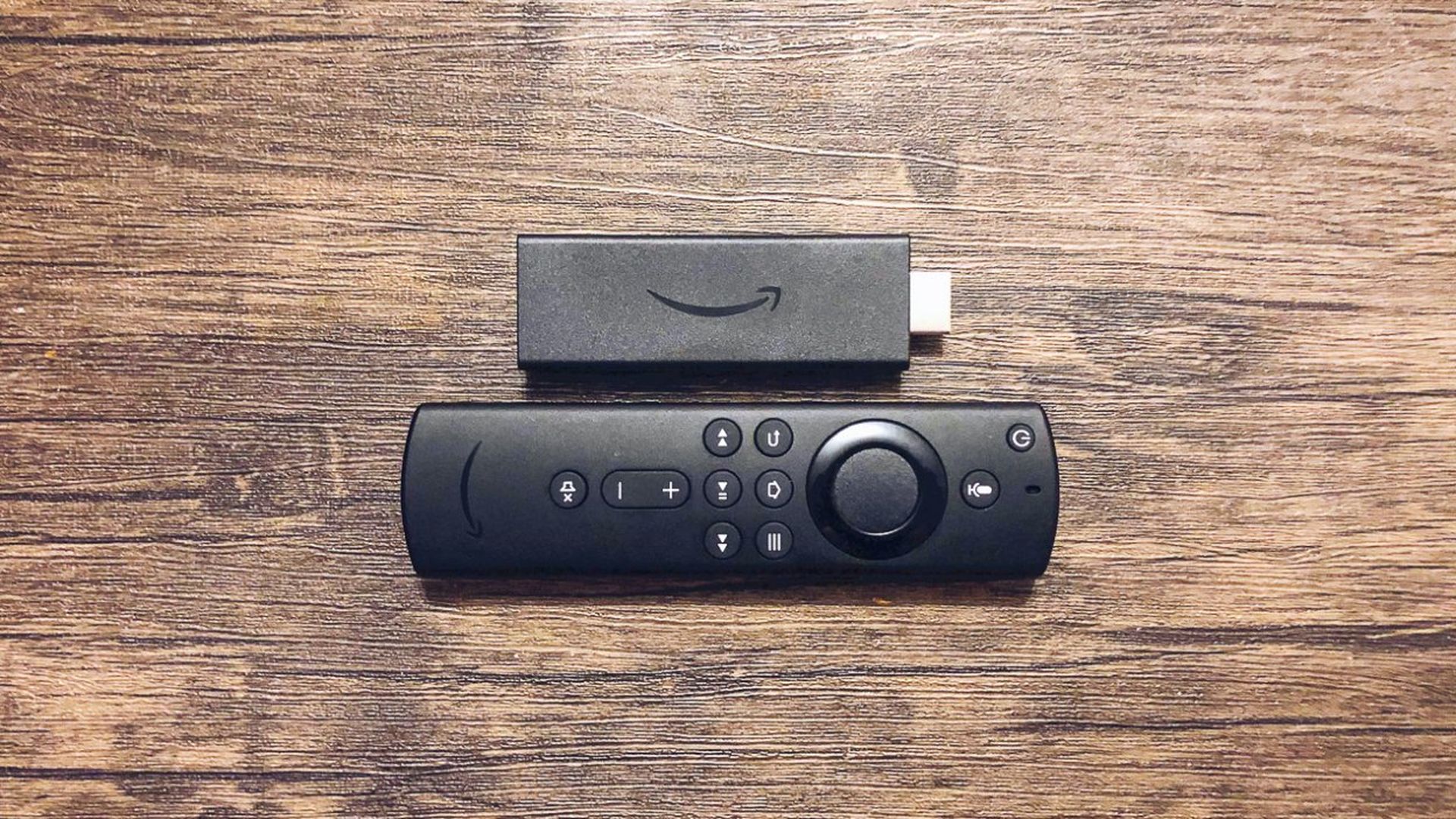
A damaged remote: A faulty remote will frequently disconnect. You may try pairing the remote again, or you can obtain a new and connect it. In this article, we also discussed how to reconnect a new remote.
Let us now return to reconnecting the remote. Simply follow the procedures outlined below to complete the task swiftly.
- Remove the batteries from the remote and wipe them clean using a dry towel. Consider changing the batteries if they are old. After 30 seconds, replace the batteries.
- Wait about a minute after unplugging the Firestick from the TV. You may now reconnect it to the TV. Wait for the gadget to load before grabbing the remote. When reconnecting the remote, get at least 10 feet closer to the TV.
- Hold down the Home button for 10-12 seconds while pointing it at the TV. The remote’s indicator will begin to flicker gradually. When you let go of the button, you’ll see the Firestick loading on the screen. It may take a few seconds for the remote to reconnect.
- Try using the remote to change channels or adjust the volume. You will very certainly be able to reconnect the remote. If the remote still does not connect, it must be reset.

How to connect a new remote to Firestick?
People frequently request fresh or replacement Firestick remote controls. Connecting these remotes necessitates a different technique, as well as the usage of the previous remote. A few consumers reported that their previous remotes were regularly disconnecting, so they purchased a new remote. This guide will show you how to connect a new remote to your Amazon Firestick.

- Take the previously linked remote and push the Home button. Tap the Home button several times to bring up the menu. If the remote does not work, move closer to the television.
- By clicking on the gear icon, you can access Settings. The displayed menu may alter if you are using an older version of Fire OS. Using the remote, go between the menus and select Settings.
- From the new menu, choose Controllers and Bluetooth Devices and wait for the Firestick to load it. Select Amazon Fire TV Remotes, then Add New Remote.
- Press the Home button for 10 seconds using the new remote. You’ll be able to see the new remote on the screen as soon as the Firestick identifies it.
- To confirm, take out the old remote and push the Select button.
- You have now successfully linked a new remote to the Firestick.

How to reconnect Firestick remote?
The nicest part about a Firestick remote is that it can control your TV’s basic functionalities. However, several customers stated that the remote was disconnected several times. We think you have completed the first setup procedure for connecting the remote to the TV. The next procedures are only applicable if you already use the Fire TV remote with your smart TV.
- Take out the remote and remove the batteries. Leave it for around 30 seconds before replacing the batteries.
- Hold down the Home button for 10-12 seconds while pointing it at the TV. If any Amazon Firestick remote instructions are presented on the screen, you can also follow them.
- Wait for the remote to connect before checking the LED indication.
- When the blinking stops, use the remote to change the volume or switch on/off your television.
We hope that you enjoyed this article on how to reconnect Firestick remote. If you did, we are sure that you will also enjoy reading some of our other articles, such as Apple TV configuration guide in 5 simple steps, or what’s going on with HBO Max? HBO Max Discovery+ merging.





