Today we explain how to open NVIDIA Overlay? The NVIDIA in-game overlay is only one of several advantages that come with NVIDIA’s GeForce Experience. With the touch of a button, you may start streaming your game, playback quick replays, and record gameplay.
How to open NVIDIA Overlay?
Whether you’re aiming to beat your high score or prevail in a tight game of Overwatch, the NVIDIA in-game overlay also enables you to instantly modify NVIDIA GPU settings for optimum performance. This tutorial will walk you through opening the in-game overlay from NVIDIA and troubleshooting any potential problems.
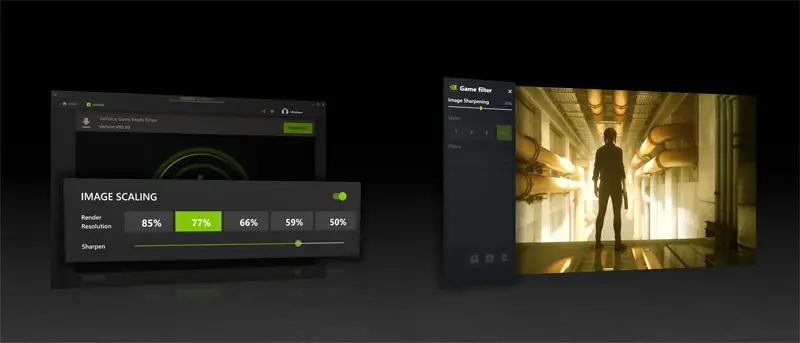
What is NVIDIA GeForce overlay?
Most games may be played with the overlay, but you must first install GeForce Experience. This program is pre-installed on a lot of contemporary operating systems, especially those running NVIDIA graphics cards like Windows 10 and Windows 11. However, you can do it via the Nvidia website if you need to get the most recent version.
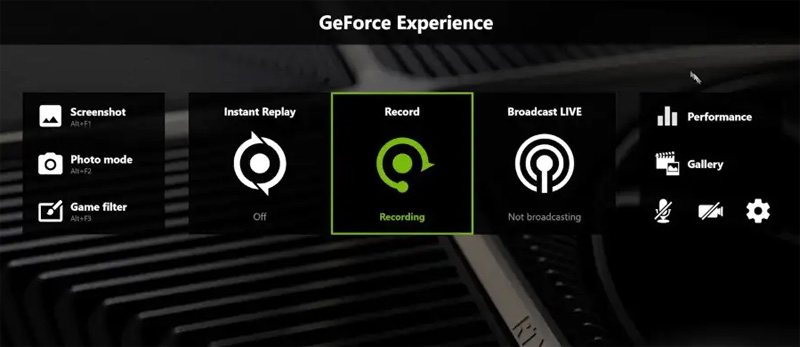
How do I open NVIDIA menu?
You can access the overlay at any time after installing GeForce Experience by pressing Alt + Z. This unlocks a number of additional functions as well. Hitting Alt + F1 will activate Photo Mode, while pressing Alt + F2 will take a screenshot while the overlay is active.
Once in Photo Mode, you can alter the game’s visual appearance to take screenshots with unique effects. The game can be covered in a 3 by 3 grid, or you can filter what is displayed.
The filters have settings like Colorblind Mode, which helps colorblind players discern objects in the game. Additionally, you may use a black-and-white filter or a painterly filter to make the game appear to be drawn with brushstrokes. These filters are only applied for the screenshot; as soon as you leave the Photo Mode menu, the game’s appearance reverts to its original state.
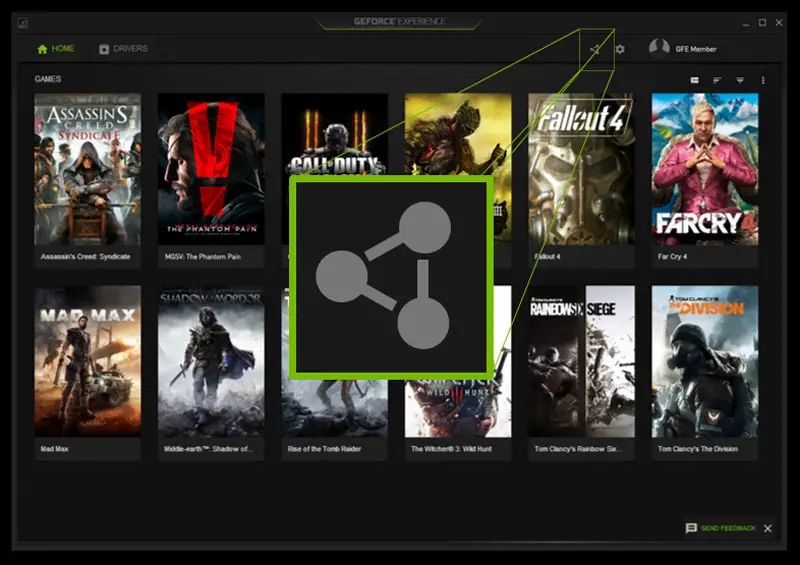
The third option, Game Filter, is available if you decide to keep using the filters while playing the game. Press Alt + F3 to display Game Filters after bringing up the overlay. You can play the game differently by selecting any of the filters you used for Photo Mode and a few new extra options, such as the ability to turn off the in-game HUD.
Since colorblind players can make use of the Colorblind filter to see the game more clearly, this feature expands accessibility possibilities. Additionally, you may access performance metrics to check your GPU’s temperature and voltage. Remember that applying the custom filters or other overlay features may have an impact on your frame rate. This concludes our section explaining how to open NVIDIA Overlay.
Why can’t I see my NVIDIA control panel?
There are numerous actions you may take to troubleshoot and fix the issue if you discover that the NVIDIA overlay won’t open or won’t respond to your commands.
Restart your computer
Simply restarting your computer is the first and simplest method. The majority of typical software issues can be fixed in only a few minutes.
Update your GPU driver
Out-of-date drivers are one of the NVIDIA overlay’s most frequent sources of issues. By updating your drivers to the most recent version, you can eliminate the Nvidia overlay.
- Open GeForce Experience.
- Select Drivers at the top of the screen.
- Select Download at the top of the screen.
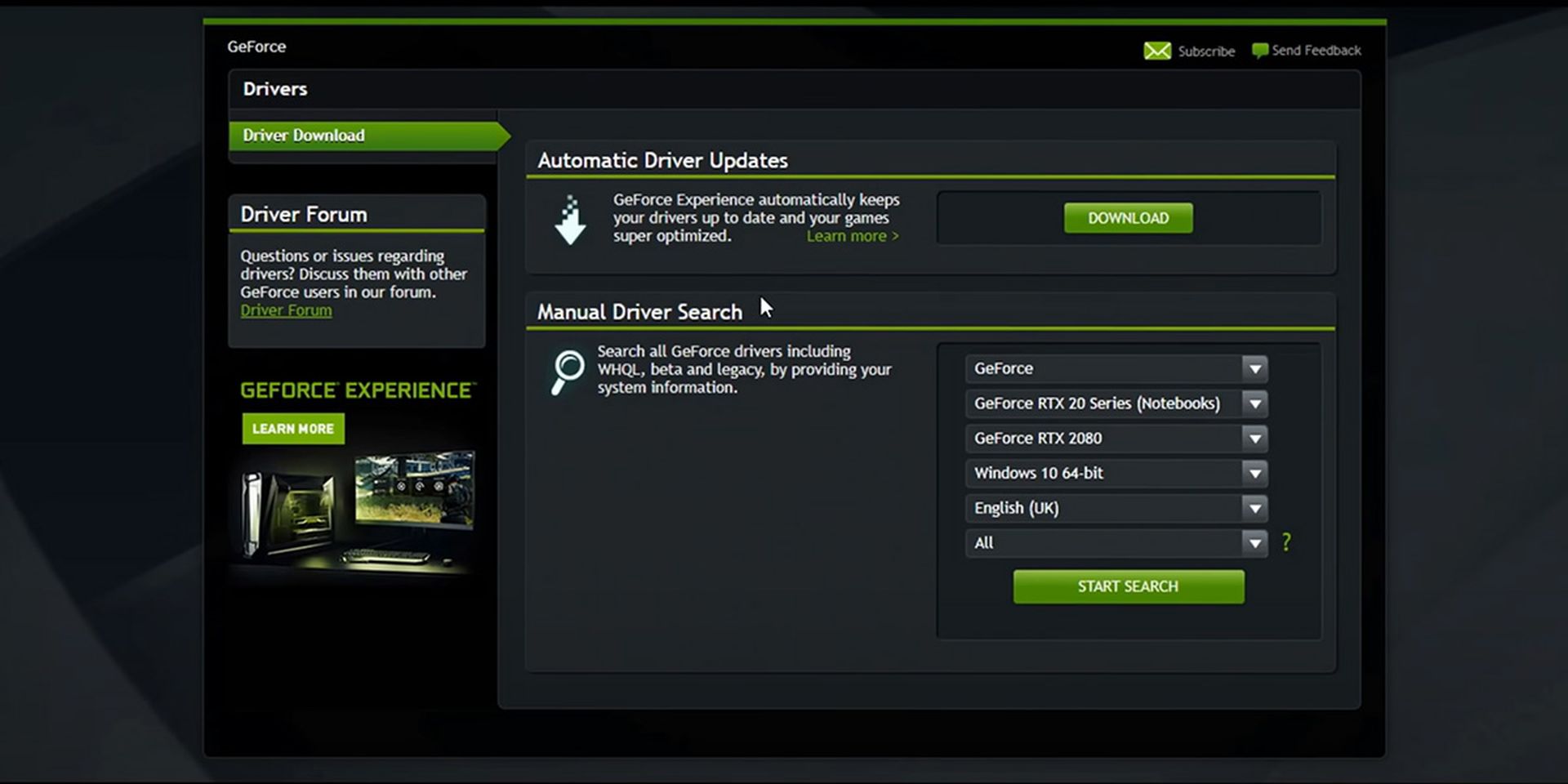
Run GeForce Experience as administrator
For GeForce Experience to have access to all the privileges it need to function properly, you might occasionally need to run it as an administrator.
- Right-click GeForce Experience in the Start menu, then select More > Run as administrator.
- A window asking for confirmation will appear. Choose Yes.
- Launch a game after GeForce Experience has opened before pressing Alt + Z to reveal the overlay. If it works, you should run it as an administrator every time. This way will only run it as an administrator once.
To make GeForce Experience run in administrator mode every time, you can follow the steps below:
- Choose Properties from the GeForce Experience icon selection.
- Select the Compatibility tab when the Properties menu appears.
- Select Apply after running this software in administrator mode.
In this post, you’ve learned how to open NVIDIA Overlay. Did you check out the latest NVIDIA SIGGRAPH 2022 metaverse event?





