Roblox is more popular then ever but some players are experiencing issues, that’s why we will cover how to fix error code 103 Roblox on Xbox today.
Some Xbox One owners claim that they are unable to join any Roblox games on their device. The Roblox game you are trying to join is not currently available (Error Code: 103), reads the error message that shows. The majority of impacted customers claim to have used an account that runs smoothly on a computer.

What is error code 103 mean in Roblox?
It turns out that the error code – 103 with Roblox on Xbox One might appear in a number of different situations:
Date of Birth issue – If you’re trying to sign in with an account originally made on a PC with a DOB under 13 years old, you won’t be allowed to join user-generated worlds unless you make some privacy modifications because Xbox One has an additional layer of protection for child accounts. You may easily prevent this by making a new Roblox account with a DOB that is over 13.

‘Content from other people’ is disabled – It’s extremely possible that content from other persons is Blocked for the kid account if you’re only seeing this error code with a child account. By logging into the Parent account and changing the privacy settings to allow “Content from other people,” you can resolve the problem in this situation.
NAT issue – It turns out that this issue can also arise if the ports utilized by Roblox are not adequately forwarded. In this situation, you have two options for resolving the problem: either enable UPnP in your router’s settings or manually forward the ports utilized by Roblox.
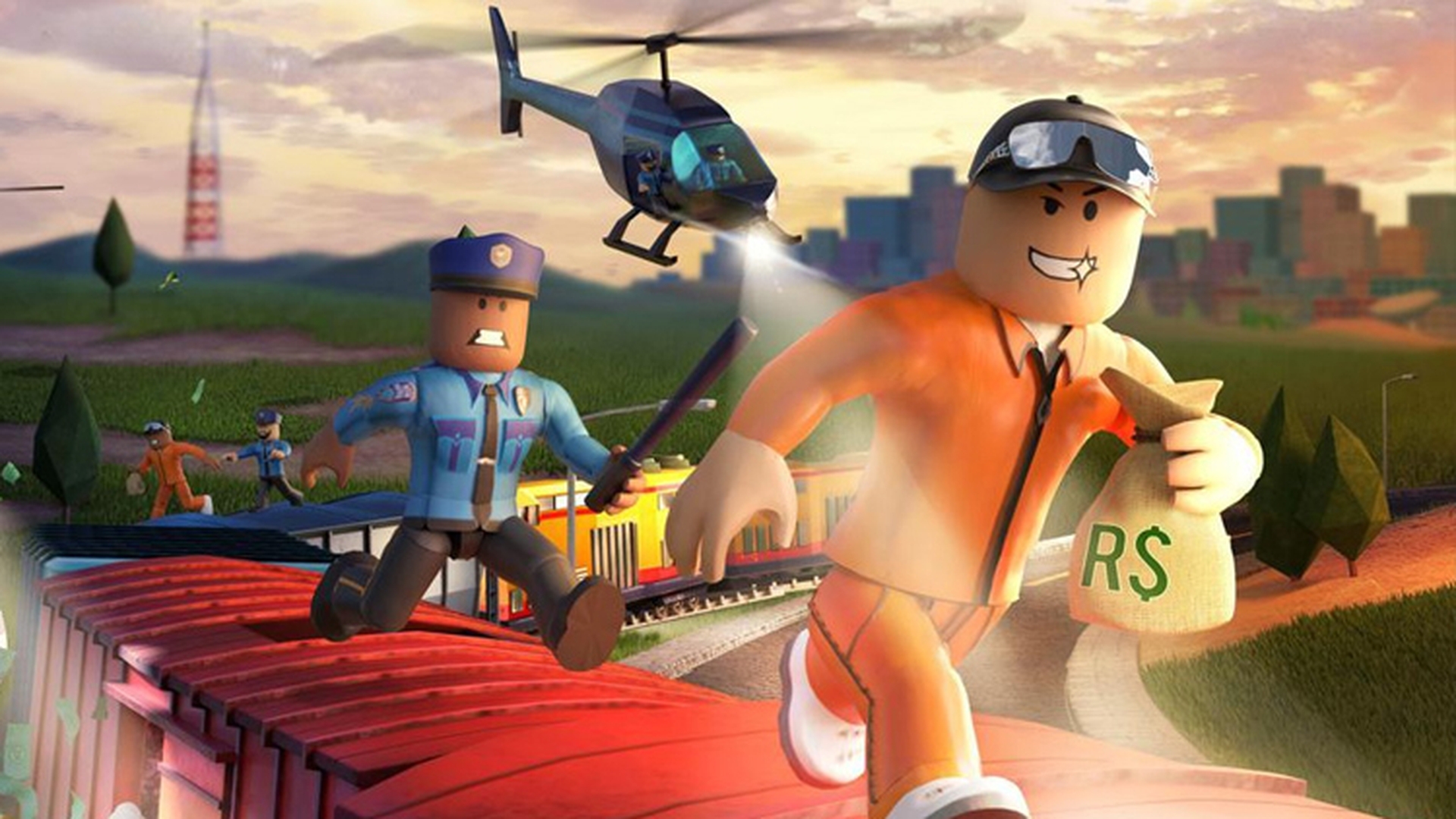
Firmware glitch – The underlying reason for this problem may possibly be files that your OS is temporarily using. You should run a power cycling method, clear the temp folder, and reset the power capacitors to resolve the issue if a firmware bug is to blame.
Bad game installation – Under specific conditions, a poor game installation may also aid this mistake. In this instance, uninstalling the game and its add-ons and updates before reinstalling it should resolve the problem.

How to fix error code 103 Roblox on Xbox?
Creating a New Roblox account (without DOB restrictions)
It turns out that the most common reason for the 103 Error Code to appear when opening Roblox from an Xbox One console is a DOB issue (Date of Birth). Xbox provides an additional layer of privacy settings that may prevent child accounts from being accessed without the required authorization, as many impacted customers have experienced.

After reading through numerous user reports, it appears that PC-created accounts with dates of birth under 13 have difficulty on the Xbox One. The simplest solution to resolve Error Code: 103 is to just establish a new Roblox account with a date of birth of over 18 and use that one to sign in with your Xbox One Console if you don’t have a lot of saved content on your account. If you’re not sure how to achieve this, just follow these steps:
- You can create a Roblox account by going to this website from a computer or a mobile device.
- Click the Sign-Up button in the top-right corner of the screen after entering.
- Choose your birthday inside the credential window, making sure that the year would eventually result in your being older than 18. This will make sure that Xbox One’s additional security layer is not accessible.
- After providing the remaining information, click the Sign-Up button to establish an account. Then, to verify your newly formed account, follow the on-screen instructions.
- Return to your Xbox console after the new account has been successfully created, then select Sign in as your Roblox account.
- The same Error Code: 103 should no longer appear when you try to join a world.
If you don’t want to make a new Roblox account or this approach didn’t work for you, continue to the next possible solution below.

Allowing ‘Content from other people’ on a child account
If you’re getting the Error Code: 103 on a child account, it’s quite probable that the privacy settings on the parent account have been adjusted to prevent material made by other community members. This is a crucial Roblox feature that is necessary when attempting to join other worlds.

If this is the cause of your issues, you can resolve them by going to your Child account’s privacy settings (from your Parent account) and turning on the function called “See content other people make.” Once you’ve completed this, you shouldn’t have the same 103 error code while joining other Roblox worlds. If you’re not sure how to achieve this, just follow these steps:
- Log in to your Parent account on your Xbox One console, then select the My apps & games option from the dashboard menu.
- Access the Settings option from the My Apps and Games menu.
- Once within the Settings menu, pick the Child account that is having problems by scrolling down to the Family tab.
- Once you’re in the Child account’s Settings menu, select the Custom template (under Privacy) to begin customizing the privacy settings.
- Next, access the entry for “See content other people make” by scrolling through the privacy option in the carousel.
- Change the privacy setting for “See content other people make” to “Allow” on the following menu, then save your changes.

Check to see if the problem has been fixed by restarting your Xbox One console, logging in with your Child account, and doing the same action that initially resulted in the Error Code: 103.
We hope that this article on how to fix error code 103 Roblox on Xbox was enjoyable. If you did enjoy reading this article, we are sure that you will also enjoy our other articles, such as how to activate voice chat in Roblox, or new Roblox Anime Adventures codes (August 2022).





