Roblox is all the hype right now and they just added an in-game voice chat feature. If you are wondering how to activate voice chat in Roblox, we’ve got you covered.
As of Nov. 10, 2021, everyone above the age of 13 who has successfully gone through the age verification process can use Roblox‘s virtual voice chat. When it was first established and developed as a beta in February 2021, it gradually spread throughout the website over the following few months until it finally reached its final form in November 2021. Continue reading below to learn how to take part in Roblox’s virtual chat.

How to activate voice chat in Roblox?
To activate voice chat, users must be 13 years of age or older. Users must also upload a photo ID to a Roblox-provided portal to confirm their age. User’s access to all voice chat services will probably be blocked if they fail to meet either of these conditions.
Age verification
How to effectively control the safety of younger users has remained a problem given that almost half of the Roblox user base is made up of individuals older than 13 years old. The spatial speech option will only be available to people who have verified that they are more than 13 years old, according to a blog post by Roblox. By doing this, Roblox hopes to shield the more impressionable users of the platform from experiences or content that would be improper for a younger audience.
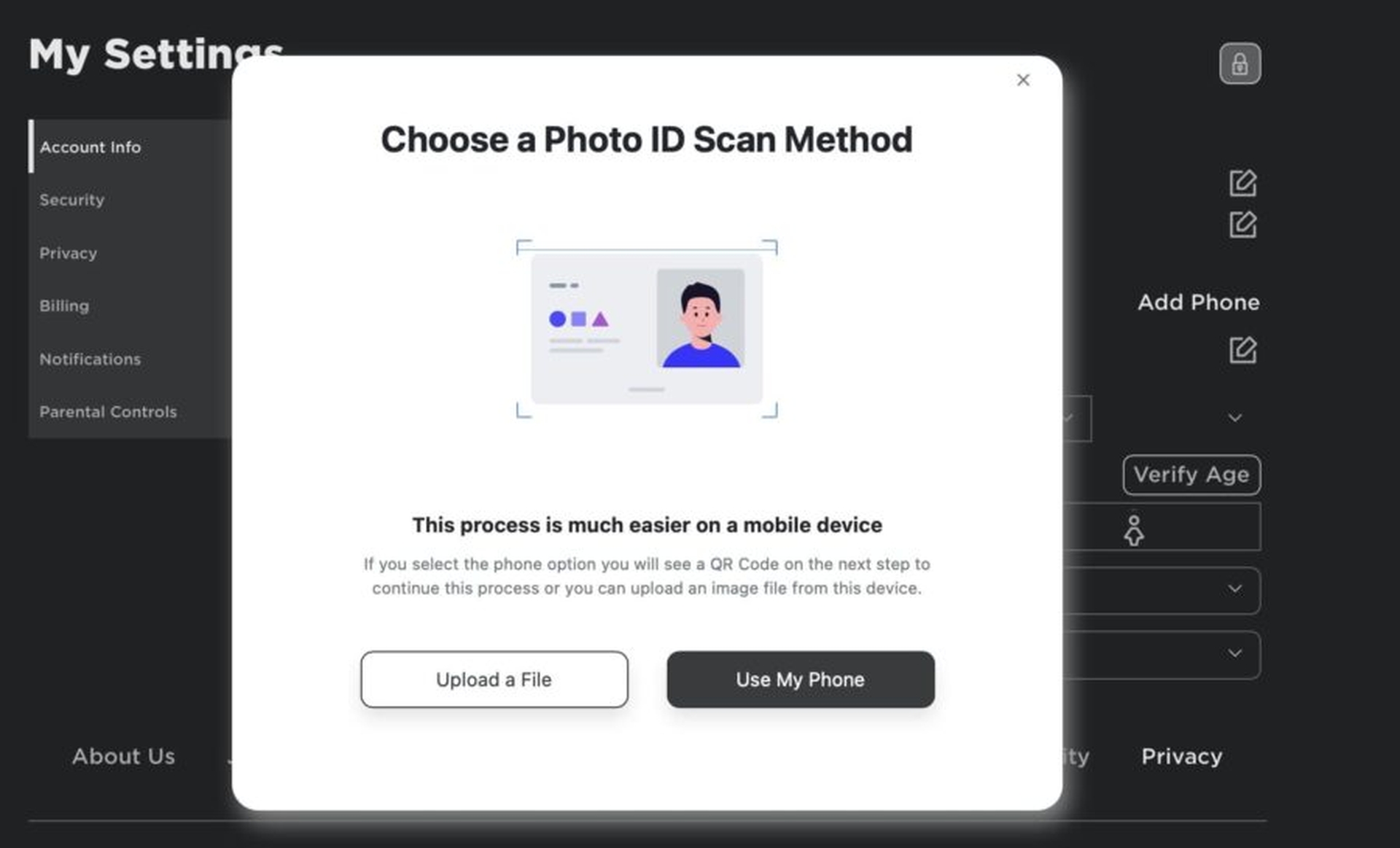
You’ll need the Roblox app since access to a phone camera is needed to validate your age on Roblox. Users can easily take a photo of their ID card, passport, or driver’s license, which Roblox’s photo processor can then scan for verification needs. Users will be asked to take a photo after the scan is finished to demonstrate their “liveness” and “likeness.”
Due to their more static nature, photos from a camera roll won’t be accepted, so get ready to pose for a picture! Roblox employs “likeness” to confirm that you are the same person in your uploaded photo and “liveness” to confirm that you are a real, breathing human being, as ridiculous as that may sound. This photo shoot shouldn’t take more than a few minutes to complete.

Enabling voice chat
Voice chat is a feature that may be turned on and off in the settings menu after you’ve proved your age. On a PC, click Settings from the drop-down menu after finding the gear icon in the top right corner. Locate the Privacy tab in the settings section using the menu on the left.
Find the three-dot circle in the bottom right corner of your mobile device and click it. After that, scroll until you find the cog symbol. When you have, click it, then select Privacy. Your privacy settings will be accessible on both PCs and mobile devices when you click this page.

Enable voice chat and a little button should be visible under the heading Beta Features. When voice chat is activated by clicking this button, the button will change from gray to green. You’ll need to have access to the Roblox app or website to toggle voice chat on or off as there doesn’t currently seem to be a way to do so from an Xbox.
Voice chat rules
There hasn’t yet been a formal announcement about what can and cannot be said in voice chat. Roblox does not yet penalize or censor users who swear, but this will probably change once the game’s bugs are ironed out.

Where to use voice chat?
Voice chat compatibility isn’t available in every Roblox experience, which you may or may not find disappointing. Whether or not to permit it is entirely up to the discretion of the individual game developers. Mic Up seems to be the most popular game right now if you want to test out voice chat.
We hope that you enjoyed this article on how to activate voice chat in Roblox. If you did, we are sure that you will also like to check out our other articles, such as the new Roblox Anime Adventures codes (August 2022), or how to get Chromite in Roblox Mining Simulator 2.





