Today we explain how to hide game activity on Steam. Your gaming activity is automatically shared by Steam. If you’re playing a game that you don’t want anyone to know about, you might want to hide it from your friends. See how to keep your Steam activity hidden from your friends below.
How to hide game activity on Steam?
Your Steam profile page typically highlights all the games you’ve played and the number of hours you’ve put into each one, with a focus on the past two weeks.
Prior to Valve changing the default setting to private, Steam profiles were always public. Even so, you might have disclosed your intention to use a third-party application that takes data from your Steam profile which checks your wishlist for games and notifies you if any of them are on sale elsewhere.

Solution 1: Hide game activity
Follow these steps to learn how to hide game activity on Steam:
- Hover your cursor over your username in the top bar and select “Profile” to open your Steam profile.
- To edit your profile, click the “Edit Profile” button on the right side of the page.
- To access Steam’s profile privacy settings, select “Privacy Settings” from the menu on the left side of your page.
- Change the privacy options here to limit who can view what. You have two ways to conceal games.
- Set “Game details” to “Private” to keep gameplay details private. Even your friends won’t be able to see the games you own, are playing, or have on your wishlist. Depending on the options you have chosen on this page, they can still access your buddy list, inventory, comments, and other information.
- Alternately, you could simply make everything private by turning the “My Profile” option to Private. If so, nobody will be able to view your whole profile page. You may also choose “Buddies Only,” which would restrict access to your profile to just your Steam friends.

Solution 2: Set your profile to private
Setting your profile to private is a more severe solution to the problem. But be aware that choosing this path effectively means you’ll be cut off from your pals and any other players you may run into while playing. While Private mode is active, access to game information, the Friend List, the Inventory, and even the ability to submit comments will be severely restricted.
- Here’s a brief tutorial on how to change your profile to Private if you decide to proceed:
- Click on your name from the list of primary tabs in Steam (under the ribbon bar). Select Profile from the just appeared drop-down menu.
- Click Edit Profile from the profile screen (under your current Steam level).
- Select My Privacy Settings from the right-side menu on the following screen.
- Change the status to Private by selecting the My Profile link from the Privacy Settings menu. When you do this, the settings will be changed automatically; nothing like clicking a Save button is required.
- Take a look at your profile and you’ll se that how your game activity has been hidden.
You can also learn how to sell Steam Trading Cards by checking our guide!
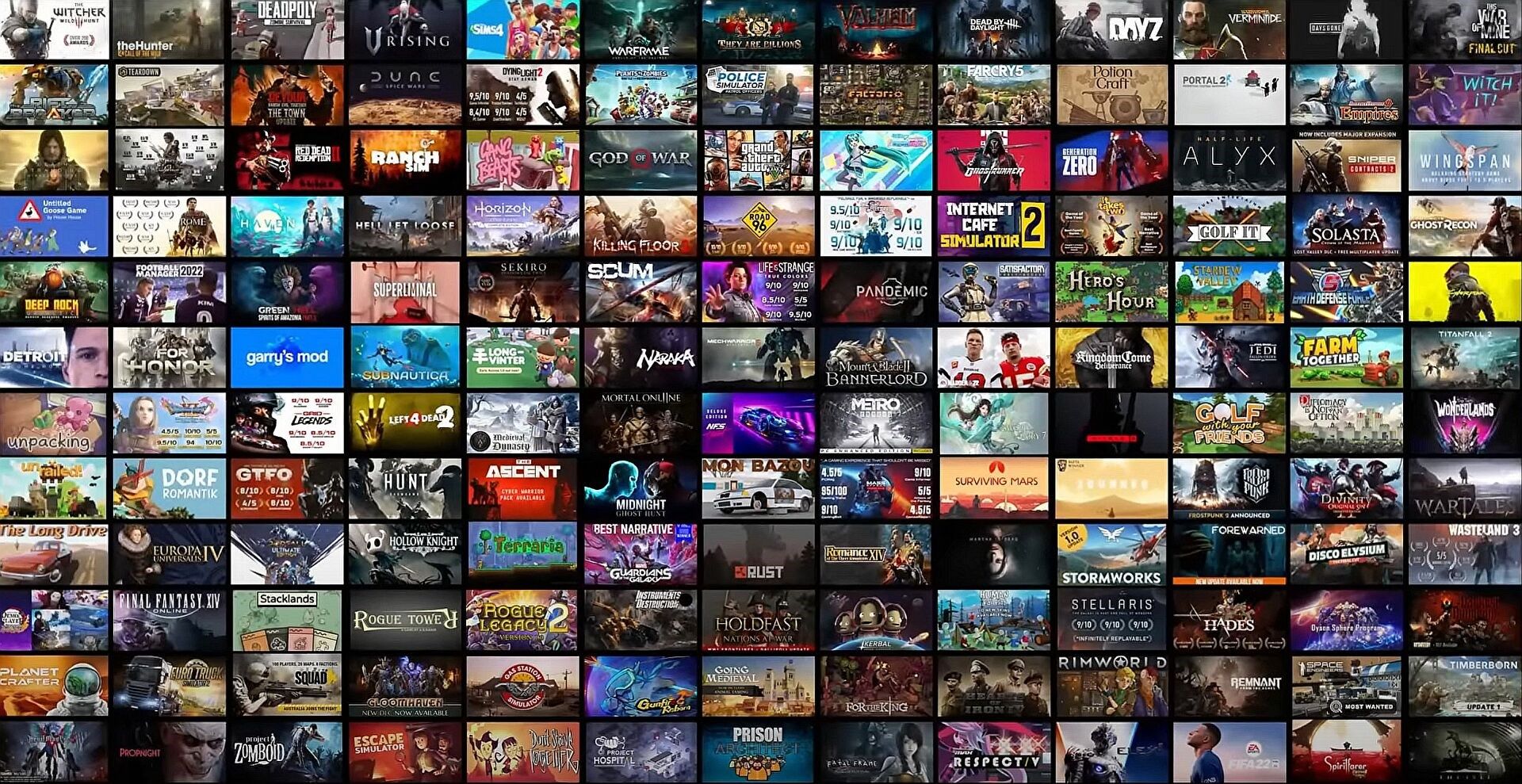
How to hide games on your Steam library?
- You can put a game to “Hidden” or take it out of your Steam library on your PC if you want to keep it hidden.
- To hide this game, right-click it, select “Manage,” and then click “Hide this game.”
Any accomplishments and playtime you have in a game will still be visible to others who have access to the game details on your profile. However, the game won’t appear in your standard Steam library for anyone with access to your PC.
This way you’ve learned how to hide game activity on Steam, you can also learn how to connect a keyboard and mouse to the Steam Deck here!





