In this article, we are going to be going over how to unfriend all on Facebook, so you can clean up your friends list with ease.
If you’ve had a Facebook account for a long time, you may have a lot of individuals on your friends list who you no longer know. Although there is no way to erase many Facebook friends with a single click or touch, there are still methods for fast removing a large number of friends. Continue reading to discover the quickest way to unfriend several individuals on Facebook!

How to unfriend all on Facebook?
Multiple friends may be simply removed by clicking or touching a few icons on your Friends page. Your friends will not be alerted that you have deleted them, but they will notice that you are no longer friends if they visit your profile. On a computer, go to your profile and then click the Friends link at the top of the screen. Simply press three horizontal lines labeled Menu on the Facebook mobile app, then hit Friends and pick All Friends at the top.
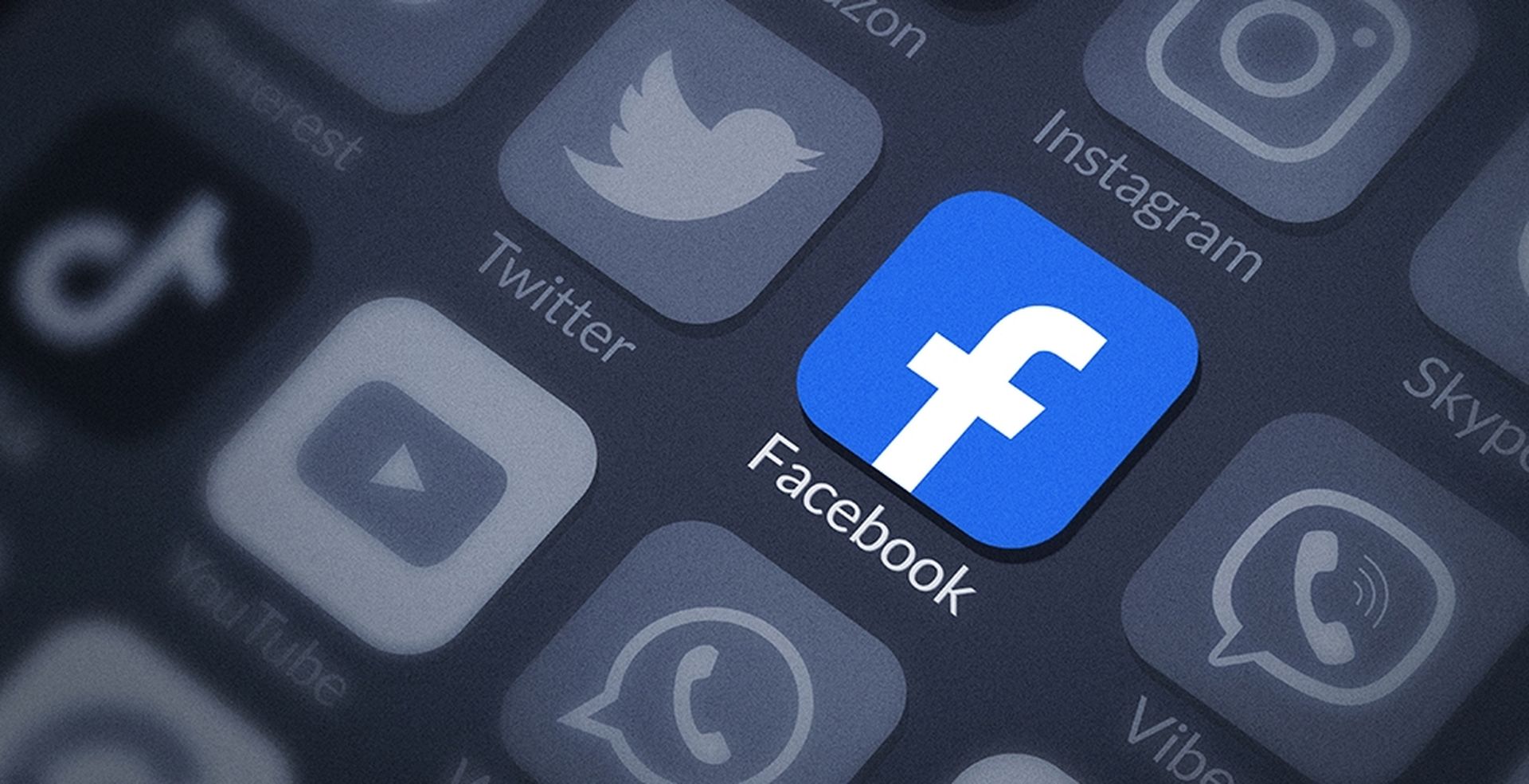
This shows your friends list, with the individuals you talk to the most at the top. Simply click or press the three horizontal dots next to someone’s name, choose Unfriend, and then Confirm to remove them from the list. Repeat for each buddy you wish to unfriend.
How to add friends to restricted list on Facebook?
You can add individuals to your Restricted list if you don’t mind retaining a large number of friends but don’t want them all to see what you write. This means that even if you choose to make your posts visible to Friends, folks on your Restricted list will only see the ones you identify as Public. Everyone who isn’t on your Restricted list will see your stuff as normal. Nobody on your Restricted list will be aware that you have added them, and you will still be able to communicate with them and comment on their posts.

On a computer, click the down arrow in the upper-right corner, then Settings & Privacy, and finally Settings. Click the Blocking tab on the left, and then click Edit List in the upper-right corner. Choose Friends from the drop-down menu, and then choose all of your friends to add to the Restricted list. To add them all at once, click Finish. There is no way to easily add numerous persons to your Restricted list if you are using the mobile app. It is preferable to utilize a computer. You may, however, add someone by visiting their profile. Hit the three dots at the top of their profile, then tap Friends, then Edit Friend List, and finally Restricted.

How to unfollow friends on Facebook?
You may unfollow some friends if you don’t want to delete them but don’t want to see their postings in your feed. Unfollowing someone does not delete them from your friend list (or vice versa), so the individuals you’ve unfollowed are unaware. Go to your Facebook profile on a computer and click the Friends button at the top of the screen. Tap the three horizontal lines labeled Menu in the mobile app, then select Friends and All Friends.
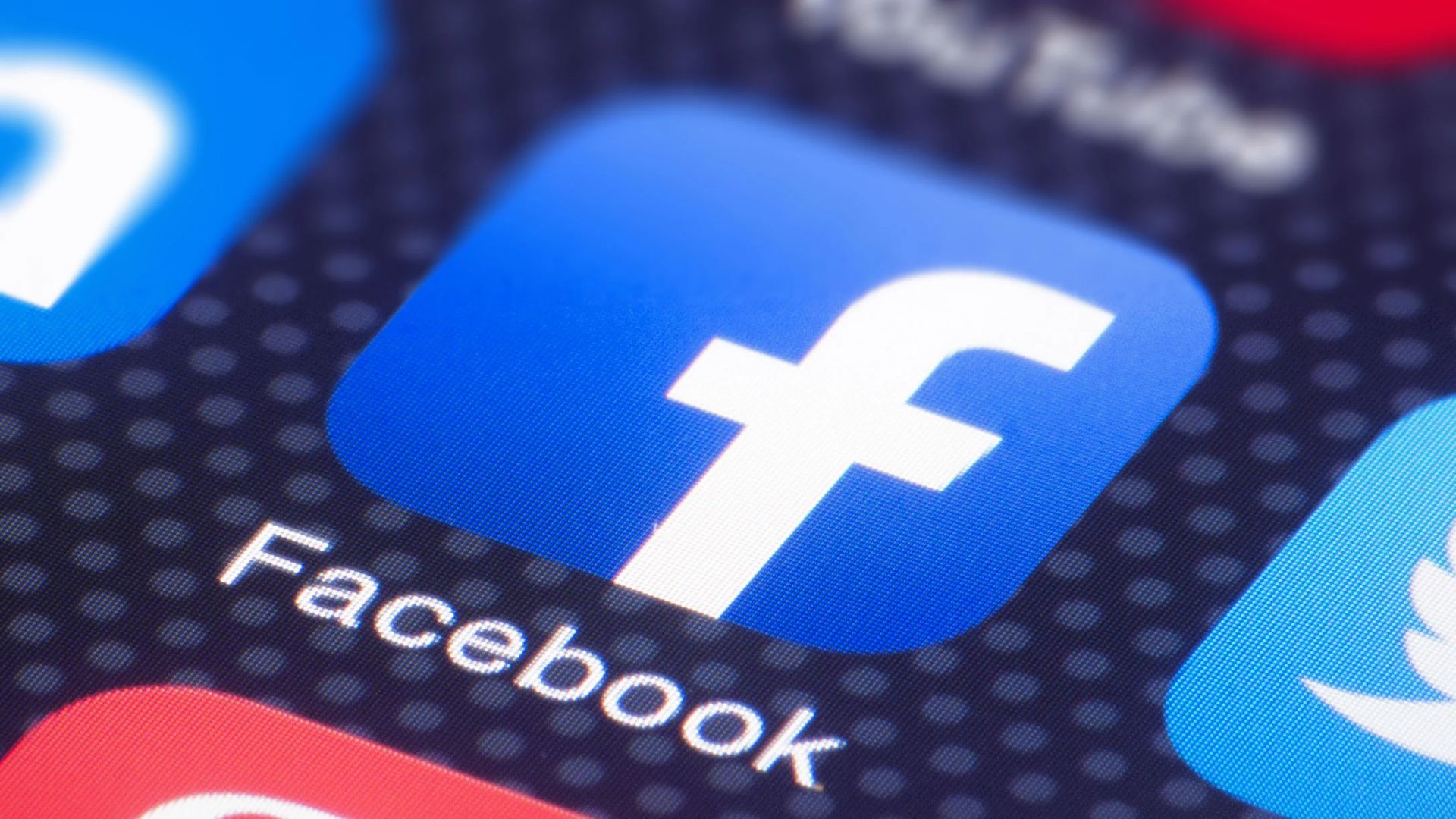
Unfollow someone by clicking or tapping the three dots next to their name. This unfollows the individual immediately—no confirmation is required. If you wish to follow someone again, go to their profile, click or tap Friends at the top, and then click or tap Follow.
How do I unfriend all on Facebook mobile?
Unfortunately, there is no way of removing multiple or all your friends on Facebook while using a mobile device. But you can from the desktop version with the help of this article.
We hope that you enjoyed this article on how to unfriend all on Facebook. If you did, we are sure that you will also like to check out our other articles, such as how to make a private cover photo in Facebook, or how to delete dating profile on Facebook.





