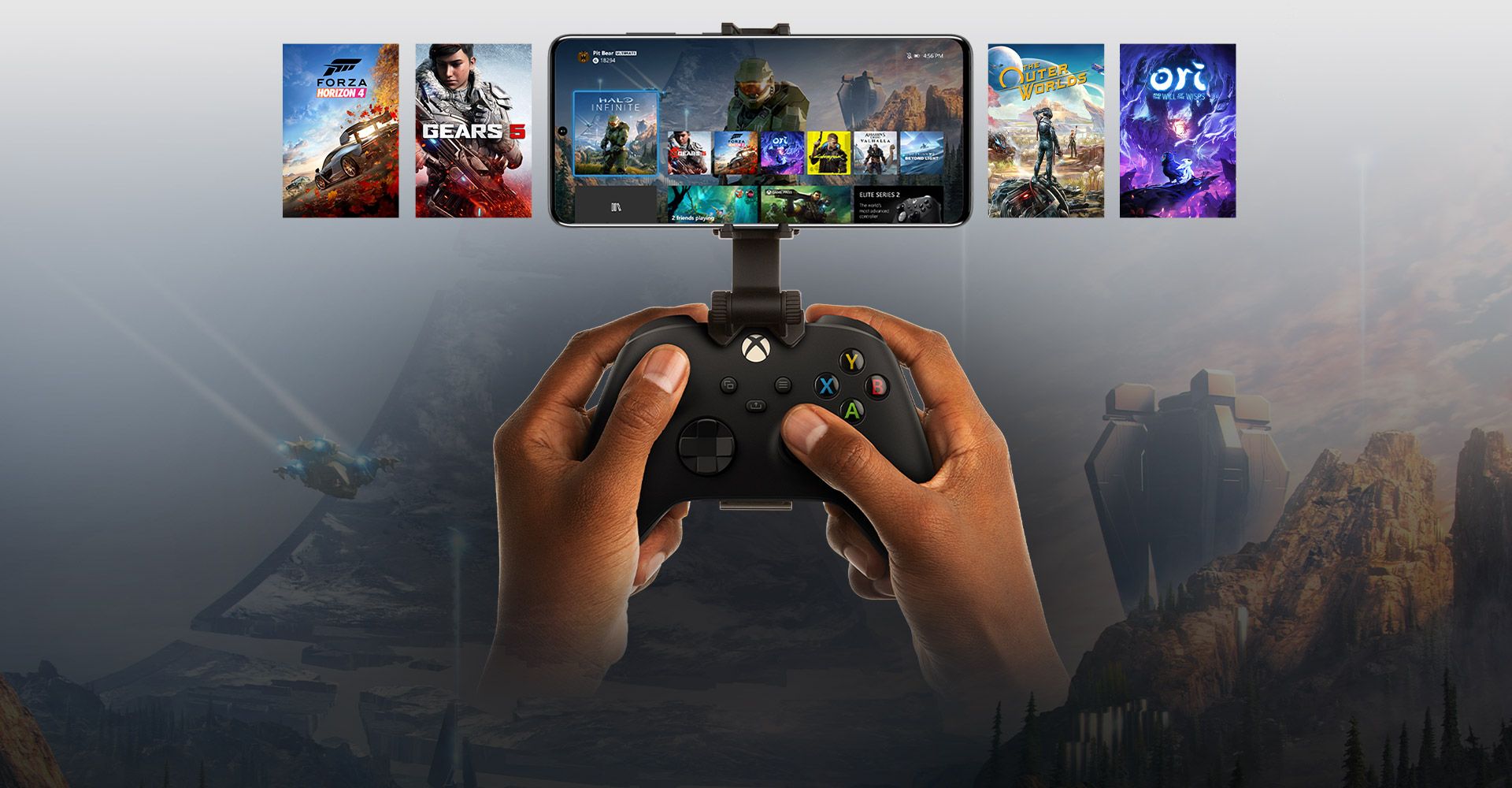In this article, we are going to be covering how to play Xbox games on your phone, so you can play your favorite games wherever you go.
Mobile gaming is fantastic, but it lacks the aesthetics and playability of console games. Wouldn’t it be great if you could play all of your Xbox One and Xbox Series X games on your phone wherever you went, without having to bring the console? You can now, owing to the wonders of streaming.
How to play Xbox games on your phone?
It is not the most simple method to figure out how to play Xbox games on your phone. You must configure your console, download certain applications to your phone, and even connect a controller. But don’t worry: we’ve compiled all of the relevant information in one location. So buckle up and let’s get started learning about the fundamentals of console game streaming.

Requirements for console game streaming
There are two methods to play Xbox games on your phone: wireless streaming from your own console or cloud streaming. The first approach, known as Xbox remote play, is the most prevalent. Unlike cloud streaming, it is available to Xbox gamers worldwide and does not require any memberships or additional expenditures to function. However, there is some setup required, and even then, it will not work on your phone out of the box. What you’ll need is as follows:
- An Xbox One or Xbox Series X|S console, connected to a local network (preferably via Ethernet).
- A smartphone running Android 6.0 or iOS 13, or newer, with Bluetooth 4.0 support.
- A Bluetooth controller, or the official Xbox controller.
- The Xbox app.
- 7-10 Mbps Internet connection, preferably on a 5 GHz WiFi router.
Setting up your console
Before we go into how to play Xbox games on your phone, let’s first set up your console to allow streaming possibilities. Because they share the same interface, the approach is the same for both current- and previous-generation Xbox systems. Turn on your Xbox and navigate to the Profile & System tab by pressing the Xbox button on the controller. Press A to choose Settings.

Select Remote features from the Devices & connections section in the Settings menu. Check “Enable remote features” and then select the Power mode to “instant-on.” This allows you to operate the Xbox console remotely (including remote game installation) while also making it boot faster.
Setting up your console
Moving on to our phone, we’ll install two apps: the controller and the official Xbox app. Again, as long as it contains all of the buttons required for the games, you may use any gamepad that is approved for your smartphone’s operating system. Of course, it would be ideal if you could bring your Xbox controller, either the Xbox One or the newer Xbox X/S Series gamepad, with you.
Controller pairing
You must first pair the controller with your phone. We’ll show you how to play Xbox games on your phone using an authentic Xbox controller, but the process is the same for any Bluetooth controller. Obviously, you’ll need to activate your phone’s Bluetooth connection. Then, go to the settings menu and look for the Connected Devices or Device Connectivity option (depends on the phone manufacturer).

On your Xbox controller, press the pairing button. Until the Xbox logo blinks, it’s the small button next to the left bumper. Then, on the phone, hit “Pair a new device” or the name of the controller in the list of found devices. If necessary, confirm the connection, and the Xbox logo will cease blinking, indicating that the controller is now associated with your phone.
The Xbox app
You’ll also need an app to stream Xbox to your phone. Go to the Google Play or App Store, search for the Xbox app, and download it. After installing it, activate the app and sign in using your Microsoft/Xbox account. It must be the same account that is used on the console.
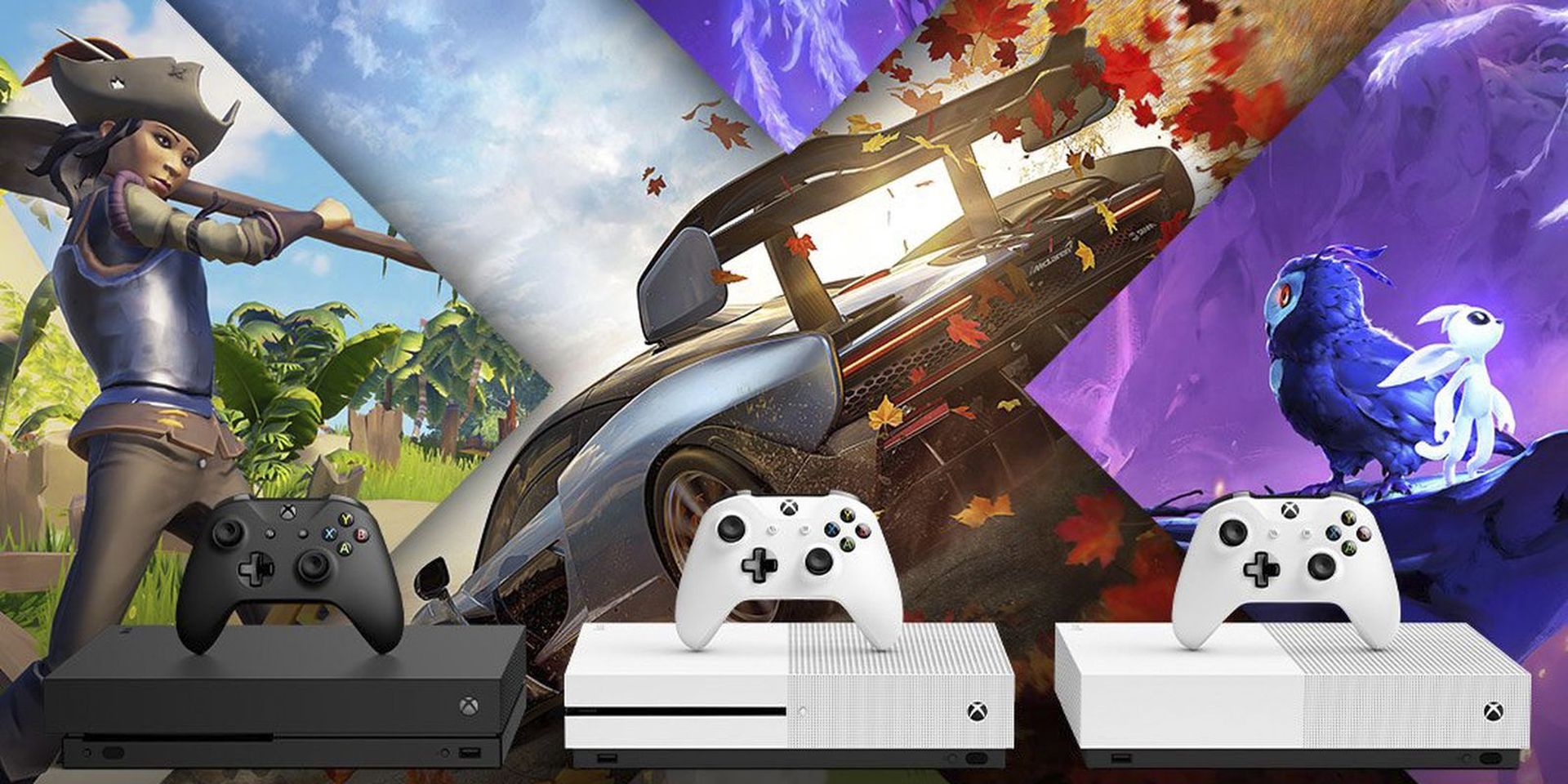
Starting remote play
Once everything is in place, you may begin playing games. To connect to the console, in the Xbox app, press the library symbol, then Consoles, and then “Remote play on this device.” You may also access the console by tapping the console icon in the upper right corner of the main screen.
How to play Xbox games on your phone via the cloud?
But what if you’d prefer to play games without having to download them? What if you don’t possess an Xbox system at all? You can continue to play games with Xbox cloud gaming. The service, originally known as xCloud, will allow you to launch any compatible Xbox game quickly. Microsoft’s servers run the game in the background and then transmit the feed to you through the streaming protocol, giving you the impression that you’re playing on the best graphics card available without the need to buy one.

Two things are required for this: a fast Internet connection and an Xbox Game Pass Ultimate membership. Game Pass has become a must-have for gamers since it not only provides Xbox game streaming but also access to hundreds of Xbox and PC titles for download. There are other benefits to multiplayer games, such as complimentary memberships to other popular services. It costs $15 per month and does not require a console to subscribe.
To begin playing with xCloud, first, download and install the Xbox Game Pass software. Then, open the app and sign in using the Microsoft account that you used to activate the subscription. The software will display a large number of games, but only a subset of them may be broadcast. To play Xbox games on a mobile device, go to the main menu and select the Cloud option. Find the game you want to play, touch the green Play button, wait for the stream to begin, and you’re ready to go.
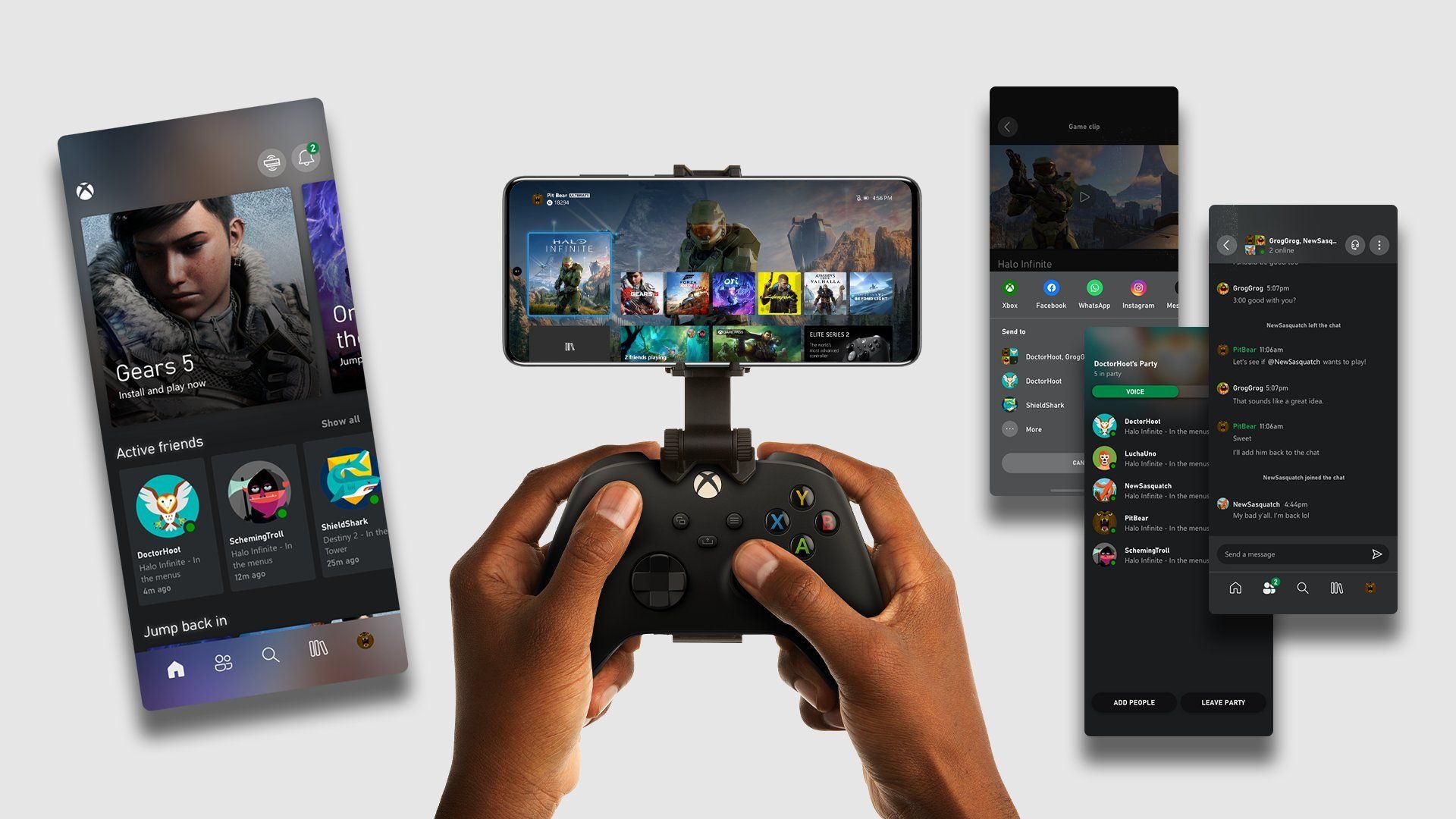
Although a wireless controller is still required to play these games, some of them may be played using touch controls. These games are identified by an icon and may also be accessed under the “Play with touch” sub-menu. Alternatively, you may go to Xbox.com/play in your browser and start streaming from there.
Notes on game streaming
Now that you know how to play Xbox video games on your phone, here are a few things to consider before diving into the large catalog of Game Pass titles. To begin with, cloud streaming is still not available globally. Unlike platforms and even Game Pass, Microsoft has failed to make streaming available to a wider audience. Check the list of presently supported countries to see if cloud streaming is accessible in your area or the nation in which you want to visit. If the service isn’t available where you reside, you may need to buy a reliable VPN for your phone.
It should go without saying, but streaming Xbox games on your phone will quickly deplete your monthly mobile plan. The stream, unlike Netflix, receives and distributes data (your inputs and game footage) at a high refresh rate.

Finally, according to Microsoft, the platform is still in beta. There are still some problems to smooth out, so you may experience stuttering, lose your connection, or the app may even crash. Microsoft is continually upgrading the app, so any of the issues we encountered may have been resolved by the time you read this. In any event, it’s an excellent method to play Xbox games remotely, especially because you don’t even need dedicated gaming gear.
We hope that you enjoyed this article on how to play Xbox games on your phone. If you did, we are sure that you will also enjoy reading our other articles, such as Xbox free play weekend will offer WWE 2K22, Generation Zero, and Naruto to Boruto, or how to use Discord voice chats on Xbox.