If you get the message the RuneScape error loading game configuration issue, you are not the only one. According to reports, this issue affects Windows 10, Windows 8.1, and Windows 7.
[toc]
Why RuneScape error 7.28 occurs?
It turns out that this RuneScape error 7.28 can occur in a number of distinct situations:
- Firewall issues: One of the most frequent causes of this issue is some sort of firewall or antivirus interference, which prevents the end user’s PC from communicating with the game server. In this situation, you should be able to resolve the issue by either turning off real-time protection or completely removing the overprotective suite.
- Browser inconsistency: Due to the fact that Runescape is a browser-based game, most launching problems can be fixed by restarting the browser, deleting the browser’s cache, or switching to a more powerful browser. Runescape issues are typically reported to involve Microsoft Edge and Internet Explorer.
- Keyboard format is different than what’s expected by the game server: It turns out that Runescape is designed to assume that the OS language and the browser language are the same. The game server will flag it as a mismatch and break the connection if the format is different. If this situation applies to you, you should be able to resolve this issue by returning to the default keyboard layout (English – United States).
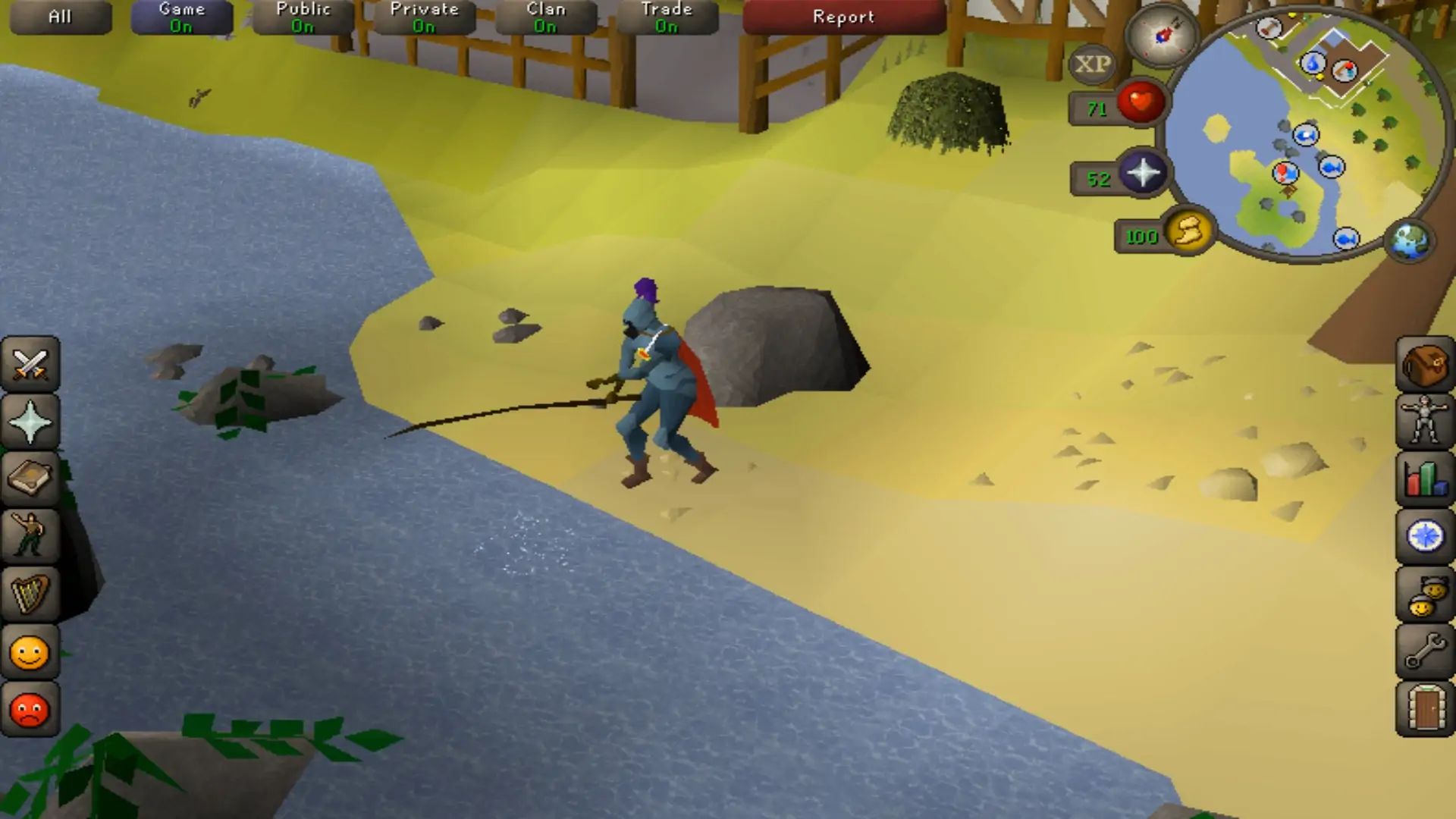
- Domain Name System irregularity: This problem might be caused by a DNS inconsistency of some kind. You have two alternatives for dealing with this problem if it pertains to you: either flush the current DNS cache or switch to the DNS service provided by Google.
- Network Adapter inconsistency – This issue may occasionally arise as a result of temporary files that your network adapter is keeping. If this is the issue, you should be able to fix it by doing a thorough Winsock reset to clear all temporary files associated with the network device.
Fixed: RuneScape error loading game configuration error
There are 5 solutions you can try to fix RuneScape error loading game configuration error.
Solution 1: Disable third-party antivirus software
The connection to the game’s server can be broken if you’re actively using a third-party security suite as the default security suite. In this situation, you should be able to resolve the issue by either turning off real-time protection or completely removing the third-party security package.
- Start out simply by turning off real-time protection for the third-party suite from the traybar icon.
- If the problem “There was an error loading the game configuration from the website” still occurs after you have removed real-time protection, try relaunching the game.

If the error still occurs, proceed to uninstall your 3rd party AV temporarily using the steps below and see if that resolves the issue:
- By hitting Windows key + R, a Run dialog box will be displayed. next, enter “appwiz.cpl” to launch the Programs and Features menu.
- Locate the antivirus you believe may be the root of the RuneScape problem while you’re inside the Programs and Features menu by scrolling down through the list of installed programs.
- Complete the uninstalling procedure at the uninstallation screen by following the prompts, then restart your computer.
- Launch the game once more to check if the procedure is finished after the subsequent setup has finished.
If this situation does not apply to you or if you have previously tried this and are still getting the same issue, scroll down to the next possible solution below.
Solution 2: Use another browser
Remember that RuneScape is mainly played through a browser menu and is a Java-based browser. The browser you’re using to play the game is the next logical potential offender if you previously investigated the possibility of a security interference and confirmed that’s not the case.
The biggest offender that could end up creating this specific problem is corrupted cached data. Internet Explorer and Microsoft Edge are two popular native Windows browsers where this issue has been observed to occur most frequently.
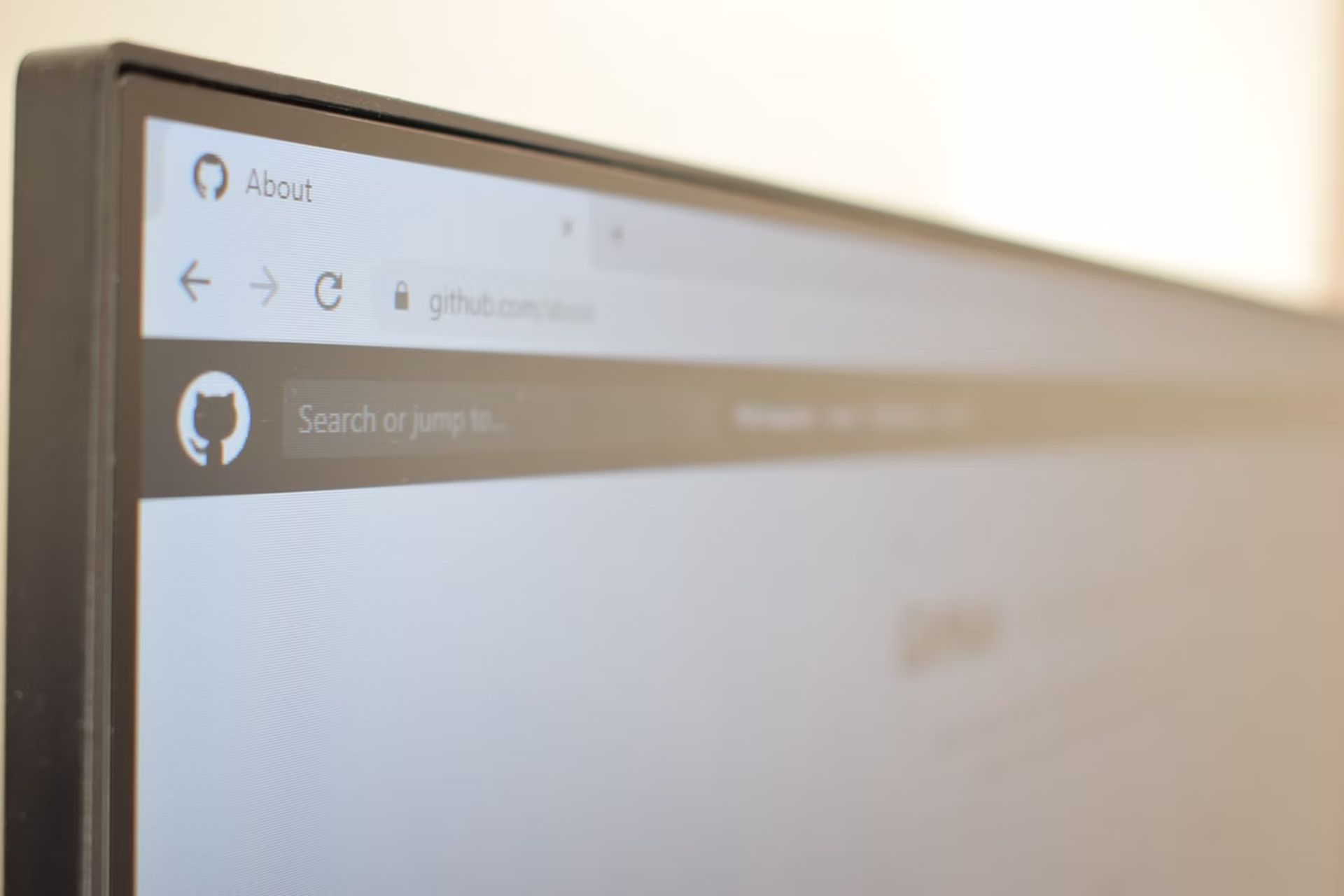
When this problem occurred, some affected users reported that it was fixed after they restarted their browser, deleted their cache, or switched to another browser.
If this scenario applies, you should start out easy by restarting your browser. Simply shut it down, then reopen it and reload the game. Your next move should be to erase your browser’s cache and cookies if the problem is still happening and you like your current browser.
Consider switching to a more dependable browser, such as Firefox, Chrome, or Opera, if you’re still using a native browser. Java-built gaming browsers are known to have difficulties with IE and Edge (like RuneScape).
Solution 3: Change the keyboard layout
As strange as it may sound, many customers have reported that after switching their default keyboard layout to English, they were able to overcome the “RuneScape error loading game configuration” error (US).
Although there is no formal explanation for why this is effective, a number of impacted users have reported that after making this adjustment, the RuneScape client launched successfully.
Some users speculate that the issue might manifest if the server notices a discrepancy between the OS default language and the default language of the browser.

If you think this scenario might apply to you, follow these steps:
- To bring up the Run dialog box, press Windows key + R. The traditional Control Panel interface will then appear after you put “control” in the text field and hit Enter.
- In the traditional Control Panel, type “region” into the search box in the top-right corner and hit Enter.
- Next, select Regions from the list of results.
- After selecting English (United States) as the default Format in the Formats tab of the Regions box, click Apply to save the changes.
- Restart your computer after the modification has been saved, then wait for the subsequent startup to finish before attempting to open RuneScape once more.
Continue to the next possible solution below if the same “RuneScape error loading game configuration” error is still present.
Solution 4: Change DNS
If none of the suggested solutions above have helped you, there’s a good probability that you’re actually experiencing a DNS (Domain Name System) problem. The error message “RuneScape error loading game configuration” is frequently caused by an inconsistent DNS.
In this situation, forcing your router to grant a new address and clearing your current DNS cache are two potential methods that may help you cure the problem. After flushing the current DNS cache, some impacted users have reported that the RuneScape problem has been resolved:
- To bring up the Run dialog box, press Windows key + R. To open an elevated Command Prompt, put “cmd” into the text box and hit Ctrl + Shift + Enter. If the UAC (User Account Control) window appears, select Yes to give the user administrative rights.
- To clear your DNS cache, execute the following command into the elevated CMD prompt and press Enter.
Hold off till the procedure is over. Once the DNS cache has been cleaned, you will get a confirmation message. If this occurs, end the elevated CMD prompt, restart RuneScape, and check to see if the issue is still present.
If you continue to receive the error message “RuneScape error loading game configuration,” scroll down to the next possible solution below.
Solution 5: Switch to Google DNS
In the event that deleting your current DNS cache didn’t help, it’s possible that your ISP is insistent on issuing a DNS from a problematic range that the game’s server does not support. If so, changing your current default DNS values to their Google-provided equivalents should allow you to resolve the problem.
The steps listed below should help you if you’re seeking for guidance on how to do this:
- To bring up the Run dialog box, press Windows key + R. After that, enter “ncpa.cpl” to launch the Network Connections window.
- After entering the Network Connections menu, right-click either Ethernet (Local Area Connection) or Wi-Fi (Wireless Network Connection), depending on whether you’re using a wireless or wired connection, respectively.
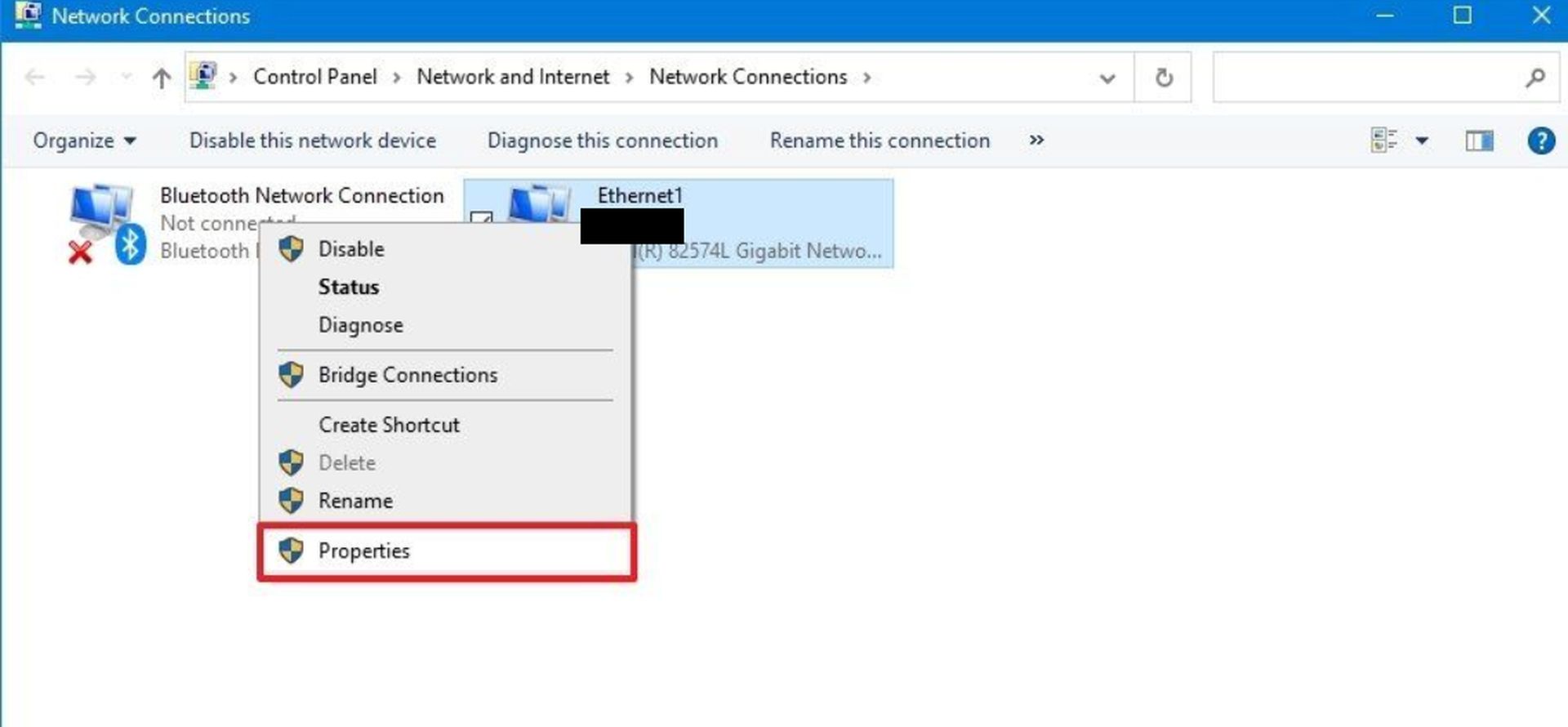
- Select the Networking tab once you’ve found the specific Ethernet or Wi-Fi option.
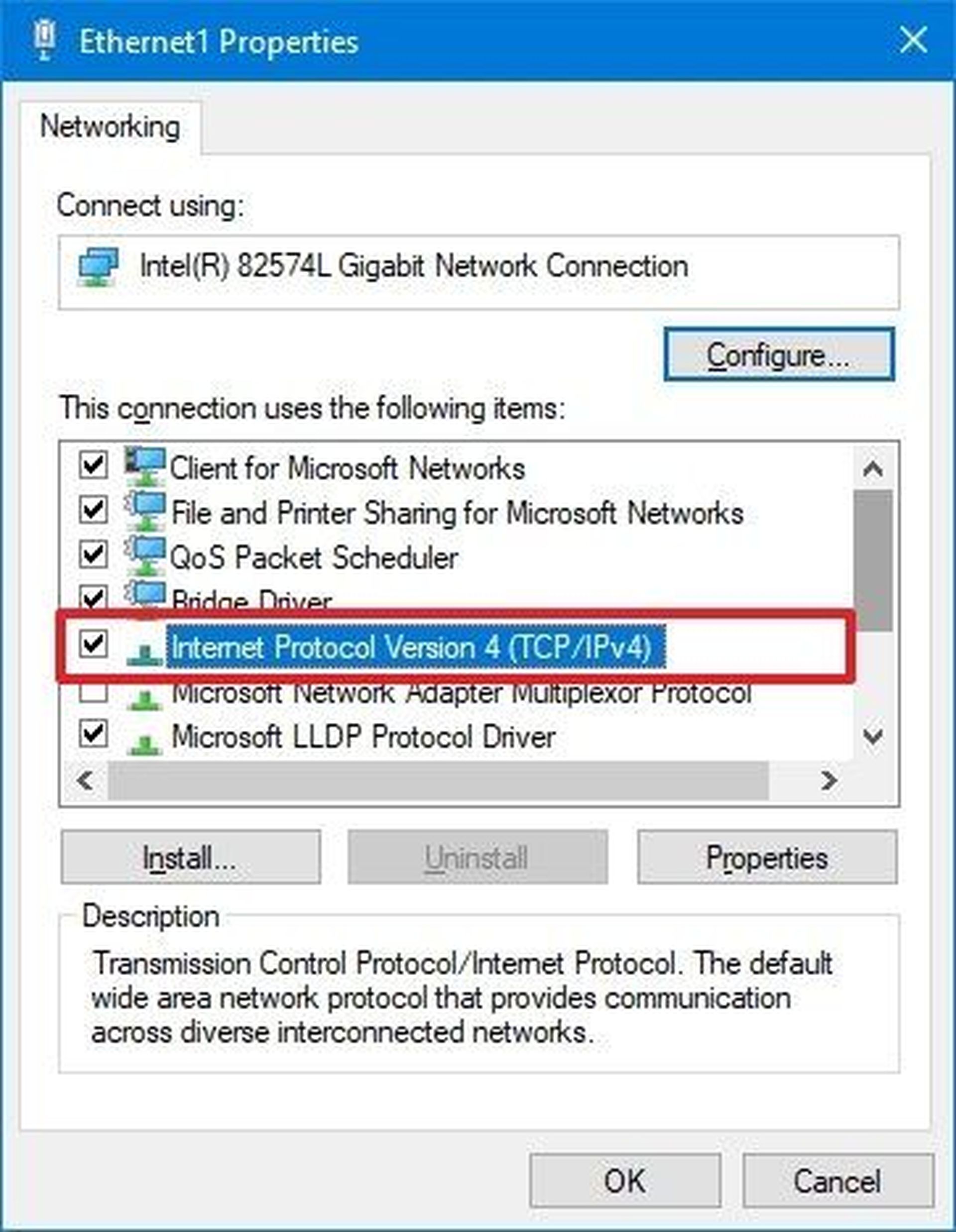
- Next, pick Internet Protocol Version 4 (TCP / IPv4) under the This connection uses the following elements section and select the Properties menu.
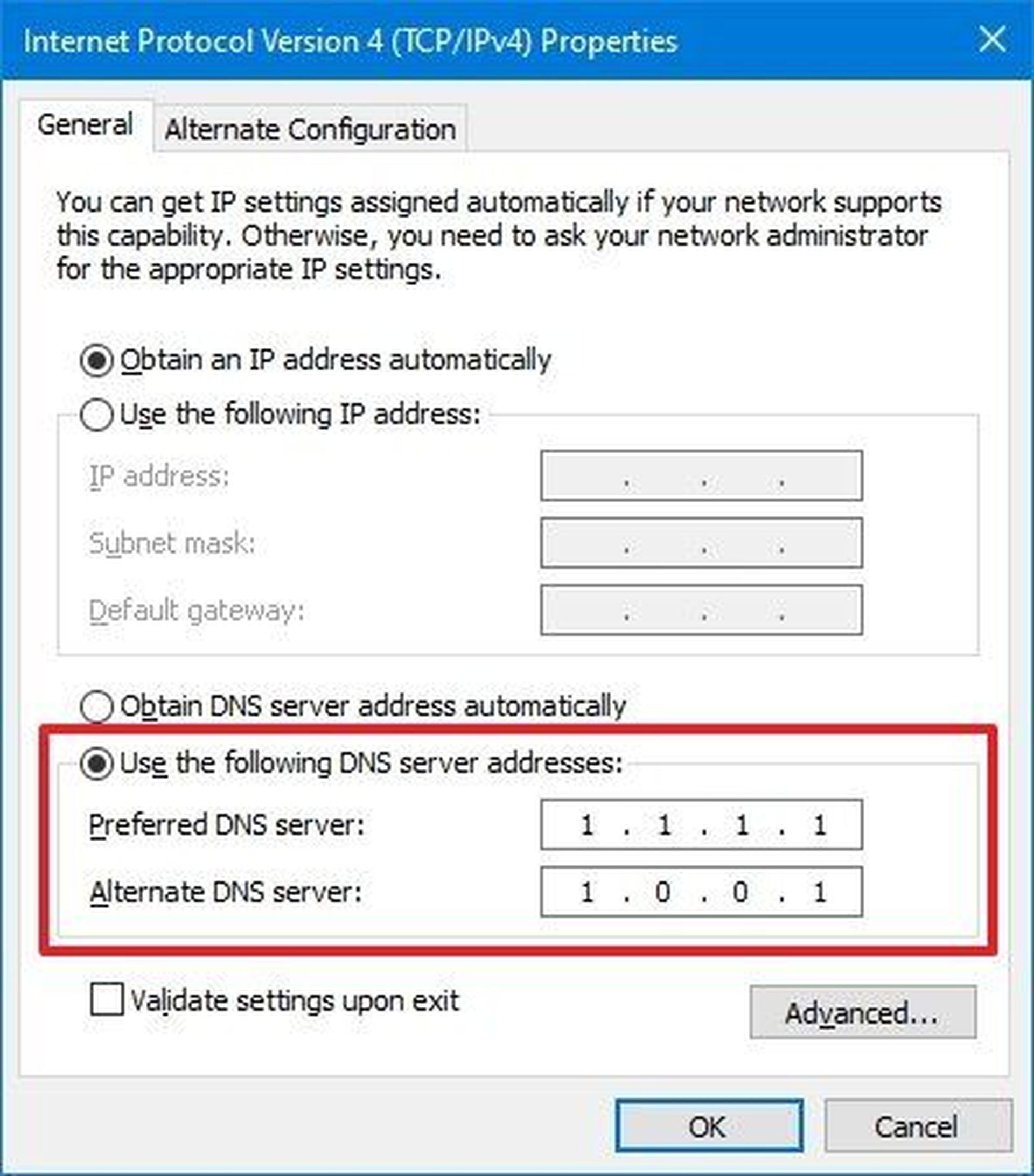
Check the box next to “Use the following DNS server address” on the following menu by selecting the General tab. When the boxes linked to this option are open, enter the following information in place of the default values for Preferred DNS server and Alternate DNS server:
8.8.8.8
8.8.4.4
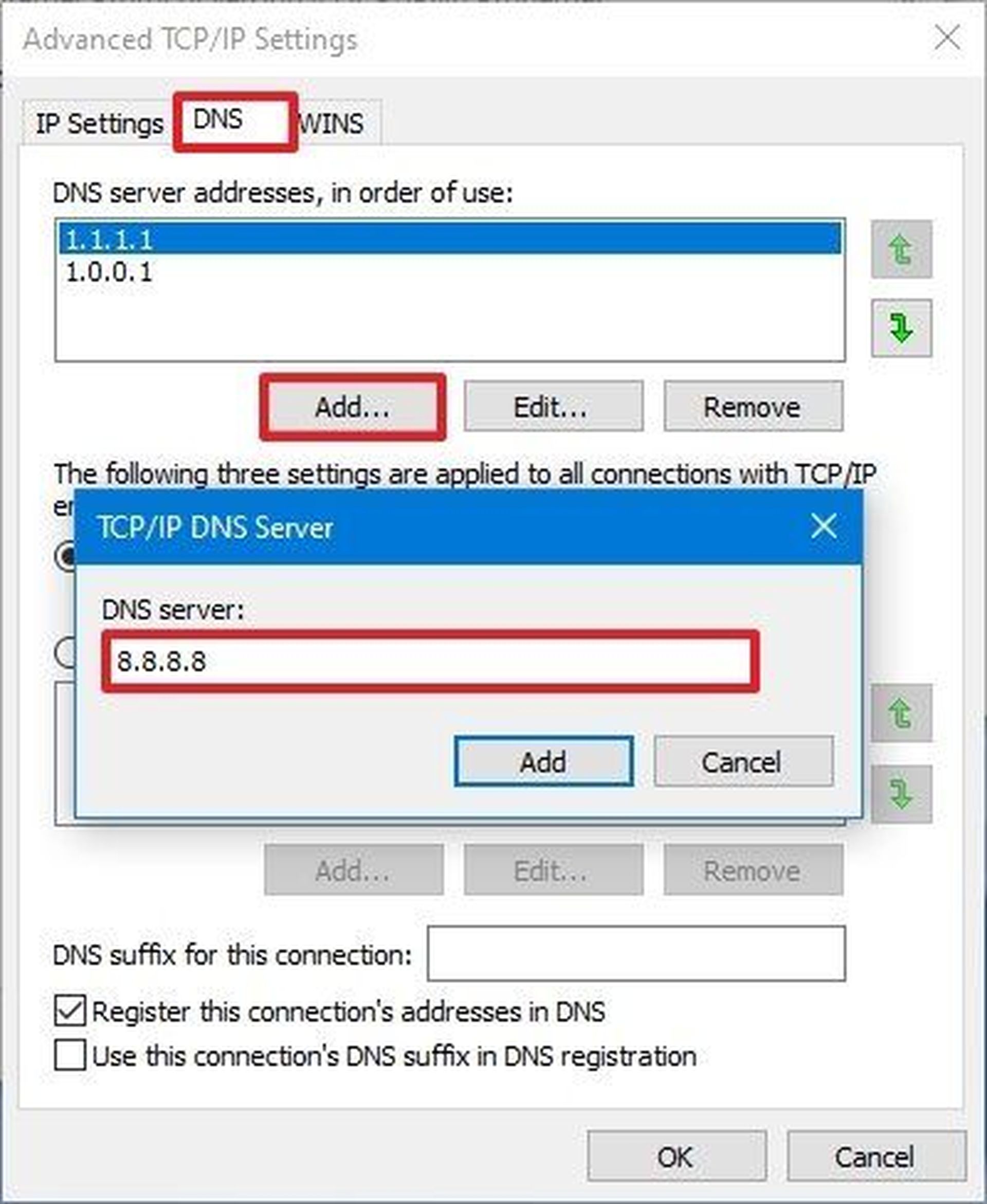
Click Apply again to save your changes. Return to the Wi-Fi Properties screen after completing this step, choose Internet Protocol Version 6 (TCP/IPv6), and then click Properties once again. Paste the following values for the Preferred DNS server and Alternate DNS server into the Use the following DNS server address box after checking it:
2001:4860:4860::8844
2001:4860:4860::8888
To save the changes, click Apply. Once you’ve completed this process successfully, Google’s DNS has replaced the default one.
Restart your computer and launch RuneScape once more to see if this procedure has fixed the “RuneScape error loading game configuration” error.
Continue to the next solution below if the issue is still present.

Solution 6: Winsock reset
If none of the aforementioned solutions have helped you, it’s conceivable that your network adapter is the cause of the inconsistency you’re seeing. Some RuneScape users who were also seeing the error message “RuneScape error loading game configuration” said that the issue in their particular scenario was brought on by cached data from the network adapter.
In this instance, a complete Winsock reset from an elevated Command Prompt ought to be able to resolve the problem once and for all. Any temporary files pertaining to the network adapter will be deleted as a result of this process.
Here are the detailed directions for executing a full Winsock Reset:
By hitting Windows key + R, a Run dialog box will be displayed. Then, enter the command “cmd” to launch an elevated Command Prompt terminal. When the UAC (User Account Control) screen appears, select Yes to give the user administrative rights.
To clear Winsock, its dependencies, and the related catalog, enter the following instructions into the elevated CMD prompt and hit Enter after each one:
netsh winsock reset
netsh winsock reset catalog
netsh int ipv4 reset
Launch the game after your computer has fully booted up after each command has been successfully completed to determine if the RuneScape error loading game configuration issue has been fixed.
Conclusion
In today’s guide we’ve explained how to fix the “RuneScape error loading game configuration” error (RuneScape error 7.28). There are 6 things you can try out. In summary:
- Solution 1: Disable third-party antivirus software
- Solution 2: Use another browser
- Solution 3: Change the keyboard layout
- Solution 4: Change DNS
- Solution 5: Switch to Google DNS
- Solution 6: Winsock reset
Did you also face the Valorant TPM 2.0 error? We’ve got the solution!





