The AirPods Pro features a new design and a higher price tag, but the pairing process is the same as Apple’s other truly wireless earbuds. Turning on AirPods pairing mode and setting up the headphones is a breeze, whether you’re connecting them to an iPhone or anything else.
You can listen to music, movies, messages, and more. You can use your AirPods to make and answer phone calls and FaceTime calls with compatible devices. After you set up your AirPods with one Apple device, your AirPods connect automatically to your other Apple devices.
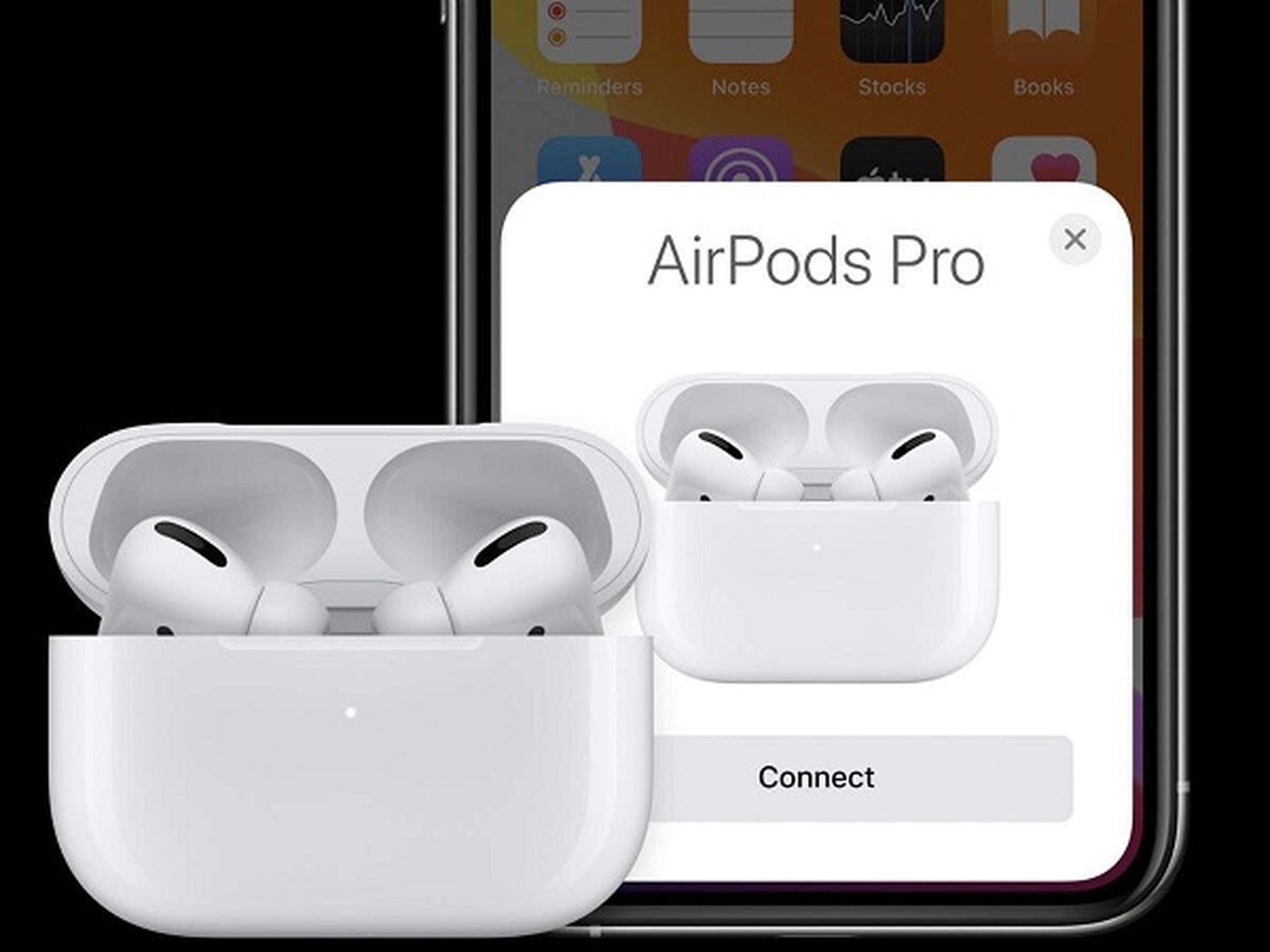
Pair AirPods Pro with iPhone
To start pairing the AirPods Pro with your iPhone, hold the charging case within several inches of your unlocked smartphone. Open the case’s lid, and a setup dialog will appear on your screen. When you’re ready to connect the AirPods Pro to your iPhone, tap on the “Connect” button.

After several seconds, the AirPods Pro will be paired to your iPhone. The on-screen dialog will play through three different screens to explain how some of the headphone’s new features such as noise cancellation work. The setup process will ask if you want Siri to read incoming messages through the AirPods Pro without having to unlock your iPhone. This is a feature that’s available for those running iOS 13.2 and higher. To enable the feature, select the “Announce Messages With Siri” button. If not, tap the “Not Now” link. You can always go into the AirPods Pro’s settings and change this later.
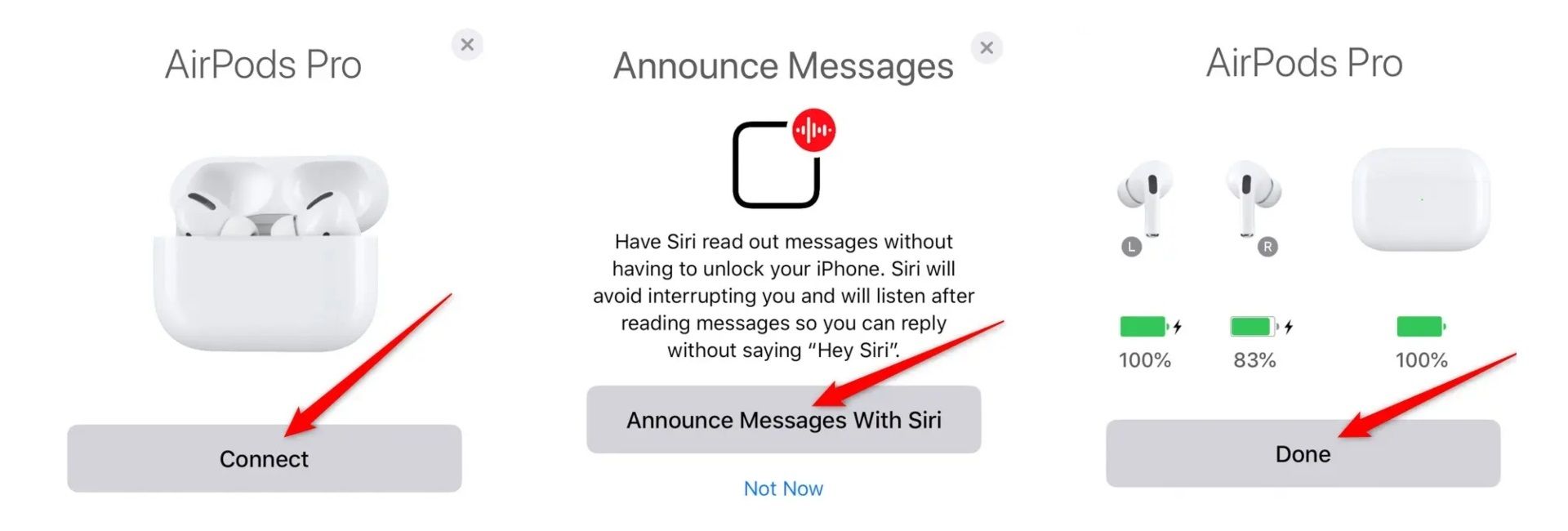
Tap the “Done” button to exit the setup process. If you have iCloud configured on your handset, the AirPods Pro’s pairing will be shared with your other Apple devices. This means that the earbuds should automatically work with iPads, Macs, and other supported devices without any additional work on your part.
AirPods pairing mode for Android, Windows, Mac, and more
While the instructions for the iDevices are available on the official site, Android, Windows, and Linux devices are off the table, as expected from Apple. However, we’re here to help you with other devices. As with the first and second-generation AirPods, the AirPods Pro can work as regular Bluetooth headphones with almost any other device. Setting everything up isn’t as smooth as with the iPhone, but it is relatively painless. Before we begin, if you’ve already paired the AirPods Pro with your iPhone, the earbuds should be already set up with your iPad, Mac, and other Apple devices. If you don’t own an iPhone, continue following the below instructions.

To begin, ensure that the AirPods are inside the charging case. Next, open the lid. Turn the case on its side and look for the physical button on the back. The process is similar to that of a USB flash drive, but the setup button simply needs to be pressed and held. The AirPods Pro will remain in pairing mode until the charging case’s lid is shut.

If you’ve already paired your AirPods with another device, you should be able to use the Bluetooth menu on your other device to locate the “AirPods Pro” listing and connect them. If you need assistance connecting your Android phone, Windows laptops, or other gadgets together, check out our “How to pair a Bluetooth device” guide.





