In this article, we are going to be covering how to zoom out on a Mac in various ways, so you can find one that fits your needs and utilize it.
How to zoom out on a Mac?
Do you want to get up close and personal with something on your Mac? Perhaps you’d rather take a wider perspective. In any case, we’ve got your back. If you want to be able to zoom in and out on your Mac, whether it’s the whole screen or just a particular window, there are several methods to do so. Luckily for you, today we covered how to zoom out on a Mac in various ways as Apple offers many customization options.

Zooming on a single window with keyboard shortcuts
If you’re just wanting to zoom in or out inside a certain window, webpage, or app, one of the most popular methods is to utilize the following keyboard shortcuts.
- Zoom out: Command + –
- Zoom in: Command + +
You may zoom in and out while pressing the – or + keys simultaneously with the Command key. Give it a try.
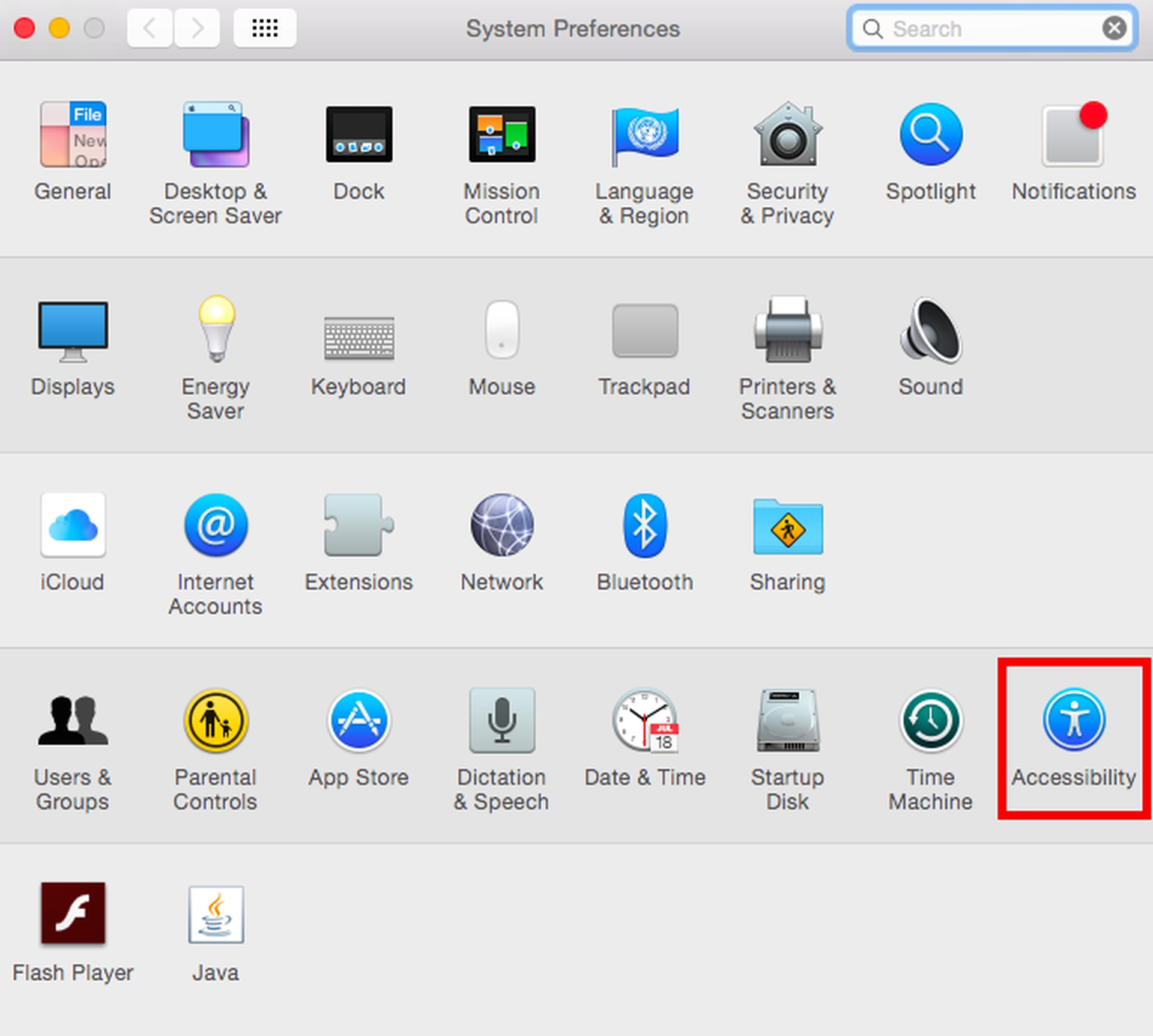
Zooming on a single window with trackpad gestures
If you’re using a laptop with a trackpad, you have another great option for single-window zooming right at your fingertips. To zoom out or in, simply pinch two fingers on your trackpad together or apart.
Zooming on your entire screen
The ability to zoom in and out on your entire screen is also accessible. To use whole screen zooming alternatives, open the Apple icon in the upper lefthand corner of your display first. Select “System Preferences,” then “Accessibility,” which is marked by a blue circle symbol with a stick figure inside. After that, select “Zoom” from the left side of the window that appears.
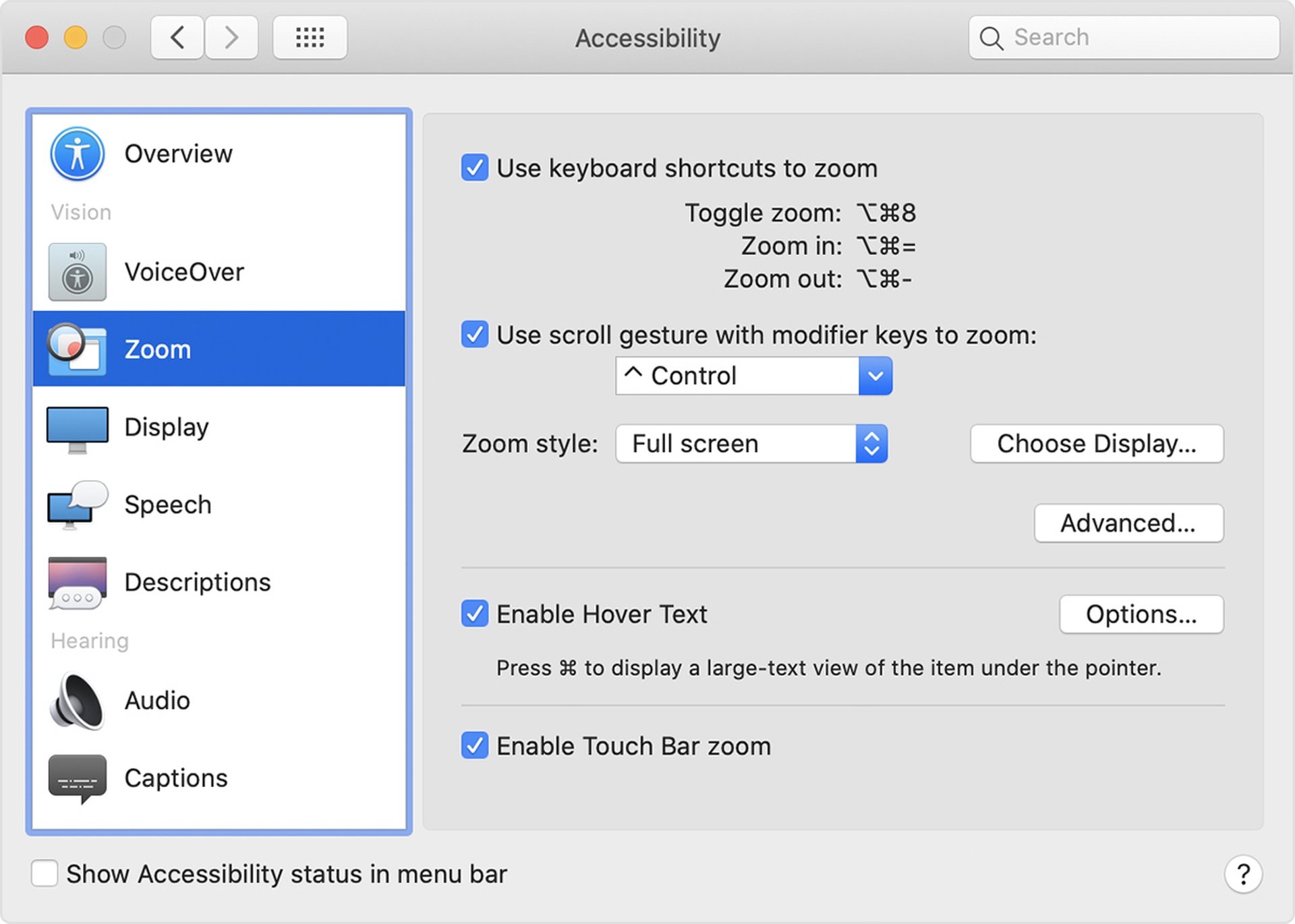
Using keyboard shortcuts to zoom
The top of your recently opened window offers you the option to use keyboard shortcuts to zoom in and zoom out. You’ll be able to use these shortcuts after checking the box next to “Use keyboard shortcuts to zoom”:
- Toggle zoom: Option + Command + 8
- Zoom in: Option + Command + =
- Zoom out: Option + Command + –
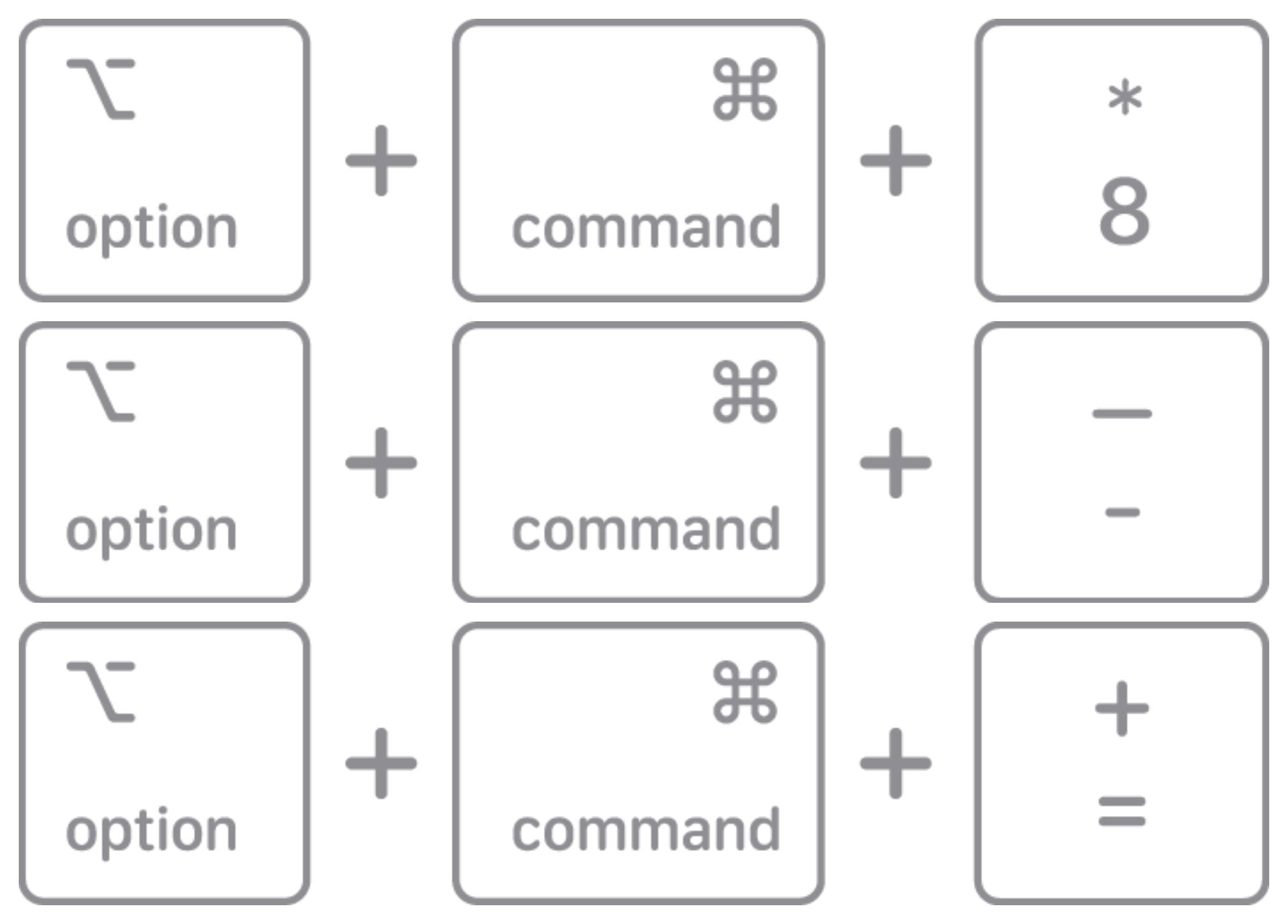
You may also turn smooth images on or off using the Command + Command + \ hotkey. This function allows you to adjust the smoothness of the picture displayed on your screen after zooming.
Using scroll gesture with modifier keys to zoom
The third zoom method is to use scroll motions with modifier keys. Holding down the key of your choice, either Control, Option or Command, while scrolling with your cursor will allow you to zoom. In the dropdown menu, choose a key that best suits you. The “Zoom style” dropdown menu beneath that lets you adjust how the screen zooms. You have three options: full screen, split-screen, and picture-in-picture zoom. To further customize your zoom appearance and controls, click the “Choose Display” and “Advanced…” boxes.
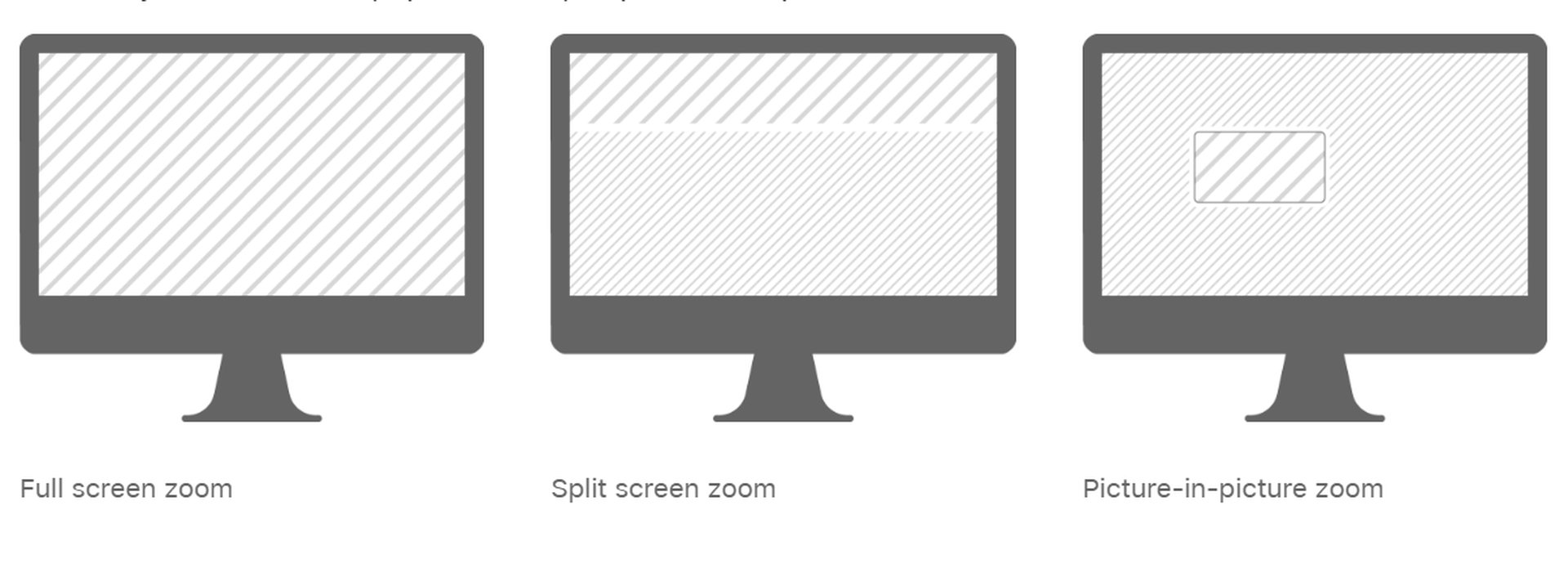
Enabling hover text to zoom
If you have a Mac that’s less than 10 years old, you may still utilize the zoom feature. Enabling hover text to zoom is one of your alternative options. As long as you press and hold down the “Command” key when you select this option, a bigger, higher-resolution image of the text your cursor hovers over will appear. To change how the text looks, click on “Options.”
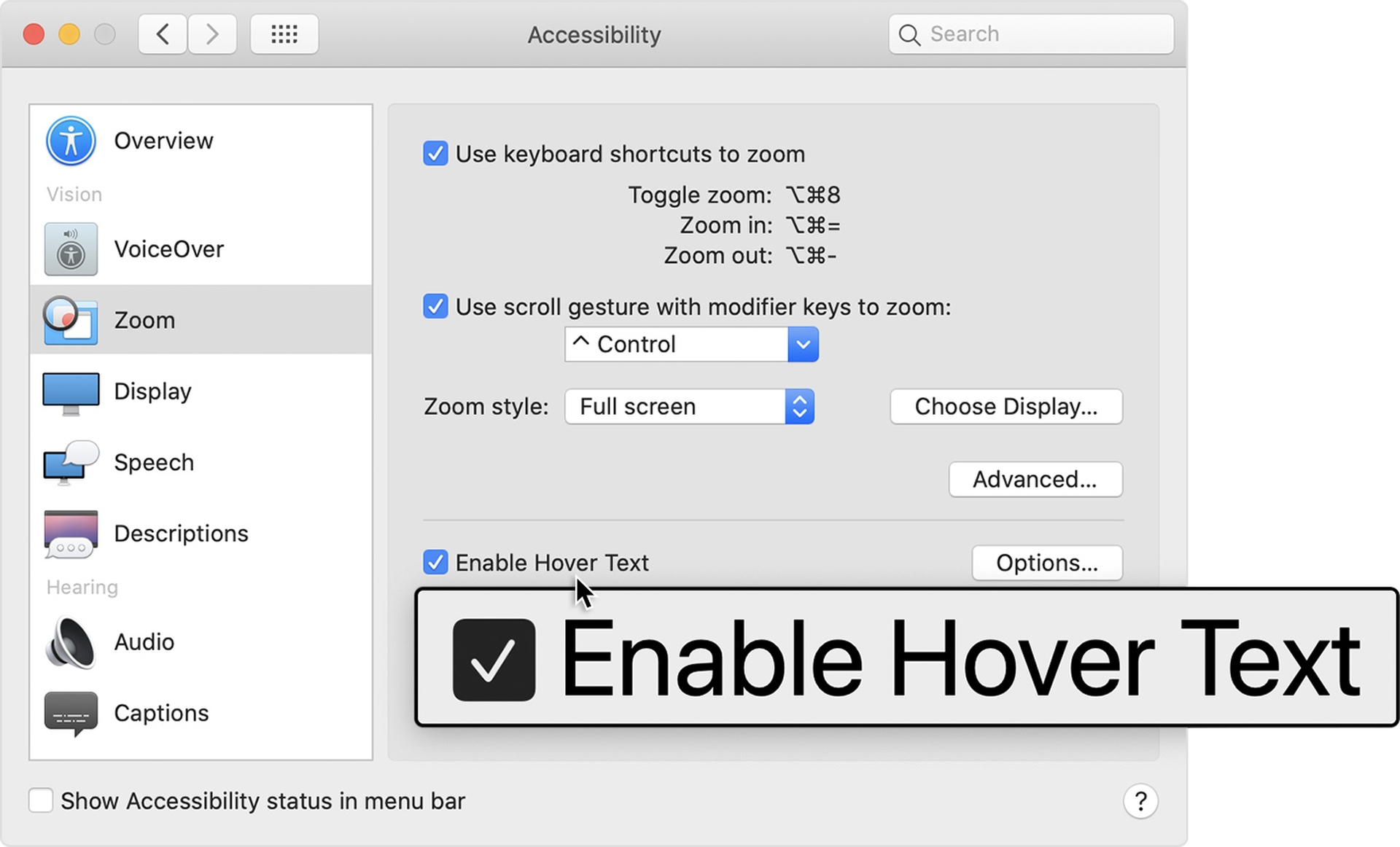
Enabling Touch Bar zoom
A final alternative is only available on Macs with Touch Bars. You may pick the option “Enable Touch Bar zoom,” which will expand and make the Touch Bar easier to see at the bottom of your display. All you have to do now is try it out by touching and holding the Touch Bar.
We hope that you enjoyed this article on how to zoom out on a Mac. If you did, you might also like to check out how to scroll on a Mac, or Resident Evil Village is now available for MacBook users.





