In Windows 10, Windows 8, and Windows 7, an error code 0xc000000f message indicates that something has gone wrong with the system, today we will teach you how to fix it.
Cause of error code 0xc000000f
A Windows 0xc000000f error message is usually caused by a corrupt file, a damaged drive, or malware or virus infection. Faulty or dislocated cables have also been observed to trigger the 0xc000000f error code message display as they can obstruct the system’s access to critical data.
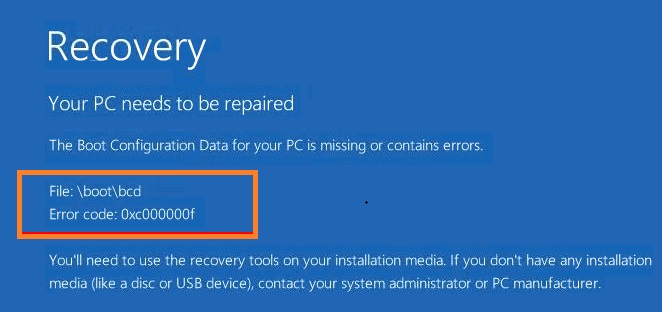
How to fix error code 0xc000000f?
Both 32-bit and 64-bit versions of Windows 10, 8, and 7 are reported to be affected by the same problem. Several fixes have been found that help devices operate properly once again.
- Follow the on-screen instructions. An 0xc000000f error code generally indicates several practical pointers for fixing your Windows device or restarting it, although not always. If the gadget is unresponsive, the suggested measures don’t work, or you aren’t given any system tips, go to the next step.
- A soft reset may be required. For at least 10 seconds, press and hold the power button on the Windows device. Wait a few seconds after the device shuts off before pressing the button again to turn it on. Although this is a simple method, it can often cure any short-term problems or bugs.
- Remove any external drives. This has been known to help with the error code 0xc000000f on occasion. Remove any connected USB storage devices, turn off the Windows device, and then restart it. You may also want to disconnect any connected USB storage devices.
- Remove all of your equipment and peripherals. Lifting connected mice, webcams, and other electronic equipment from your computer and restarting it might also solve the problem. Remove any dongles or connections used to connect the controllers if you connected your Xbox One controller, or another video game controller, to the PC.

Make sure your Windows computer or tablet is completely turned off and not in sleep mode before disconnecting any hardware.
- Shut down the power. A force shutdown is a stronger version of a standard restart that may help to cure an unresponsive Microsoft Surface device when a regular restart or shutdown fails. For the latest Surface Pro, Surface Laptop, Surface Book 2, and Surface Go models, a force shutdown is accomplished by pressing the power button for 20 seconds until the Windows logo appears. Other Surface variants may use different procedures.
- Check for faulty connections. If you have a Windows computer that you can open up, shut down completely and disconnect from all sources of electricity, do so. Open it up and inspect the wiring after that. Make sure the cables are firmly connected and if any are showing signs of wear or damage, replace them. When cleaning your computer’s wiring or other inner components, don’t use a cleaning solution or another liquid. Instead, use a dry cloth.
Some Windows devices, such as the Surface line of products, cannot be opened. Attempting to open a Surface can void your warranty. Desktop computers are typically fine for inspection, but it’s best to check the user manual and warranty papers before making any radical physical changes.
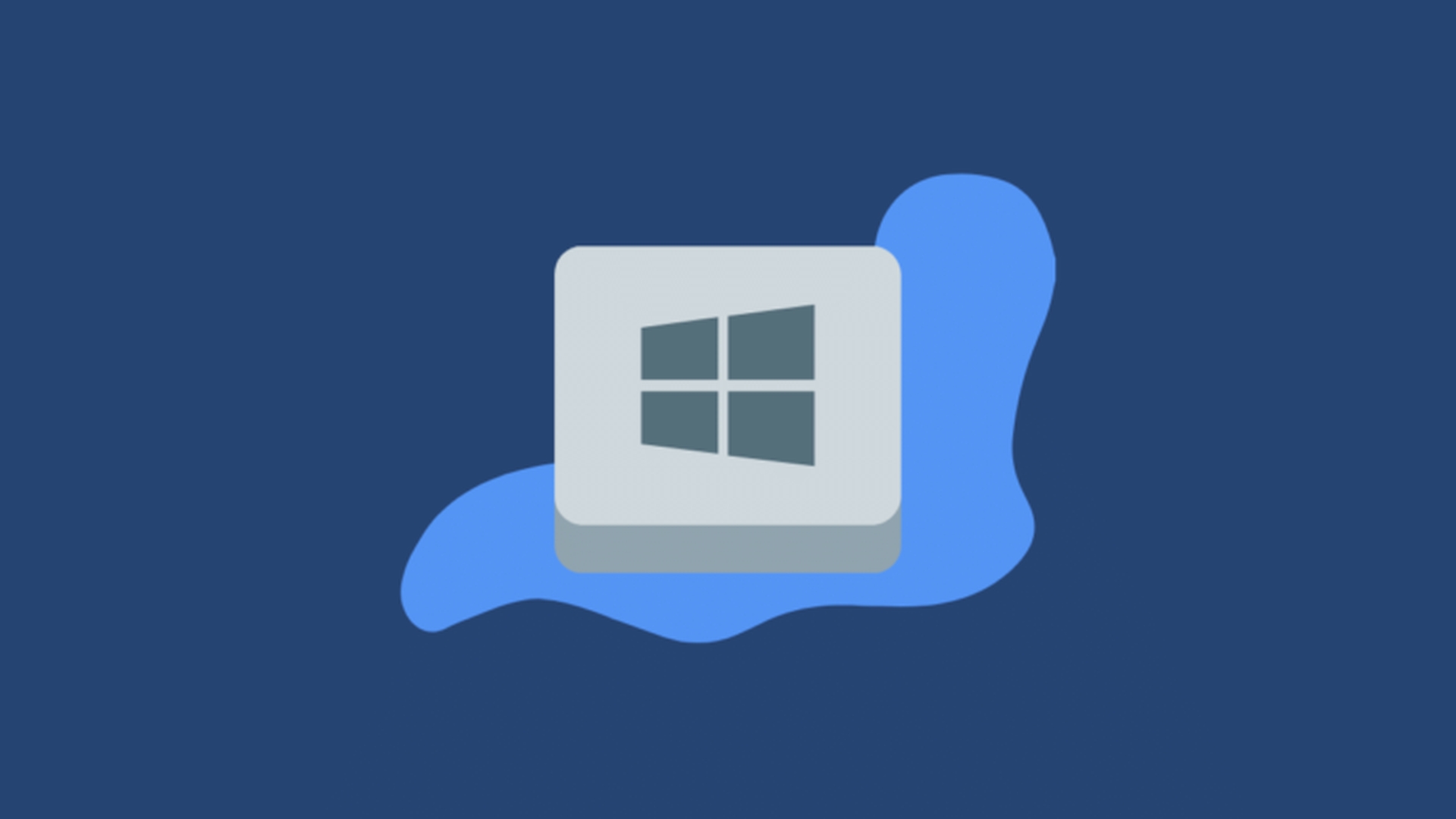
- Delete your browser’s cache and history by following the manufacturer’s instructions. If you still can’t remove the error code 0xc000000f message after doing everything else, clearing your browser’s cache and history may fix it. This process resets Windows but leaves installed applications and saved files untouched. Select Troubleshoot > Reset this PC > Refresh your PC
- Reset your PC. When a Windows computer is reset, everything on the device is erased and it is returned to the way it was when you originally bought it. The Advanced Startup Options recovery options have a Reset this PC option that may be found under Troubleshoot > Reset this PC > Reset your PC.
- Reinstall Windows 10 from the installation media. A Windows 10 installation media, also known as a Microsoft program, is a downloadable USB drive or DVD that can be used to reinstall the Windows 10 operating system on a damaged PC or new device. The files are available for download from the official Microsoft website’s Windows 10 install media page.
If you’re having problems with your PC, make a backup of the installation media and attempt to set it up on a friend or family member’s computer. If you use Windows 8, you can also make a Windows 8 recovery drive.
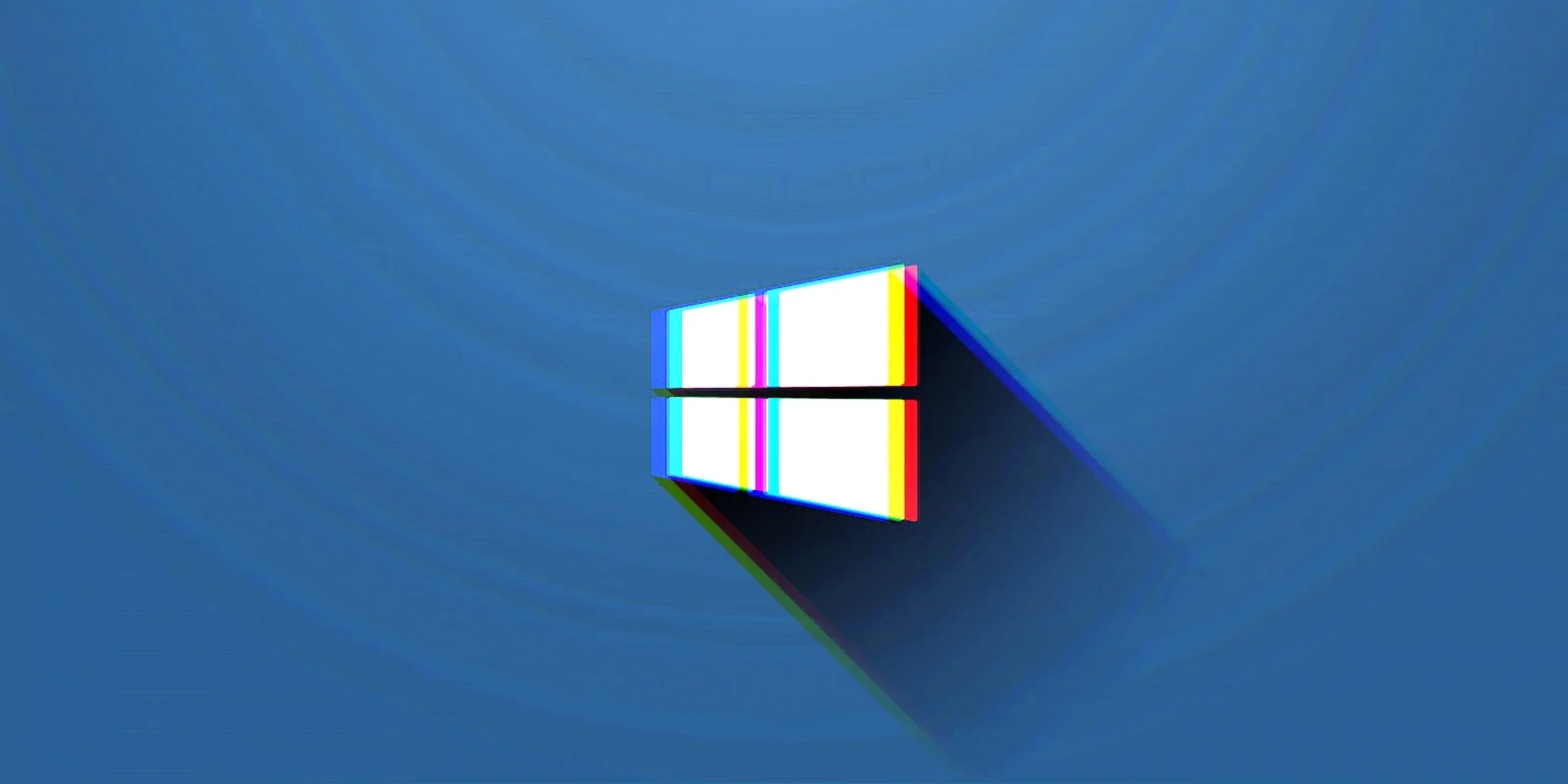
- After you’ve created it, insert the Windows 10 installation media into the computer that has been affected by this ransomware. Then turn on the machine and wait for it to boot up with data from the drive. Select Install Windows after completion, and then follow the steps to reinstall Windows 10.
- Contact customer care. If none of these suggestions work, or if you’re unable to attempt them due to an inaccessible Advanced Startup Options menu or system on your Windows device, contact the manufacturer’s official customer support. While this is inconvenient, keep in mind that if your warranty is still valid, you could be entitled to a free replacement or even a discount.
We hope that you enjoyed this article on how to fix error code 0xc000000f. If you did, you might also like to check out Microsoft: Teams for Windows 11 is now considerably faster, or how to fix the Critical Process Died error on Windows 10.





