In this article, we are going to cover how to block apps tracking on iPhone, so you can stop apps that monitor you without your knowledge.
For most people, privacy is a sensitive issue. Apple has made it quite simple to prevent iPhone and iPad applications from monitoring you if you’ve had enough of them. Here’s all you need to know about how to block them.

What is App Tracking?
Apps that use app tracking may store data about your activity both inside and outside of an app. What this implies is that everything you press, post, and look at in one particular software will be recorded and sent to the developers as user data for their own uses. The majority of people accept this as the cost of using an app, but they dislike the fact that apps can continue to track you even after you’ve deleted them.
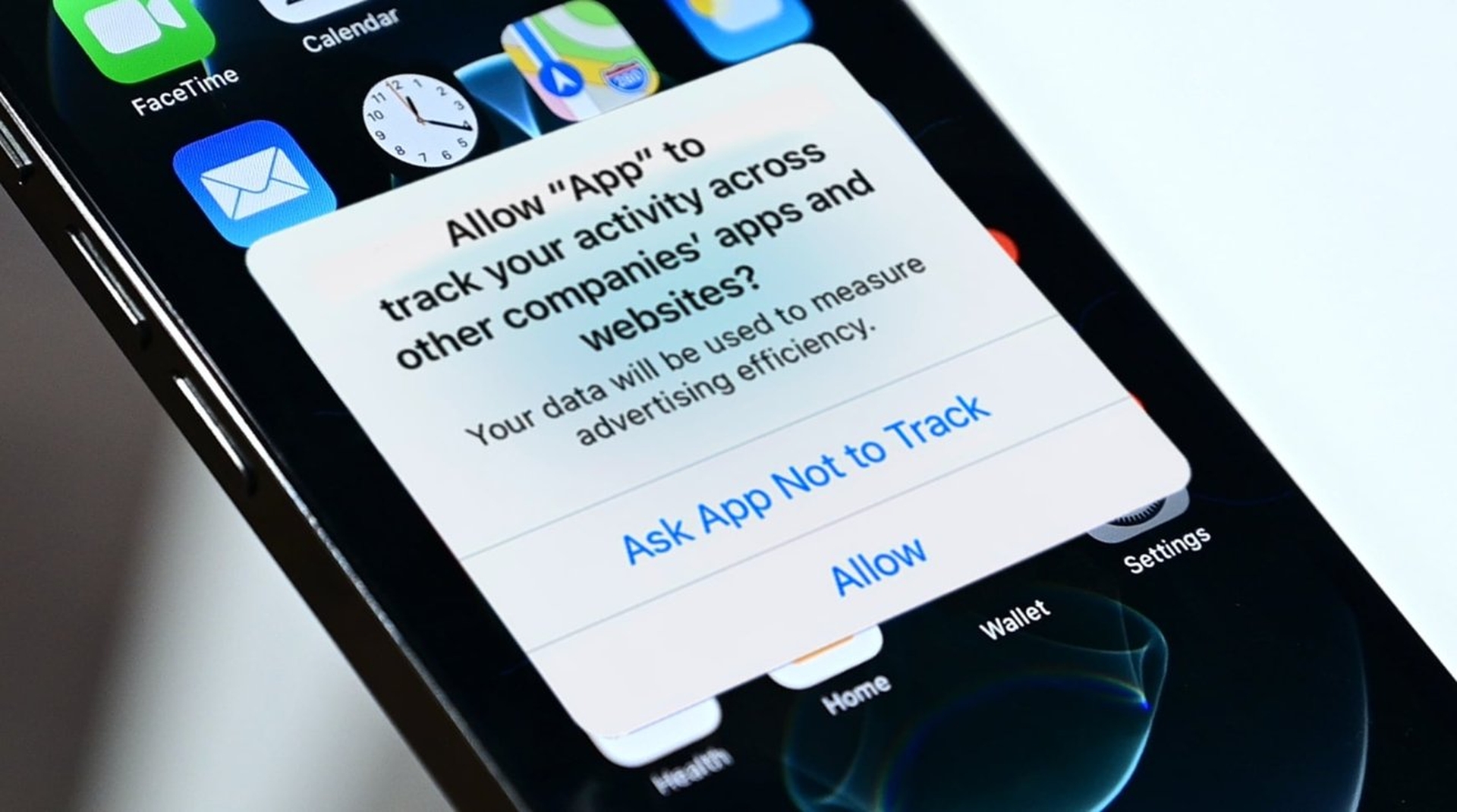
To assist, Apple introduced a transparency feature for app tracking that allows you to avoid any iPhone app from monitoring you. While this disables all applications from monitoring you, there may be only one or two that are causing the problem.
How to block apps tracking on iPhone?
Let’s assume you don’t want to turn off app monitoring for all of your apps, but rather you inadvertently tapped Allow when prompted if you agree to it tracking you. There is no need to be concerned in this situation because there are only a few easy methods to prevent an individual app from tracking you. To accomplish this, follow these steps:
- Go to the Settings app on your device.
- Scroll down until you reach the app for which you’d like to turn off tracking.
- Tap the app’s icon.
- To turn off tracking, find the toggle bar next to Allow Tracking and press it.
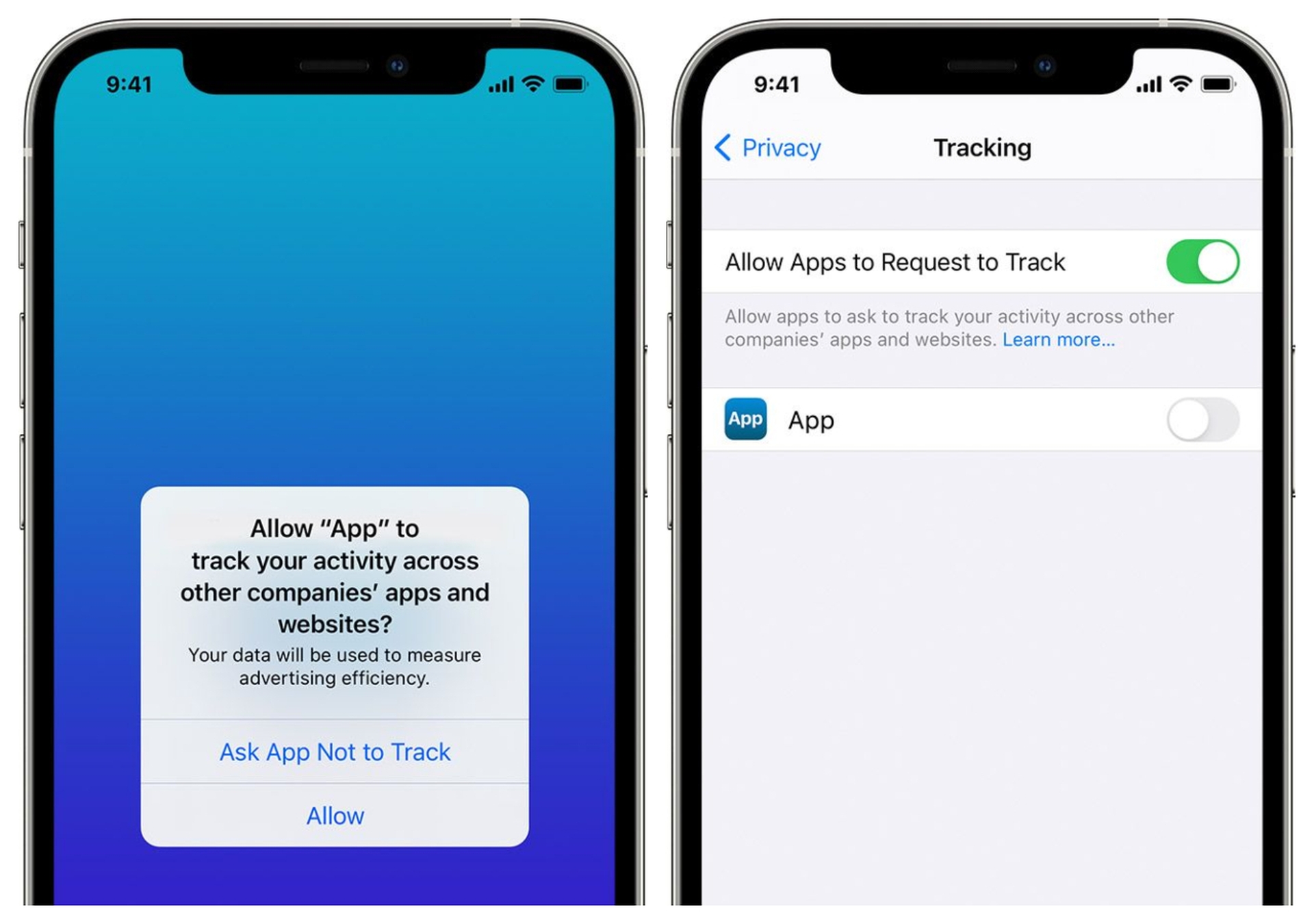
You should be able to block an app from tracking you if you follow these procedures. Even if you allow certain tracking by some of your iPhone’s applications, it doesn’t mean you should accept it for all of them. If you decide not to let a certain app track you any longer, follow the aforementioned procedures to cease it. You may use Apple’s app tracking transparency feature to stop all apps from tracking you, but be aware that it may not be as beneficial as you believe.
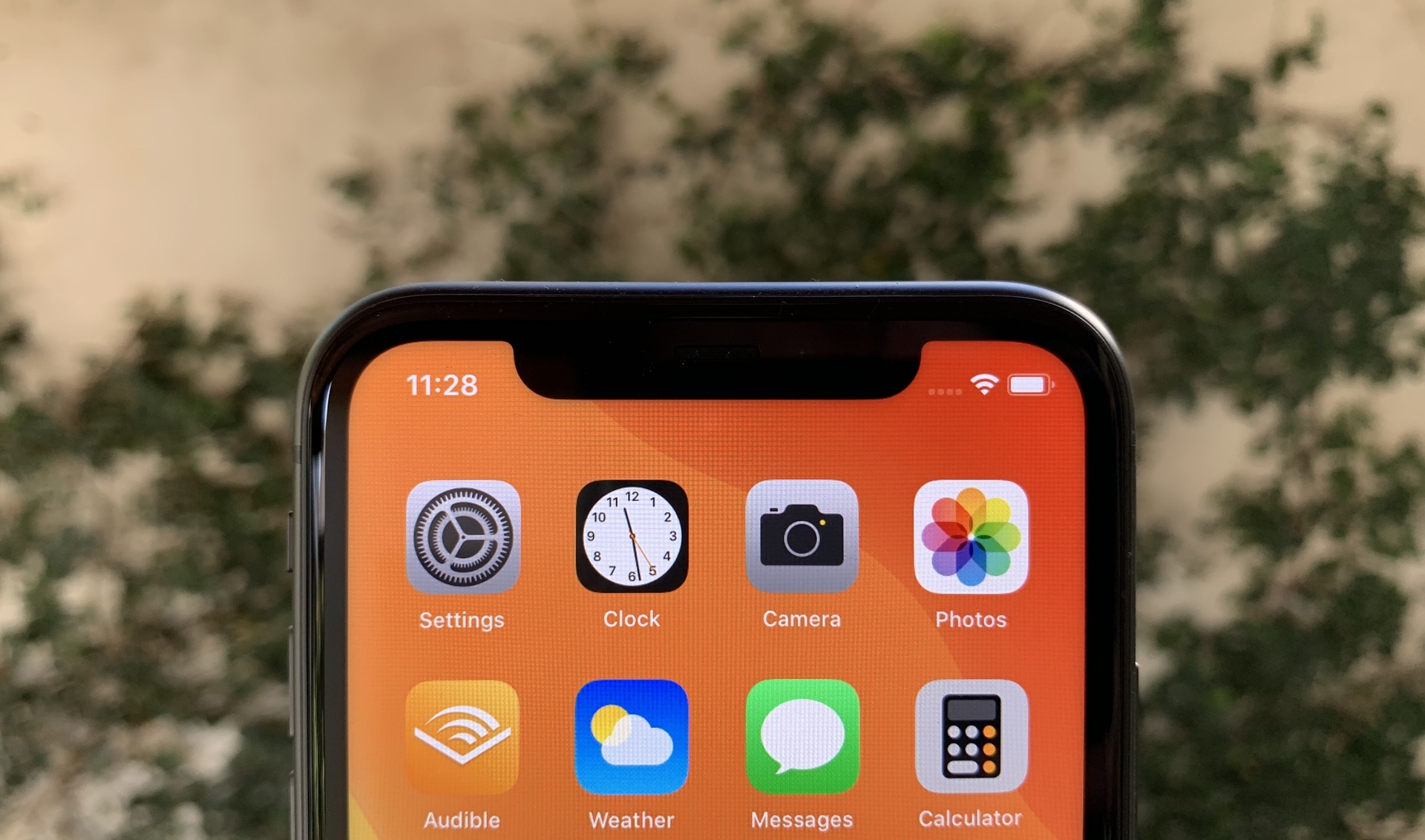
When you disable “Allow Apps to Request to Track” in privacy settings, apps will no longer ask to track your activity. Each app that requests permission to monitor while this setting is disabled will be considered as if you tapped Ask App Not To Track. You may also choose to request that all third-party applications that were allowed to monitor your behavior cease their activities. Alternatively, you may let any of the apps from which you previously gave permission continue monitoring your behavior.

There are some cases where Apple automatically disables “Allow Apps to Request to Track.” They describe these circumstances on their support website.
“In some circumstances, the “Allow Apps to Request to Track” setting is disabled, including:
- For users with child accounts or under age 18 by birth year, signed in with their Apple ID*
- If your Apple ID is managed by an educational or business institution
- If your device is managed and uses a configuration profile that limits tracking
- If your Apple ID was created in the last 3 days
In these cases, all apps that request to track are denied permission by default and do not receive the IDFA. If the status of your account or device changes, and you subsequently choose to enable “Allow Apps to Ask to Track,” then the app’s next request to track will display the permission prompt to you.”
We hope that you enjoyed this article on how to block apps tracking on iPhone. If you did, you might also like to check out how to buy Kindle book on iPhone, or how to change snooze time on iPhone.




