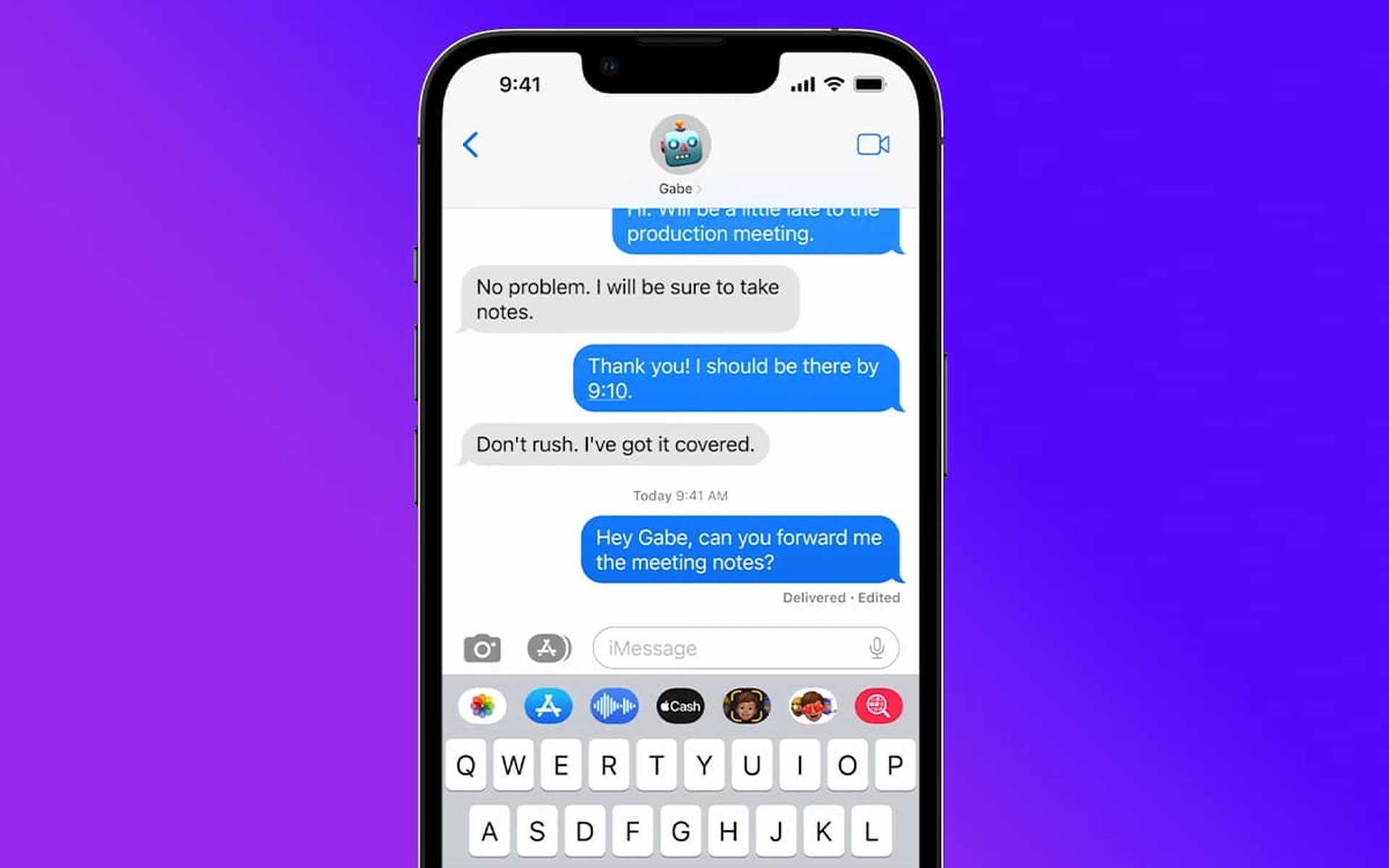In this article, we are going to take a look at how to unsend iMessage iOS 16, so you can do so as soon as it rolls out.
iOS 16 plans to add a number of new features to the Messages app. One of the more intriguing features available is the capability to unsend iMessages on an iPhone. Follow along as we go through how the feature works, its limits, and what it’s like for the individual on the other end.
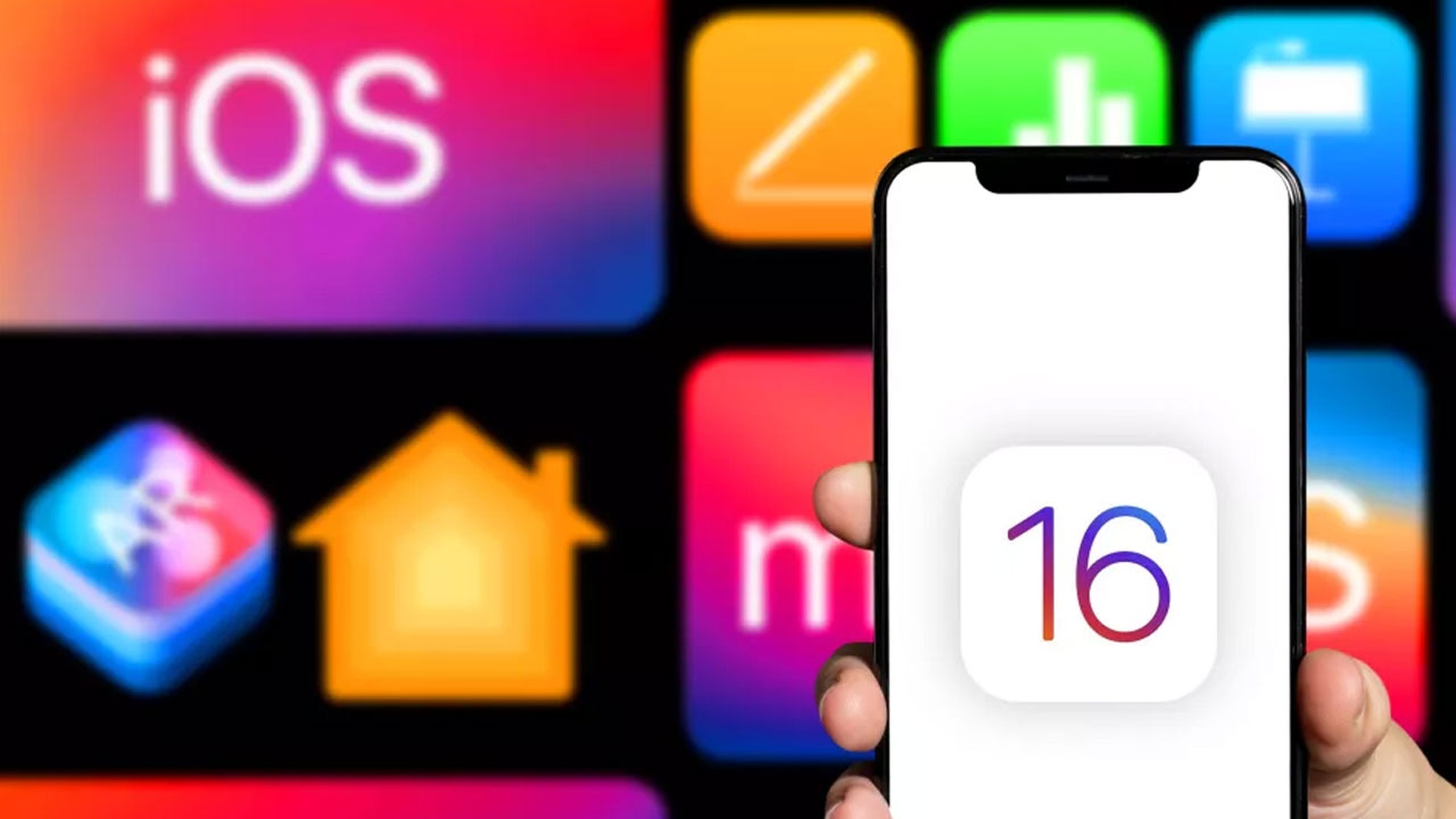
Apple has unveiled iOS 16 in WWDC 2022, with a brand-new, user-customizable lock screen interface. This allows you to add your own pictures as wallpapers, change the date and time font and color, and include new widgets for weather forecasts, activity rings, calendar events, and more.
Apple is also pushing out notifications improvements and improved Focus functionality. Live Activities in iOS 16 enable you to pin and manage notifications on your lock screen, such as live sports scores. Apple is also introducing hideable notifications that appear at the bottom of the lock screen. If you want to learn more about the announcements made at the WWDC 2022, make sure to check out Apple WWDC 2022 announcements: Pay later, macOS ventura, M2 chip, and more where we went over everything in great detail.
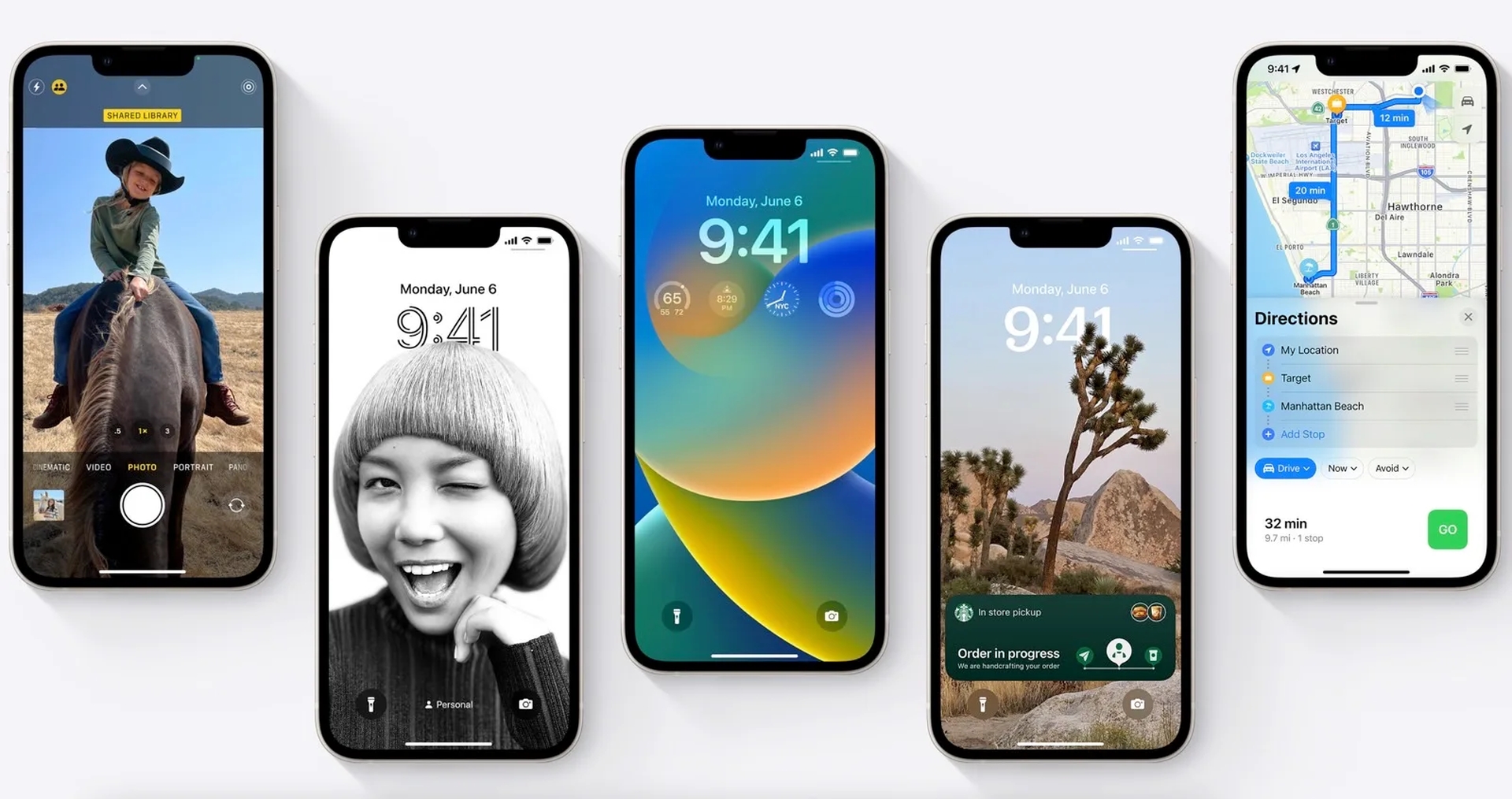
iOS 16 adds a number of new capabilities to Apple’s Messages app. The option to modify iMessages, unsend iMessages, and mark text messages as read are three major upgrades. We’ll look at how to unsend iMessages on your iPhone in this section. We also have a comprehensive guide on how to modify iMessage.
How to unsend iMessage iOS 16?
iOS 16 is now available as a developer preview. In July, the free public iOS 16 beta will begin. We have recently featured how to get the iOS 16 Beta here. If you have the new version on your phone, following the steps below will let you unsend a message in the Messages app.
- Running iOS 16 on iPhone, open the Messages app.
- Find the conversation and the specific message you want to unsend.
- Long-press on the message.
- Tap Undo Send.
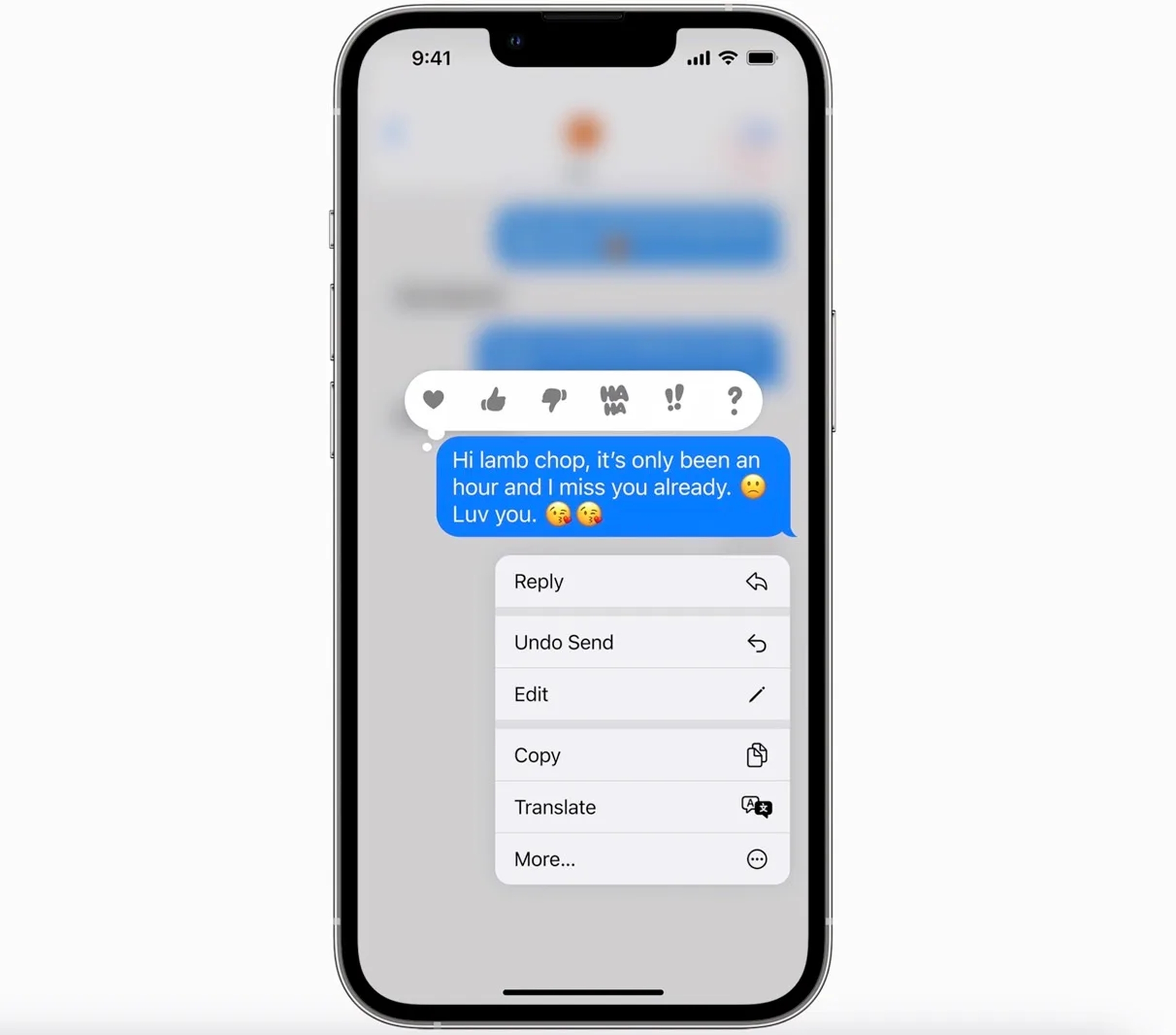
Undo Send and the new Edit message option work up to 15 minutes after sending. When you attempt to unsend iMessages that were sent to an iOS 15 or earlier user, Apple notes that they may still be able to see them. You don’t need to confirm the action, as soon as you unsend iMessages on your iPhone, you’ll see a little animation where they burst and disappear. You can see what a disappearing message looks like in the image below. So, that is it. It is quite simple but it should be noted that there are some caveats to this feature that should be noted, which we went over in the rest of this guide.
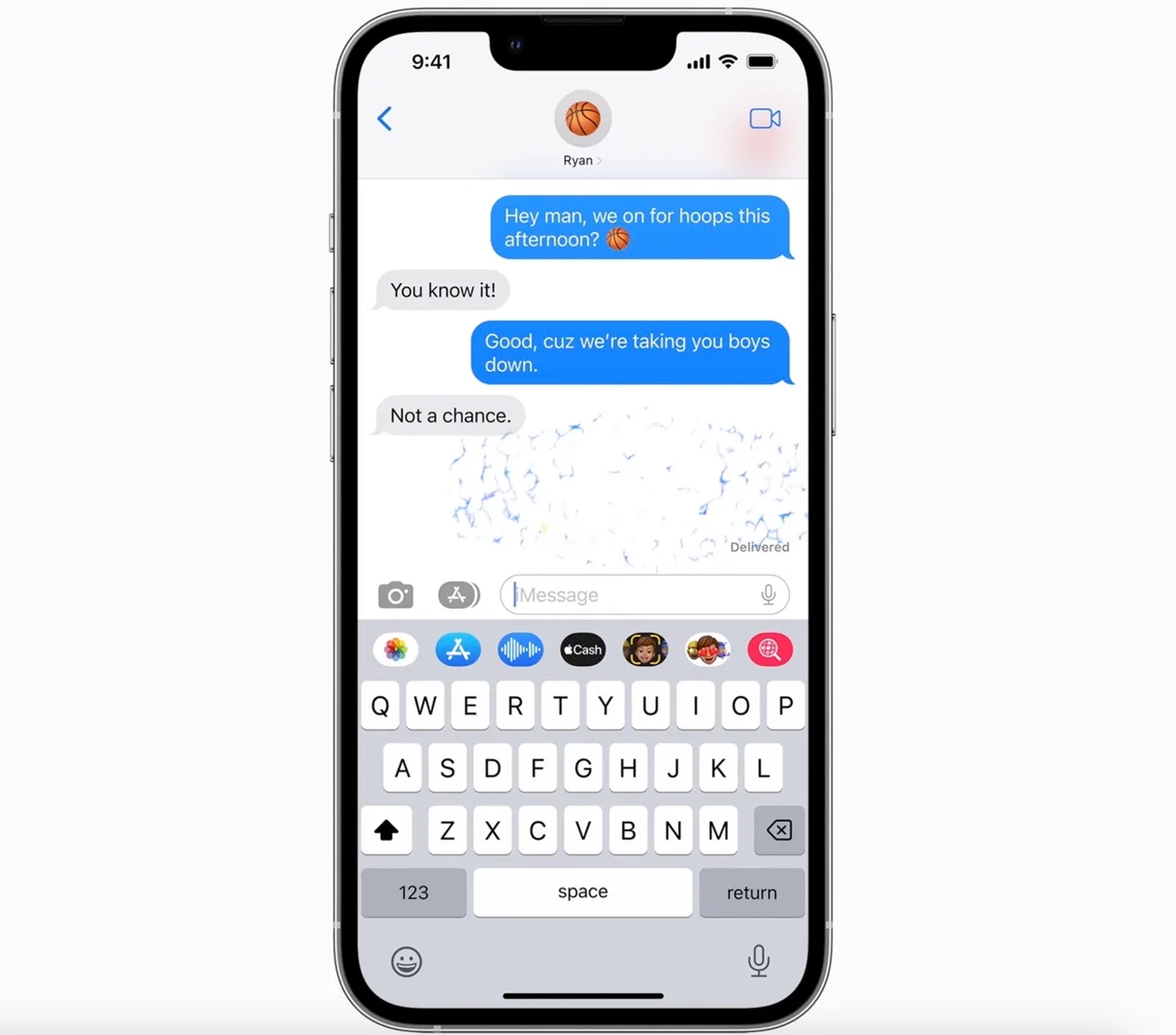
Limitations of unsend iMessage iOS 16 feature
If the person you sent an iMessage to isn’t on iOS 16 and then unsends it, Apple sends them a notification stating that they “may still be able to read your message.” If you receive an unsent message and the recipient of the original communication is on iOS 16, you will be offered a notification in the thread. But one interesting aspect is the notification for the iMessage is removed on their device along with the message when you unsend. So they’ll know you used the function, but they won’t be able to tell what it was as long as they didn’t see a preview of the text when the original message was sent.
There you have it, our guide on how to unsend iMessage iOS 16. If you enjoyed this article, we are sure that you will want to check out Comparison: iOS 16 vs Android 13, or iOS 16 comes with long-desired customizable widgets.