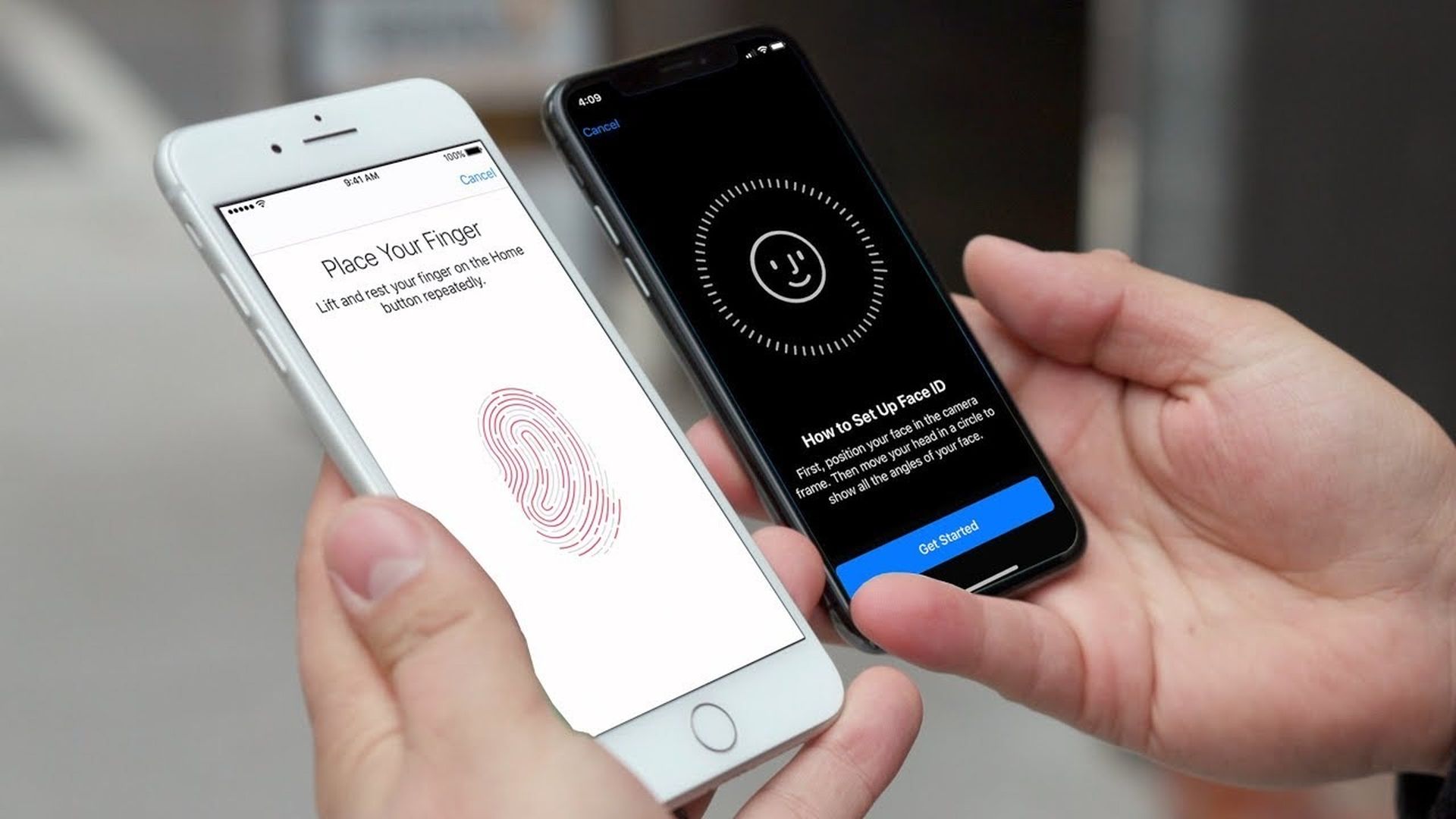If you are asking yourself like why is my Face ID not working, there might be several issues that we can address.
What is Face ID?
Face ID is a facial-recognition system that debuted on the iPhone X in 2017. The technology replaces Apple’s Touch ID fingerprint scanning mechanism for the company’s newest smartphones, including the iPhone 13 mini, 13, 13 Pro and 13 Pro Max, and it will most likely be found on future iPhones as well.
The system uses a “TrueDepth camera system,” which includes sensors, cameras, and a dot projector in the notch to form a high-resolution 3D image of your face. The system performs a secure authentication check every time you look at your phone, allowing you to quickly and simply unlock or authorize payment if it recognizes you. Now if you are asking yourself like why is my Face ID not working, try one of the solution we are going to detail below.
Why is my Face ID not working?
Despite Apple’s facial recognition capabilities adjusting to changes in your appearance, such as putting on make-up or growing a beard, the technology isn’t flawless. If Face ID isn’t functioning correctly, try one of these suggestions.

Clean the front camera
Over time, our phone’s display gets dirty and front-facing camera gets covered with dirt and dust. Why is my Face ID not working? Well, dust might be the answer.
The top of your iPhone’s display has a camera as well as an array of sensors. These include depth, proximity, ambient light, infrared, and a regular camera image, which are used by your iPhone to determine whether or not to unlock your phone. You should always keep the notch clean in order to have no issues related to the Face ID.
It’s also the most effective method to snap clear pictures that don’t have streaks and have a lot of contrast.

Rescan your Face ID
If your Face ID is only recognizing you some of the time, consider re-scanning your appearance. Face ID is supposed to adapt to minor changes in your appearance, but you may experience a more significant transformation like shaving off a full beard or changing your hair style.
To enable this, go to Settings > Face ID & Passcode, then use your iPhone’s passcode to authenticate. You may add a second scan to your iPhone using the “Set Up an Alternative Appearance” button (useful if you change your appearance often) or choose “Reset Face ID” to wipe all Face ID data.
After that, you’ll need to select “Set Up Face ID” and follow the on-screen instructions to re-scan your appearance.
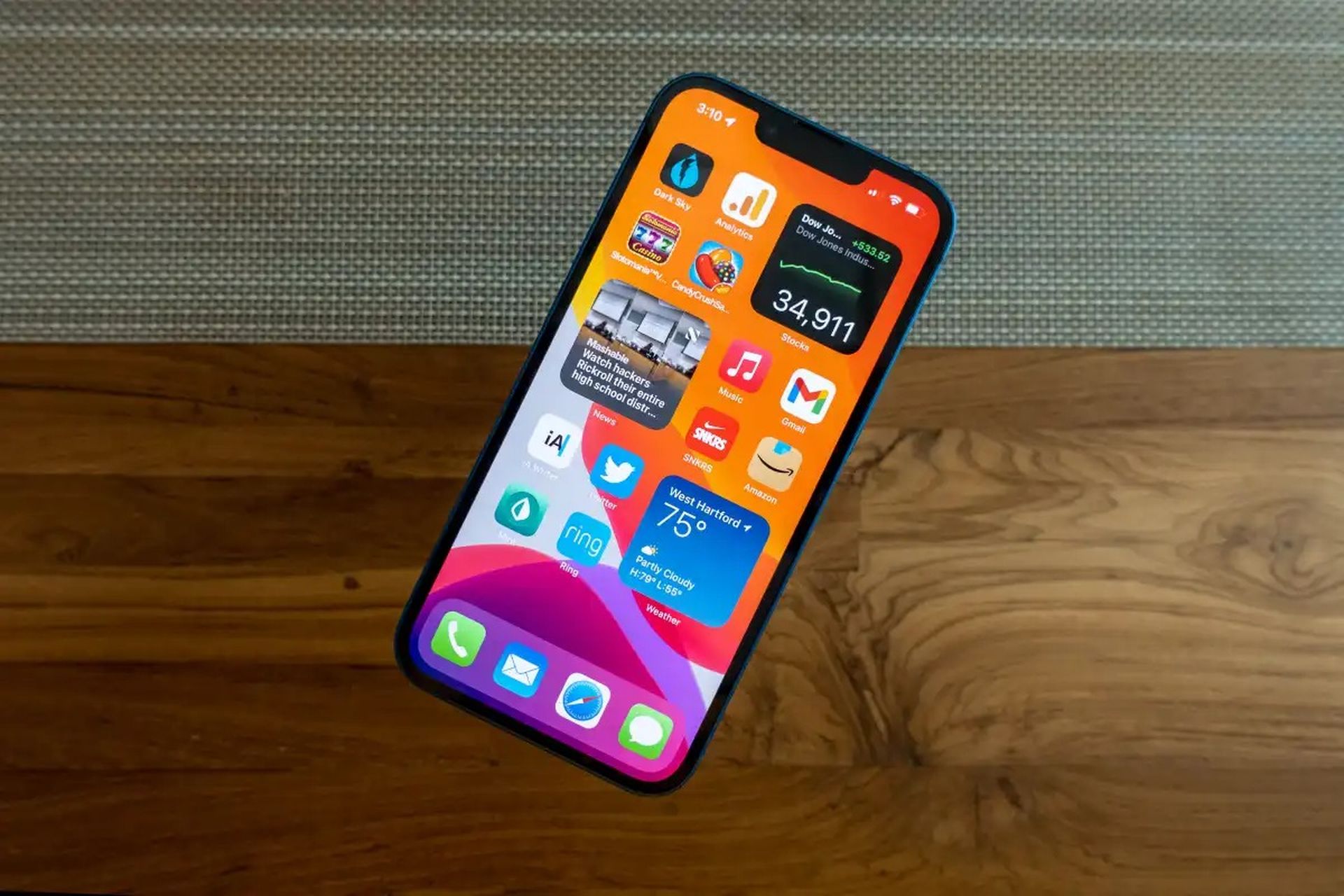
Check if your front camera is working properly
Face ID will not function if the dot projector on your iPhone isn’t working. Damage may be caused by dropping your phone on a hard surface, as significant impacts are frequently enough to damage or dislodge components within the chassis.
Using the front-facing camera on your phone is a quick way to test this. Open the Camera app, select Portrait mode, and then switch over to the front-facing camera. If your dot projector isn’t working as it should, this might be an indication of a problem. Keep in mind that this is only one method of assessing whether your dot projector is working correctly.
If your iPhone is damaged due to a manufacturing defect or other issue outside of the manufacturer’s warranty period, you can take it into an Apple Store for evaluation even if you don’t have Apple Care+ protection against accidental damage. To identify the problem, Apple will examine and conduct diagnostics on your device. They may provide you with a free repair, but any work must be authorized beforehand.
If Face ID isn’t recognizing you, but you have an Apple Watch, you can use it to unlock your iPhone instead. This is especially useful when wearing a face mask or any other thing. We hope you won’t be asking yourself like why is my Face ID not working after trying one of these solutions. If you want to learn how to Low Data Mode iPhone turn off/on or how to comment on shared photo albums on iPhone, check our articles!