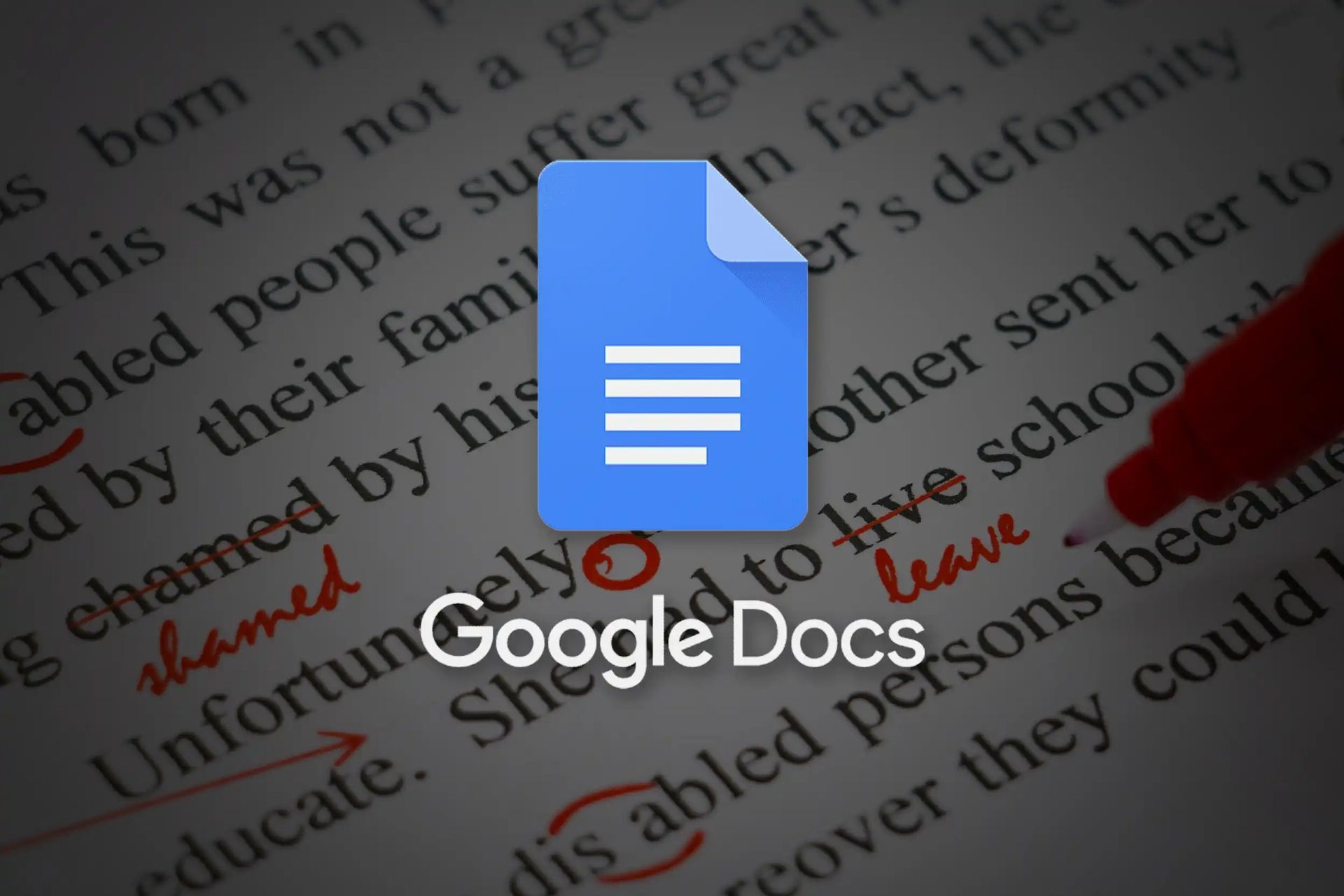Today we are here to show you how to double space in Google Docs for PC, Android and iOS systems. The “double-spacing with a size 12 font” method for making essays and other written materials appear longer is well known to everyone who went through high school and college since the 1990s. By default, Google Docs uses 1.15 line spacing and 11 font. This is ideal for most users since it keeps the document looking smaller and more legible.
However, if you’re using double spaced lining in the document, it might make it simpler to read and save time on printing if necessary. Double spacing has a tendency of making your material appear clearer to the reader’s vision and thus easier to skip over lines.
This post will show you how to add extra space (both 1.5 and 2) to your Google Docs on both PC and mobile devices. Let’s learn how to double space in Google Docs.

How to double space in Google Docs for PC?
There are a few methods to increase the line spacing in Google Docs on the desktop. The icon on the toolbar is one way to accomplish it. You can also learn how to merge table cells in Word, by visiting our article.
Follow these steps:
- Open the document for which you’re currently editing and wish to add double spacing in Google Docs.
- To double space in Google Docs, start by holding down the mouse left-click and dragging it across the desired text. You may also begin by left-clicking at the beginning of the text, keeping down the Shift key on your keyboard, and then finalizing with a further click just after the last character you want to highlight. CTRL+A is used to highlight everything in a document.
- Click on the Line spacing icon, which is to the right of the Justify button on your toolbar, once all of the necessary text has been highlighted.
- To add double spacing to your text, choose the Double option from the menu.
The “Format” tab of your Word program may be used to add double spaces to your text. Just highlight your text or press CTRL+A again, and follow these steps:
- Select the “Format” tab to access the menu.
- Locate the Line spacing menu and select Double from it.
The two approaches are the same, with only one more step for the latter choice.

How to double space in Google Docs for Android and iOS?
For both Android and iOS devices, the directions will work. There is no need for any modifications. Before following the methods below, you must have the Google Docs (or Google Drive) app already downloaded and installed on your device.
In order to add double spacing to your Android or iOS device:
- Open the Google Docs app and go to your document.
- Tap the blue Edit button in the lower-right corner of the screen.
- To highlight text, you must press down on the screen and drag your finger over it.
- Double tapping will select anything you tap with two fingers. If you want to emphasize a single passage, simply tap on it once with two fingers. You may also highlight an entire paragraph by pressing a finger down at the start and end of it.
- Tap the symbol that resembles an “A” with horizontal lines on its sides. This is the Formatting button.
- To adjust the line spacing, tap on the upward arrow next to Line spacing on the Paragraph menu.
- To edit the space settings, tap on 2 instead of 1. When you’ve finished making your modifications, press and hold the center point to apply them simultaneously.
All of the instructions supplied should be more than enough to get you up and running with line spacing on your document in both desktop and mobile device applications. If you like, you may use the same method to change your line spacing to 1 (single) or 1.5 (double). Custom spacing is also available on the desktop version, which allows you to customize the line spacing as needed. This concludes our how to double space in Google Docs guide, but if you want this setting to be applied by default, keep reading!
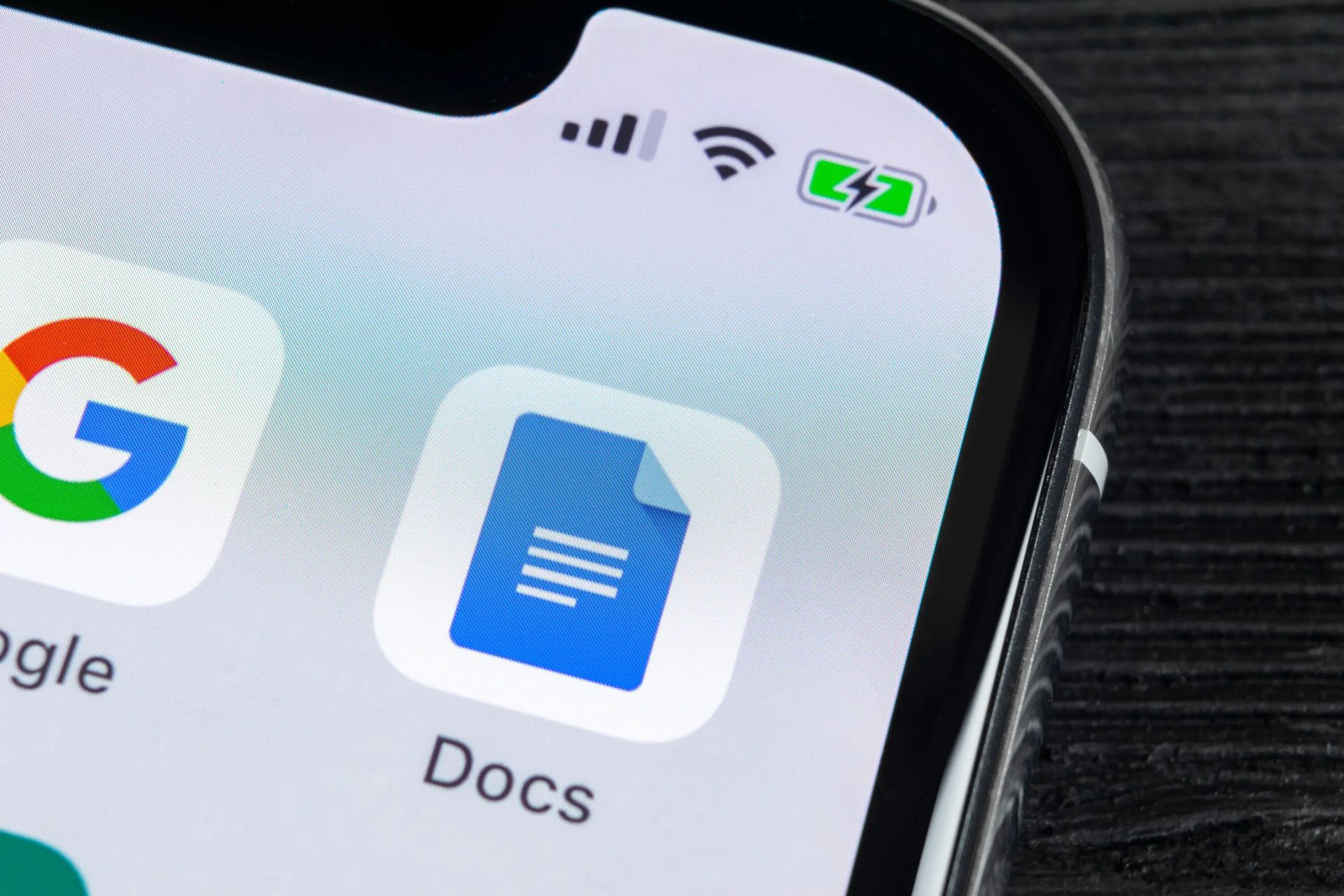
How to double space in Google Docs by default?
The desktop version comes with another interesting little feature that the Android and iOS versions lack – double space by default. This means when you open a Google Doc on your computer, it will automatically be set to double spacing.
Follow these steps in order to activate this feature:
- Open a document on Google Docs in your web browser (Google Chrome recommended).
- Highlight any part of the text that has already been double-spaced. If you’ve been following along, you can do it in the same document as this one.
- Click the Normal text link in the toolbar to bring down a menu.
- From the menu, choose the arrow next to the “Normal text”
- When confronted with the choice of updating or replacing standard text, you will have two options: Apply ‘Normal text’ and Update ‘Normal text’ to match
- Choose the second option.
- Now click on “Normal text” to pull down a menu.
- Click on options and select “Save as my default styles.”
Changing the line spacing in Google Docs is rather simple. Your documents can be quickly transformed to match any formatting demands you want or made more legible with a few clicks or taps. This way you’ve learned how to double space in Google Docs, find out how to password protect an Excel file, a PDF, or a Word document or how to unlock Scroll Lock in Excel by reading our step by step guides! By following some simple steps, you can learnhow to add and round in a function in Microsoft Excel in a matter of minutes. Thanks for reading!