If you don’t know how to connect mobile to TV, we are here to help. You’re all ready to “Netflix and chill” with your buddies. Your 10-inch mobile display and laptop, on the other hand, are simply too tiny for a group of people to enjoy and get lost in entertainment.
How to connect mobile to TV?
All you need is a bigger screen, there are several methods to connect your phone to the TV and watch your favorite program on a bigger screen, whether it’s an Android or iOS device. Below you will find useful recommendations for connecting your phone to television and turning it into an in-house movie theater. This is how to connect mobile to TV.

Chromecast
If you have a TV that supports Chromecast, you can just go ahead and use this technique. You may also connect your phone to the TV with a Chromecast dongle to use apps like Netflix. This is one of the greatest methods for watching copyrighted material because it allows you to stream stuff that isn’t available through screen mirroring or cable streaming.
- You’ll need to double-check that your gadgets are linked to the same Wi-Fi network.
- Click the cast icon in the app you wish to stream.
- It’s as simple as connecting your phone to the app. Select the device, and you’re ready to go.
- Netflix, Prime Video, HBO, Disney+, and Google Photos are a few of the applications that support casting.
Screen Mirroring
Screen monitoring is an excellent method to connect your phone to the TV when it comes to apps that don’t support casting methods. There are two options for doing this, and they vary depending on your phone’s model.
On several devices, swiping down on the settings screen will reveal the cast button. This is similar to all apps that support casting. Simply click this to connect mobile to TV.
In the event that this approach doesn’t work for your phone model, you may download the Google Home app from the Play Store.
How to connect mobile to TV using screen mirroring:
- Open the account
- Select mirror device
- Cast screen/audio
- Stream your screen to the TV
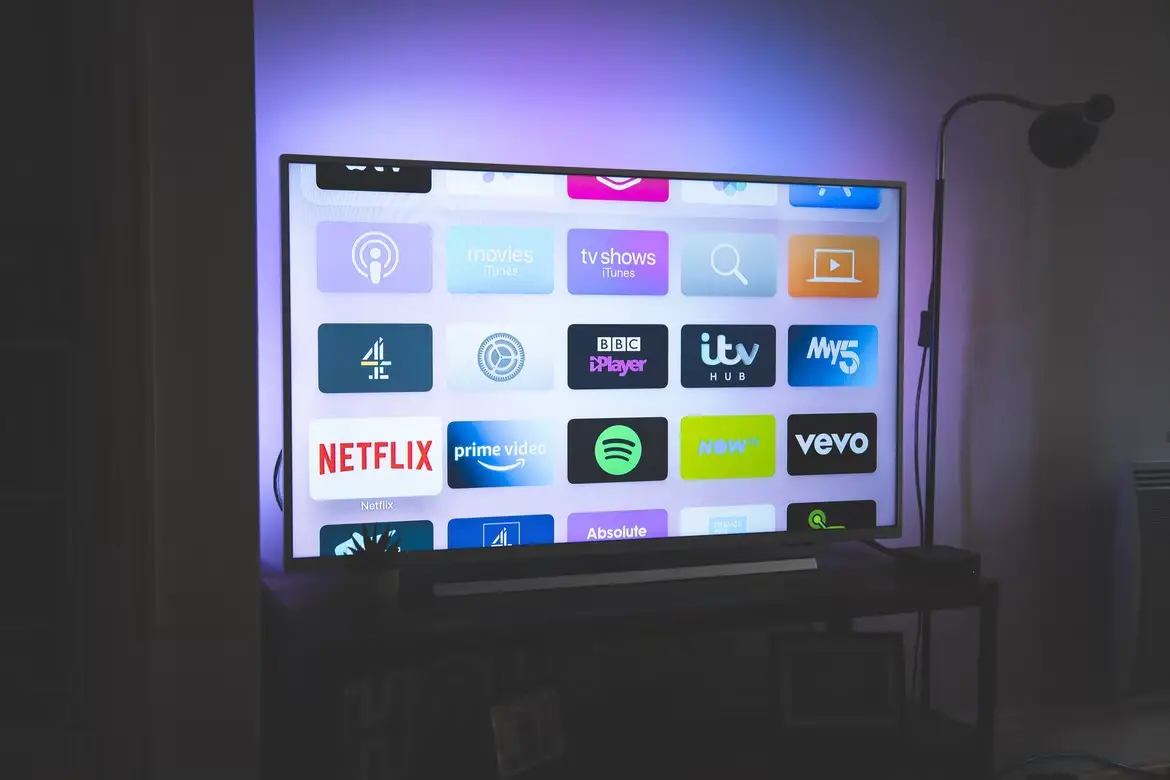
Samsung Galaxy Smart View
Smart View is a Samsung Galaxy feature that most devices include. Screen mirroring your material from a phone to a TV using this feature is straightforward.
Connect iOS devices to TV
It is also possible to use an iPhone or iPad to watch movies on a big screen. Let’s learn how to connect mobile to TV for Apple users.
Apple AirPlay
The AirPlay function is the simplest method to link an iPhone to a TV. You may use Apple TV’s AirPlay feature to rapidly stream content to it.
If you have an Apple TV set up, follow these steps:
- Make sure the device is connected to the same Wi-Fi that your phone is.
- Swipe up from the bottom of the screen to access the Control Center.
- Tap the screen mirroring button
- Select the device that you want
If you don’t have an Apple TV but possess a new model television, such as LG (2019), Samsung (2018/2019 models), Sony (2018) or Vizio (2017, 2018, 2019), don’t worry. All of these models will be capable of AirPlay 2 streaming following Apple’s recent announcement. These casting functions may be utilized without the need for any cables. Don’t forget that LG 2018 OLED Smart TVs are now compatible with Apple AirPlay, if you have a 5-year old TV, that’s not a problem!
Android TV stick or Chromecast
This is a tricky approach for connecting the iPhone to the TV. If you have an Android-powered TV stick and want to stream a few unsecured files, follow these steps:
- Insert the USB stick into your TV.
- Install the Kodi media server program.
- Click on the AirPlay button.
Your video will start playing on the screen. If you are wondering how to watch Amazon Prime Video on Kodi, we’ve got you covered.

Android and iOS Devices
HDMI
HDMI cables are extremely durable when it comes to connecting your mobile phone to a TV. The majority of contemporary TVs have an HDMI connection, which may be utilized for transferring videos and audio files from a single source. Although your smartphone does not feature an HDMI port, there are several adapters available that will easily convert HDMI into lightning, micro USB, or/and USB Type-C ports.
- Android: There are also some Android tablets that feature an HDMI connection, allowing you to connect with a single cable.
- IOS: If you have an iOS device, you’ll need a Lightning Digital AV adaptor. This will allow you to connect your smartphone to the TV. An Apple Lightning Digital AV adaptor also has an additional port for charging your phone while it’s linked to the TV.
USB
Most smartphones include charging connectors that are compatible with USB. This makes connecting the device to your PC and power adaptors a breeze. The majority of smart TVs have a USB connection. It is also possible to connect mobile to TV via USB.
This is the simplest method to transfer data to your TV. The only disadvantage is that while transferring files, you must open them on your TV since there’s no option for playing them directly from the phone itself (although this isn’t an issue if you download videos or photos using Google Photos).
As a result, this approach may be used to view photographs and films on your TV.

DLNA Applications
A third way to accomplish this is through a computer. You’ll need an internet connection and software that supports this function. In most cases, your TV will support DLNA. This is a form of streaming media that is widely accessible across various devices. You can easily stream any type of unprotected file using this method.
Another benefit of utilizing this approach is that you can simply play music from your phone or other gadgets like a tablet or laptop. You can broadcast to your TV and any gaming console with DLNA.
LocalCasts is one such app that may assist you in streaming all of your files to a DLNA device. Another outstanding Android app for streaming files from Dropbox is AllCast. This program allows you to view videos on YouTube and other sites using this software.
This way you’ve learned how to connect mobile to TV. If you are wondering how to watch Disney Plus on TV, iPhone, Android, laptop, we’ve got you covered. By the way we’ve gathered the best launchers for Android TV.





