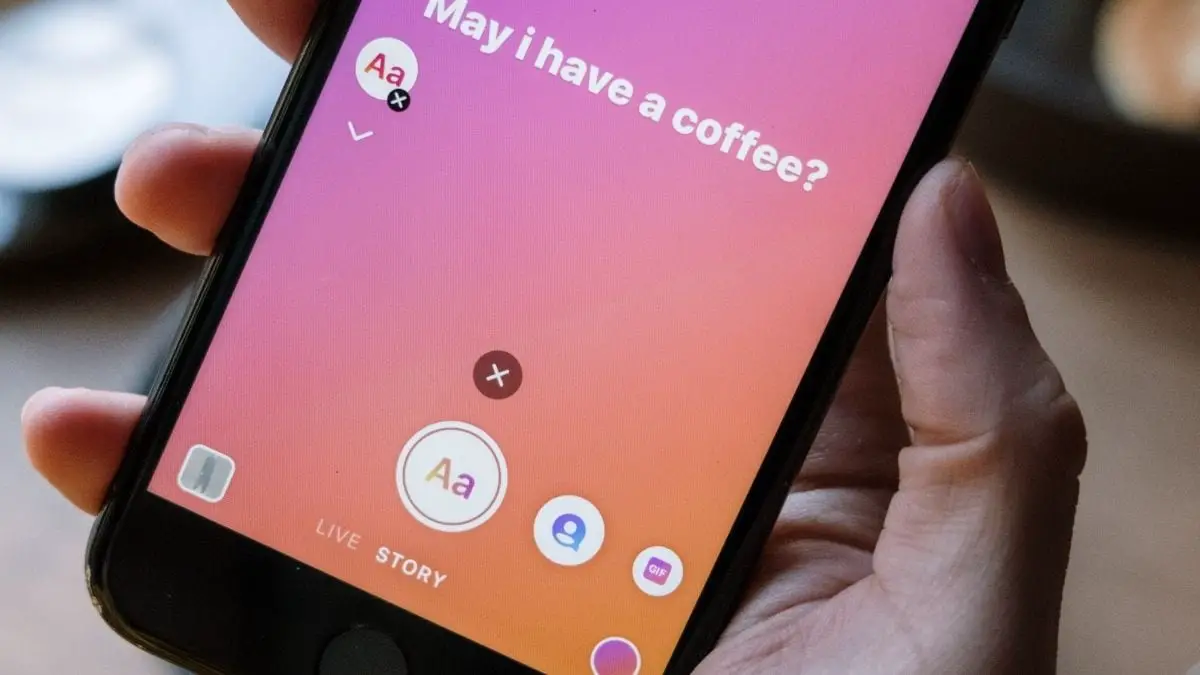You can learn how to change background on Instagram Story with this article. If you are going to share a publication, a memory, a response to a survey or question or want to customize your Instagram stories with backgrounds, we are going to tell you how you can easily do it with the colors you are most interested in and even with backgrounds that are not in the application. It’s much easier than you can imagine, all you have to do is start your publication to subsequently customize it.
If you are going to create a new story, from the creation itself, you can change the background to the desired color just by giving the color tool that is at the top, after having given to draw, in the 3 points a circle where you can select colors. If you take a photo before anything else (or you have uploaded an image) and you want to keep it, it will be covered with the background, so if you want it to be seen you just have to go to the draft and mark it on the screen where you would find the image you want to keep until you see what you are interested in. Otherwise, simply start the new publication with the elements you want. Once you have done this, you will be able to customize your post as you wish before publication.
Now that you know how to customize the color of a new post, let’s talk about how you can customize it in other types of posts, such as a previous memory, in your polls, stories, and shared posts. Find out how to do it step by step in each of the situations you may encounter.
How to change background on Instagram Story?
If you have memories enabled, you can access and share them whenever you want. Just go to your profile to the clock icon, archives, or archive. There you will see your previous stories. If the app notifies you that you have a special one for a certain date or you feel like sharing a memory just because, you can easily do it from there.
When sharing a post as memory and you see that the color is on automatic, you have to open the story with the post to upload and go to the marker tool next to the letters. At the top, you choose a color and click on the fine tip color. If you press anywhere on the screen for a few seconds, you will be able to color everything in color you are interested in. This will only work on stories that have a feed publication as in this case when the feed is set or automatic.
If you are going to specifically share a memory, the first thing you have to do is upload it and adjust its size. Then you have to select the sieved color marker and choose the color you are going to use. Press with your finger anywhere on the screen and color everything. If you want a translucent color, you should select the eraser and make lines on the screen to show what you want to be more visible.
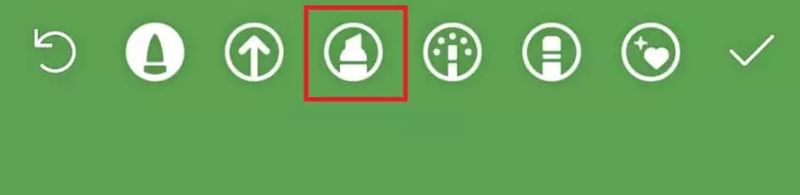
If you want to add an image to your memories, you can do so by sharing the memory from the Stickers tool. This way, you can add the image next to each other, and if you enlarge the image enough to make it bigger it will look like its background. The image you touch at the end will be the one that overlaps. You will need a bit of skill to set an image as a background in this case. The most desirable is to set a colored background.
Changing the background of a survey
To do this, all you have to do is create a new post with a photo, video, or text in which you can put the question (this will be the background of the poll) and add the question in the Stickers icon, where it says Polls or Questions. Then, you can include the question you want.
You will be able to change the background color from the top, where there is a dot with several colors, although the selected image will disappear if that is what you wanted as background. Once you have published it, or if you have already done so, you will be able to see the results by clicking on “viewed” at the top.
If you want to change the background when sharing Instagram answers, the first step you need to take to do this is to post a poll or question in your stories. Once you have done this, you will have to go to the “seen by” that is in the story you have uploaded at the bottom of your profile image. You can select the answer to share and you must click on it to share it from its corresponding section.
Once you have done this, you can change the background color by clicking on the colored circle at the top left. Choose the background color you are interested in and move the answer according to your interests. You can click on reply, share reply and there you will see the option to write something (Aa) and from there you can set a new background for the post from the editing tools.
In addition to changing the color, you can put the image you want when sharing the answer if you want to put something that interests you in each of the answers or even the photo of the person who asked you the question, or whatever you can think of. You will also do it from view by. To do this, you will have to select the Stickers and more to select the photo you are interested in, although you will not be able to change the background like this, as it will be the one you already have.
If you want to change the background, you just have to go to share the answer in reply, and from there at the bottom left you will see a small icon.
If you press it, choose the image, and it will appear as the background with it. Just move it to where you want it, and that’s it.
Change the background of a shared story
If you want to share a shared post in your stories, you can select it and click on the brush or stroke icon and choose the desired color. You will have to press for a few seconds on the screen and it will be converted to the desired color. Also, choose the color you want with the tool you are most interested in, for example, the third one in the image, in the same section, and start coloring on the screen over the shared image, covering it with the desired color, something that can be interesting if you don’t want to do it completely. It will not affect the image, but simply change the background color to the selected one. You can also do it with the eyedropper to choose a more personalized color. Here’s how to do it step by step.
If you want to change the background to a shared story, you have to go into Instagram and select the post to share. You must click on the print icon at the top of the screen (a zigzag line). Choose the corresponding tool and several colors will appear, so you must choose the one you want to put in the background by holding down the screen for a few seconds anywhere where the publication is not. If you do this, the background color will change. Once you have done this, you can share the post as a story in your account and it will include the background.
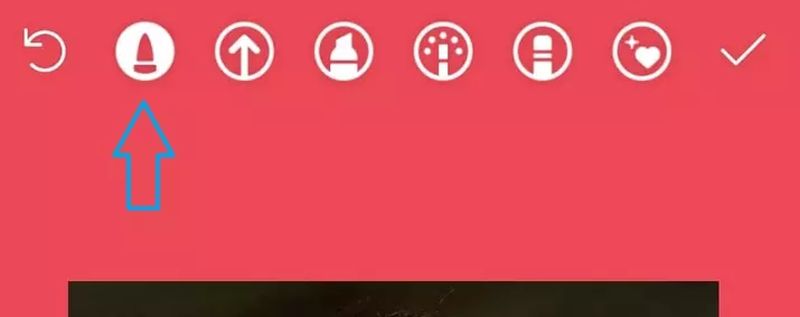
You can also do this by adding a background image from your photo gallery from the post, clicking on add post to your story, and when you have it ready move it a little bit and click on the Stickers icon and go to the circle or More to access your gallery or camera.
Just choose the image you want to be the background and enlarge it until it covers almost the entire screen to see the post you want to share. While holding down, use another finger to press down on the post to share. Move to keep the post where you want it and the background image the same. You will have to be a bit tricky to create the result you want, but this way you will be able to have the image you want in the background.

You can use backgrounds that you have in your gallery, that you have created yourself with some editing tool or downloaded from free photo social network background resources like Freepik, Envato, Edit.org, Canva, Desyner, or any other. These are some of the sites where you can find quality images that you can use to give a better look to your shared story posts on Instagram.
If what you want is to put the background that you want on any Instagram post that you make, what you need to do is go to create the story post and select the image that you want to use as the background. The image that you want to be part of the publication itself will be added using the Stickers tool, in the section mentioned above (image with a +).

Once you do so, you will find that the main image of your stories will be in the center. You will be able to resize it, move it or do whatever you want to customize the story to your liking.