You can learn how to schedule automatic shut down in Windows 11 without third-party applications with this article. One of the options that I miss the most in Windows 11 compared to macOS is the possibility of enabling the automatic shutdown of the computer as an option within the system options. Something that in Windows 11 we can do, and although we have to take some steps before achieving it, it allows us not to depend on third-party applications.
In Windows 11, it is possible to enable this possibility by choosing the day, the hour of the shutdown, frequency? A process that now we are going to detail step by step and that although it can be something complex, now we are going to detail step by step so that you can obtain it.
How to schedule automatic shut down in Windows 11?
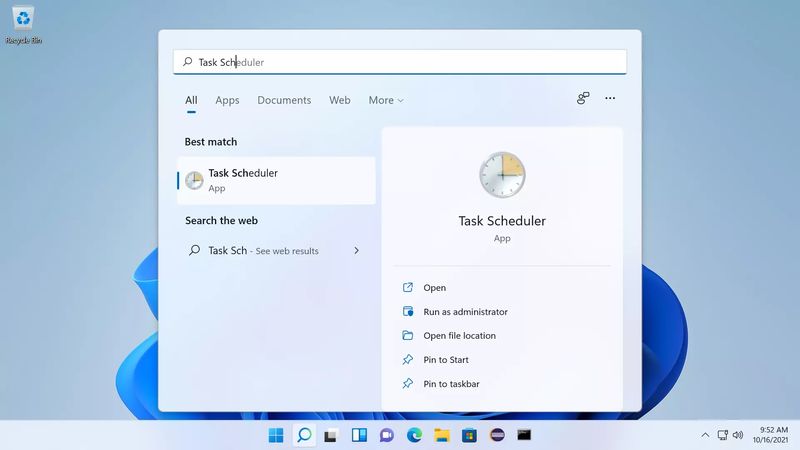
The first thing is to accede to the menu at beginning of Windows 11 and to write the word Scheduler. Of all the options we must choose the one that arrives with the name “Scheduler of tasks”.
This tool allows creating automatisms in Windows. For it we must click on the option “Create basic task” and a window will open in which the process begins.
We are faced with several steps. The first one is to assign a name to the task, in our case, “Automatic shutdown”.
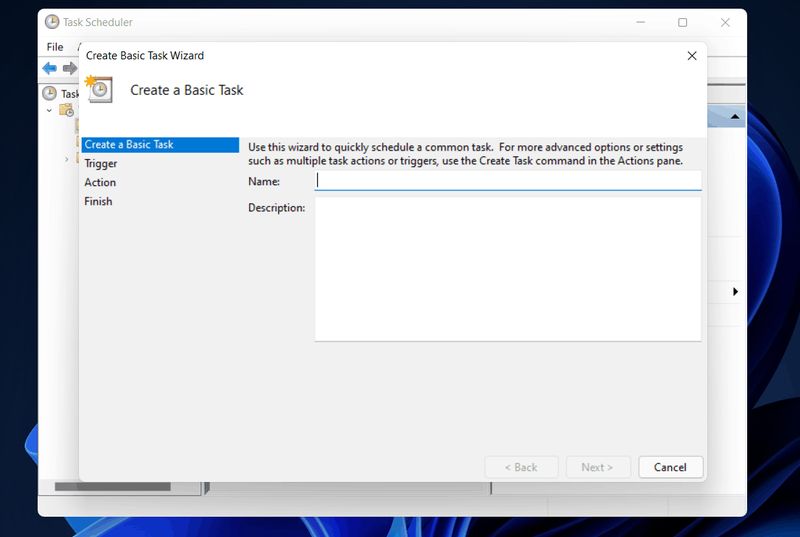
Then we will have to decide when we want the task, in this case, the automatic shutdown, to be repeated. It can be every day (Daily), once a week, once a month. We will also have to mark the hour at which we want the computer to shut down automatically, and even the date and how many days we want the action to be repeated.
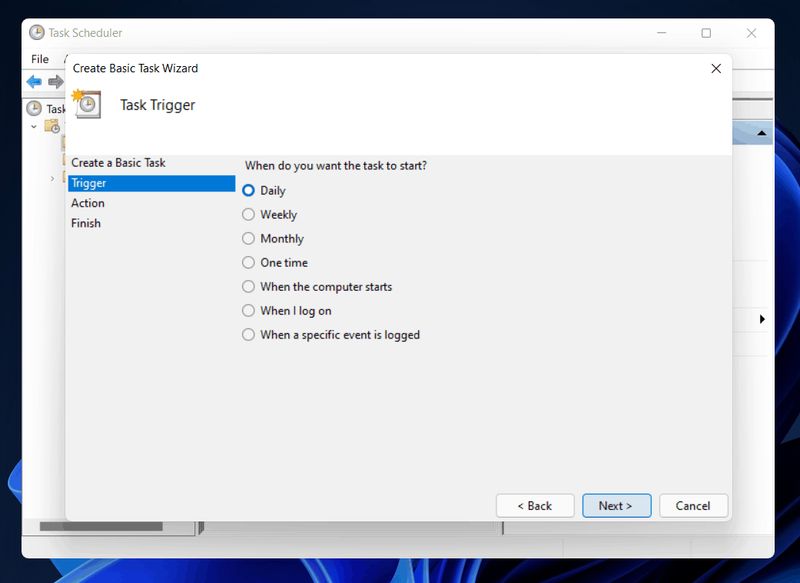
Now it is time to tell Windows what action should be carried out. For that we select the option of “Start program” and we click on “Next”.
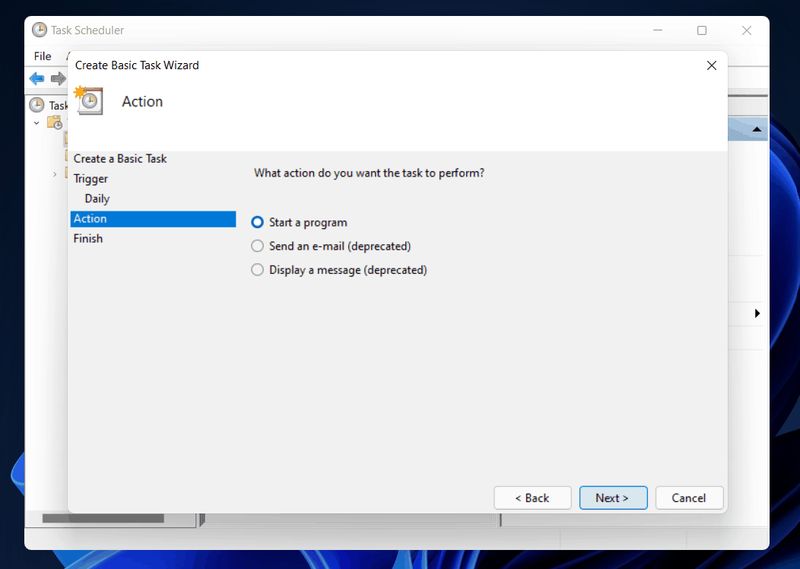
At that point, we click on the button of “Examine” to open the explorer of Windows and to look for in the address C: Windows System32 the application shutdown.exe. We make a double click to select it.
We return to the previous screen and we verified that in the bar C:\Windows\System32\shutdown.exe appears. If everything is well, we click in Next to confirm the step.
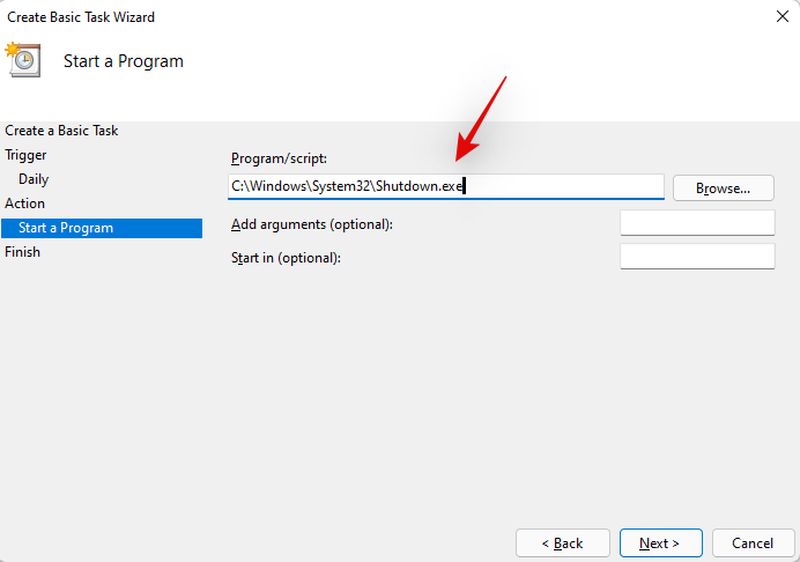
Here a summary will be shown to verify that everything has been configured, and it only remains to click on the button “Finish” to confirm the programmed shutdown.





