Windows Media Player Windows 11 download guide is here for you. As we told you recently, there is a new Media Player for Windows 11 on the way and it looks good, at least as far as its visual aspect is concerned, adapting to the fresher style of the new version of Microsoft’s operating system. Would you like to try it? We tell you how to do it.
First, we’ll bring you up to date in case you need to. Because surely we know Media Player, the veteran multimedia player of Microsoft for Windows. Or rather you knew it because its last version to date dates back to 2009. Since then, the application was replaced by Groove Music, which never came to anything because of it, but not only because of it.
The truth is that the explosion of streaming music services has had consequences, and one of the most notable is the decline of desktop applications such as media players. They still exist and will continue to exist, but they will hardly recover the push they had in the past, and this is also true for Media Player, of course.
However, a local file media player is still a basic application if ever there was one, and in Windows, the place of honor traditionally belonged to Media Player, to the point of being the cause of one of the antitrust measures against those from Redmond. However, the veteran multimedia player will return, for the moment, only to Windows 11.
Windows Media Player Windows 11 download guide
It could be said that Media Player has already returned to Windows, but only those who are using the Insider version of Windows 11 can try it. How long it will take to reach the stable version of the system is not known, but the way to install the application of stranger is known.
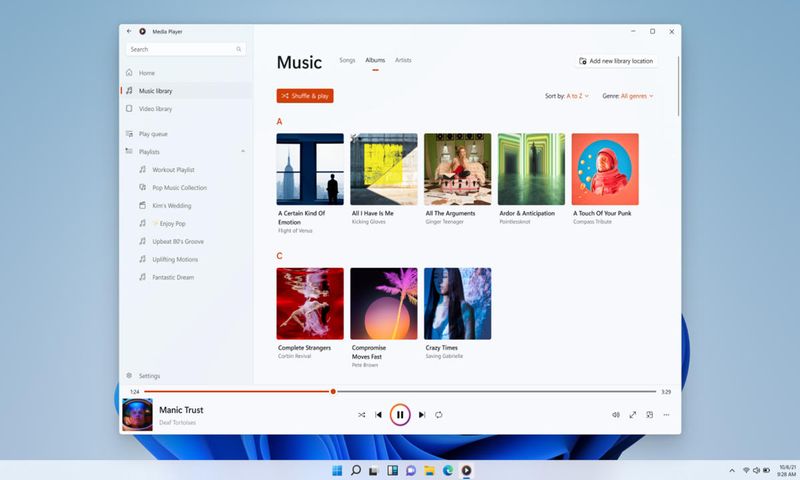
The method is told in gHacks and, admittedly, it is a bit clumsy, but the most enthusiastic users will be able to bypass it to taste the renewal of the classic… Or not at all: the most enthusiastic users have probably already tested it through the Windows 11 Insider channel. We’ll stick with the enthusiasts of the bunch, then.
Here’s how to install the new Media Player in the stable version of Windows 11:
- Enter with the browser on this page: https://store.rg-adguard.net/
- Paste in the search engine that appears this link: https://www.microsoft.com/en-us/p/groove-music/9wzdncrfj3pt
- Open the drop-down menu where the “RP” option appears and change it to “Fast”.
- And filter the following package (Ctrl+F): Microsoft.ZuneMusic_11.2111.54.0_neutral_~_8wekyb3d8bbwe.msixbundle
Download the package and install it. The application is reliable and weighs about 35MB, so you’ll have it ready in no time. The installation process, in the style of classic Windows applications, consists of a couple of clicks. And already you can use the new Media Player in the stable version of Windows 11.
The fact that you have the media player in the stable version of the system does not mean that the version of the application is stable. Thus, it will be shown as Media Player Preview and among other limitations, once installed it will appear in the start menu, but not in the browser. Aesthetically it fits like a glove to Windows 11, but in terms of functions and stability, it is still a little bit to be ready.
If, once Media Player is installed, you are not convinced, uninstall it and that’s it. You can continue using… VLC, to mention one of the most popular in its category.





