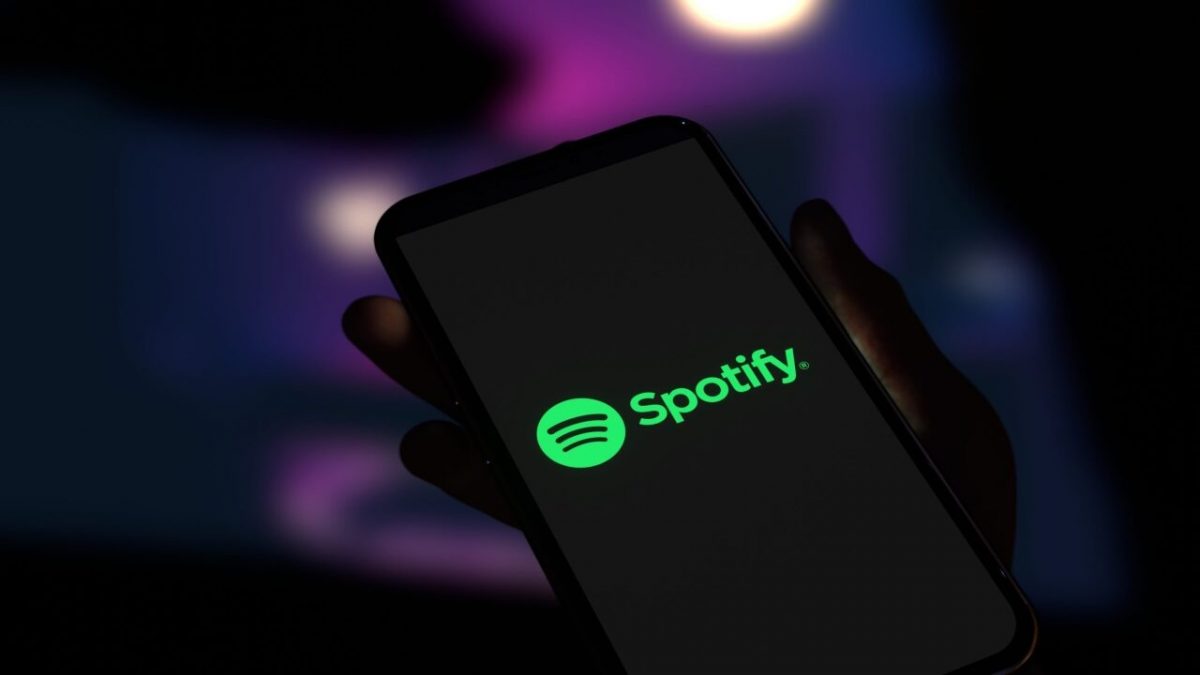Today we are going to show you how to create and scan Spotify codes. Spotify codes allow you to easily share your favorite music on Spotify. On your Windows, Mac, iPhone, iPad, and Android devices, we’ll show you how to generate and scan these codes.
What are Spotify codes?
A Spotify code is a visual representation of a machine-readable code. It’s similar to a QR code, which you may already be familiar with. Spotify app on your iPhone, iPad, or Android device can read these codes. When a user scans this code with their phone, Spotify directs them to the content for which the code is meant.

You can also generate these codes for your Spotify songs, albums, artists, playlists, podcasts, and even your profile. Both free and premium members may make these codes.
How to create Spotify Codes?
To generate a Spotify code, install the Spotify app on your Windows, Mac, iPhone, iPad, or Android device. If you’d rather use the web version of Spotify, that’s fine too.
Creating Spotify codes on computer or web
- On Spotify, look for the thing you wish to create a code for.
- Tap the three dots next to your selection.
- Select Share > Click on Copy Song Link.
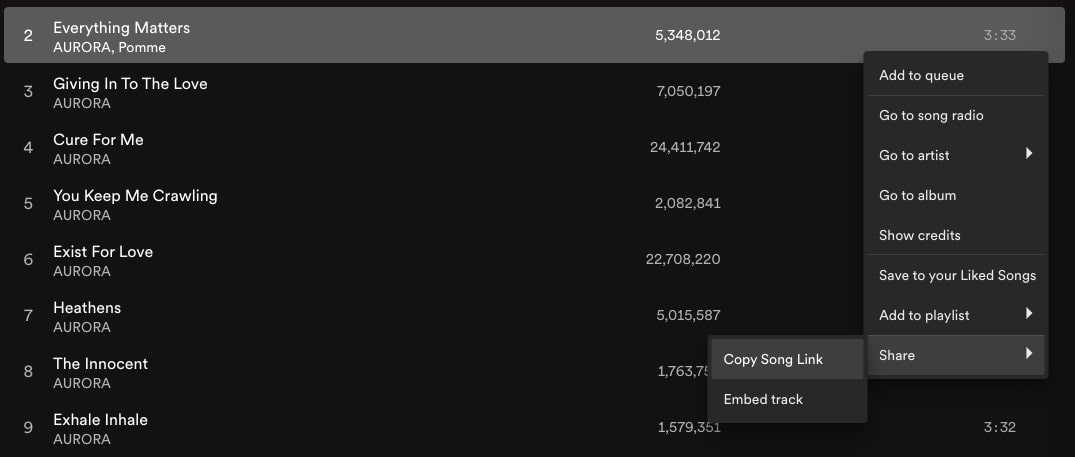
- Now launch a web browser on your computer and access the Spotify Codes site.
- On the site, paste the link that you copied previously.
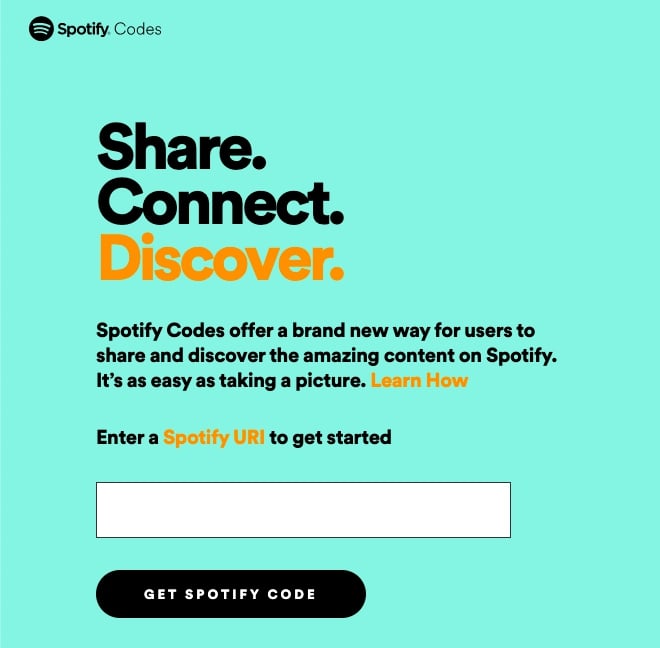
- Then, click Get Spotify Code.
- Click “Download” beneath the code on the site.
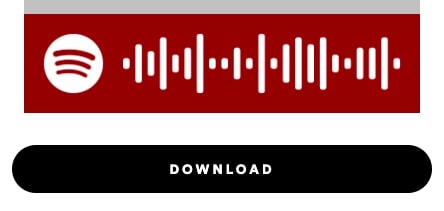
After step 6, the “Create a Spotify Code” pane will appear. In this pane, you can customize the look of your code with the available options:
- Background Color: You may select a color for your code by using this option.
- Bar Color: With this option, you may choose a color for the Spotify bar.
- Size: Enter the code’s size here.
- Format: Choose “SVG,” “PNG,” or “JPEG” as the type of file.
- Customize the code in the “Create a Spotify Code” pane.
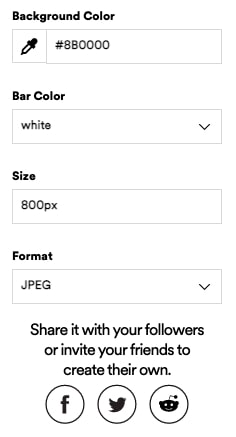
You can now share the code with anyone and have them scan it to access that item in Spotify.
Creating Spotify Codes on mobile devices
To begin, open the Spotify app on your phone. Find the item for which you wish to create a code in the app and tap the three dots next to it. After tapping the three dots, you will see your selected item’s artwork at the top of the page that loads. The Spotify code in the bar beneath this artwork may be scanned by others to discover your item.
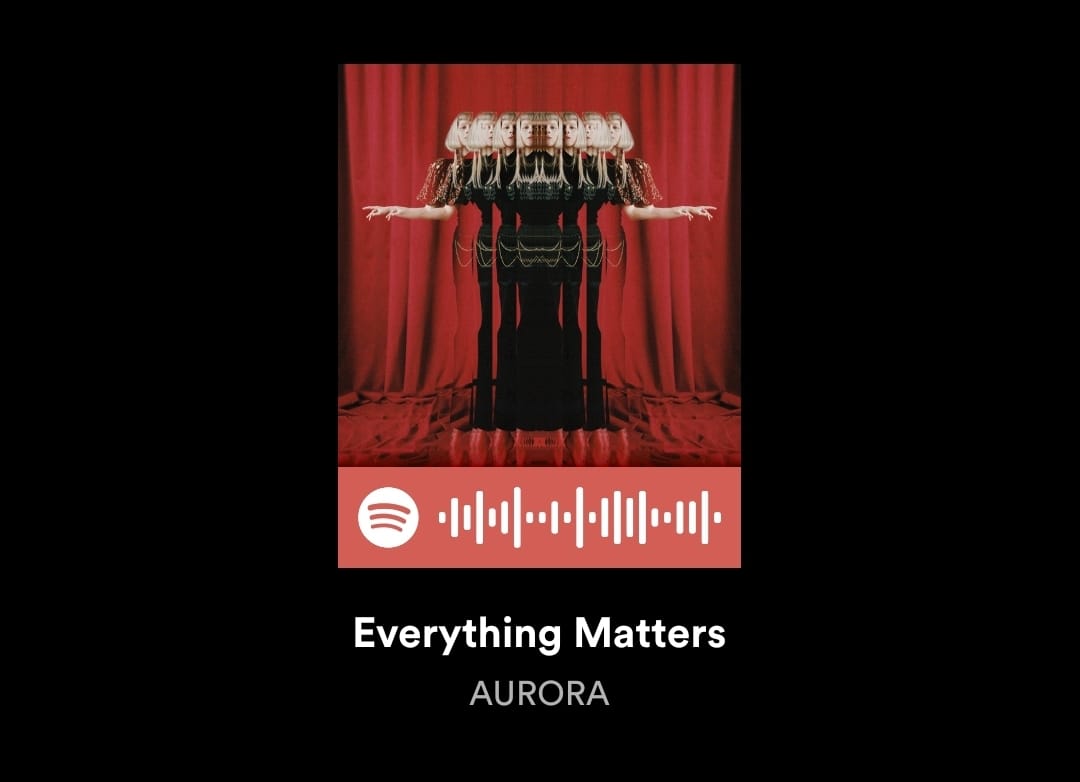
Take a screenshot of this page if you’d like to save the code to your phone.
How to scan Spotify codes?
You’ll need Spotify’s app for iPhone, iPad, or Android to scan a Spotify code. You can’t scan codes from a computer or Spotify web player.
- To begin, open the Spotify app on your phone. Select “Search” from the bar at the bottom of the app.
- Tap “Search” in the Spotify mobile app.
- On the “Search” page in the Spotify mobile app, tap the search box that reads “Artists, songs, or podcasts.”
- Tap the camera icon next to the “Search Query” box.
- Use your phone’s camera to scan a Spotify code. Point your camera at the code. If you want to scan a code that has been stored as an image on your phone, tap “Select From Photos.”
How to see liked songs on Spotify?
Spotify will scan the code and give you access to the code’s item. We hope that you found this guide useful and share your favorite music and playlists with anyone you might want, so they can enjoy it too.