You learn how to automate tasks in Android with the Macrodroid app in this article. One of the great advantages of Android is that it is relatively easy to automate all kinds of tasks. In this way, we can configure commands that, by default, the phone is not able to do. Like activating the saving mode in the battery percentage you want, disabling mobile functions in certain scenarios, and so on.
The king of automation on Android has always been IFTTT, although there is an interesting app called Macrodroid that allows us to perform automation easily, quickly, and very intuitive.
Automate tasks in Android: What is Macrodroid app?
Macrodroid has already accumulated more than 10 million downloads, with an average rating of 4.7 stars. Given these numbers, it deserved a word. The app is free, although it contains some advertising and the ‘macros’ (the tasks we can program) are limited. If we want the full version we will have to pay $6,21 once, although with the free version we have more than enough.
The app is very easy to use, you just have to set a couple of parameters to automate tasks.
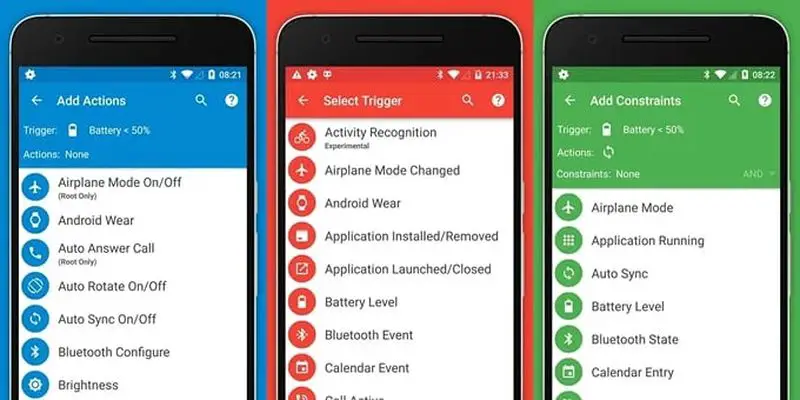
When you open the app, don’t get overwhelmed. There are a lot of options, but the only one that interests us right now is ‘add macro’. With just this one function we can get the most out of our phone in just a few minutes.
How to install Android 13?
How to automate tasks with Macrodroid?
Here we will have only three parameters to configure (actually two): triggers, actions, and restrictions.
- Triggers: The event to detect to execute the action.
- Actions: The action we want to be executed when the trigger is activated.
- Restrictions: Exceptions we want to add to the action execution.
If this sounds difficult to you, an example will be enough to understand it. Imagine that, as a trigger, we configure that the battery is at 40%. And, as an action, we configure Bluetooth and data to be turned off. We are telling the phone that when the battery is at 40% (trigger), turn off the connections (action).
In case we want to add an exception (some scenario where we do not want the action to be activated), we just have to configure a restriction. If we do not want to create automation, we have a section of templates created by users, so you just have to add them to your list of macros.
Macrodroid
- Price: Free
- Developer: ArloSoft
- Download: For Android on Google Play





