We gathered Dying Light 2 system requirements and best settings.
A big number of bugs have been encountered with the PC version since its release, causing a lot of frustration among players. According to Techland, they’ll be releasing a “day one” patch for consoles that includes over 1,000 bug fixes, and these problems have certainly made their way over into the PC edition.
Another optimization pass, or six, might also be beneficial. Even on better hardware, Dying Light 2 asks a lot of your PC, and 60 frames per second will be a more realistic goal than 144 frames per second. Expect to make some quality compromises even after Techland’s patching efforts, especially at 1440p and higher resolutions, because 60fps will be a more realistic target than 144 fps.
Dying Light 2 system requirements
You can find Dying Light 2’s minimum and recommended system requirements below.
Dying Light 2 minimum PC specs (ray tracing off, 1080p, 30fps):
- CPU – Intel Core i3-9100 / AMD Ryzen 3 2300X
- RAM – 8GB
- GPU – Nvidia GeForce GTX 1050 Ti / AMD Radeon RX 560
- OS – Windows 7 or later
- Storage – 60GB HDD
Dying Light 2 recommended PC specs (ray tracing off, 1080p, 60fps)
- CPU – Intel Core i5-8600K / AMD Ryzen 5 3600X
- RAM – 16GB
- GPU – Nvidia GeForce RTX 2060 / AMD Radeon RX Vega 56
- OS – Windows 10 or later
- Storage – 60GB SSD

Dying Light 2: Cheats and secrets
Dying Light 2 minimum ray tracing PC specs (1080p, 30fps)
- CPU – Intel Core i5-8600K / AMD Ryzen 5 3600X
- RAM – 16GB
- GPU – Nvidia GeForce RTX 2070
- OS – Windows 10 or later
- Storage space – 60GB SSD
Dying Light 2 recommended ray tracing PC specs (1080p 60fps)
- CPU – Intel Core i5-8600K or AMD Ryzen 7 3700X
- RAM – 16 GB
- GPU – Nvidia GeForce RTX 3080
- OS – Windows 10 or later
- Storage – 60GB SDD
Dying Light 2 best settings for PC
Dying Light 2’s most complex ray tracing embellishments, on the other hand, is handled with intelligence. In addition to the Low, Medium, and High presets, there are two more levels called Raytracing (no space) and High-Quality Raytracing (no space). So if you don’t have a suitable RTX graphics card, pick one of the three settings that don’t include ray tracing.
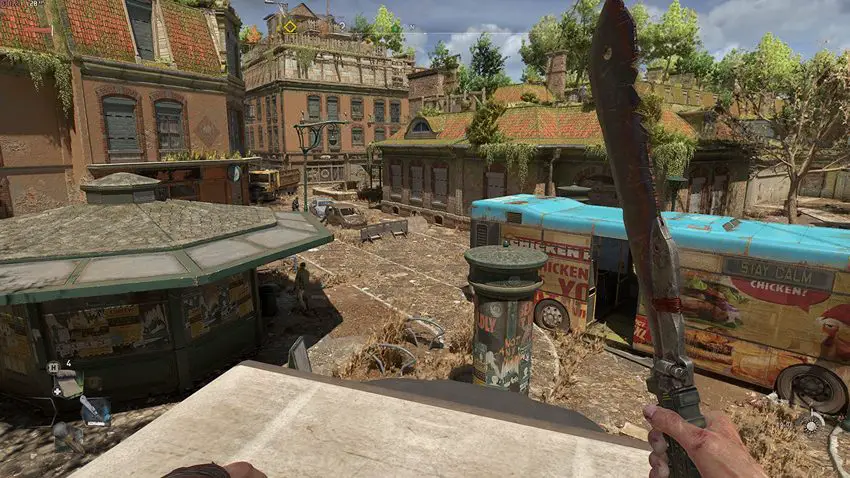
Dying Light 2 is a ray-traced title, which few other games offer. On a scale scarcely observed outside of Metro Exodus and Control, Dying Light 2 goes in hard on ray tracing. Even with the occasional fault, having all things RT available improves the quality of reflections and lighting effects significantly; you can see this in the comparison images below, where distant building balconies and roofs have shorter draw distances than traditional shadows. Ray-traced effects always appear to look better up-close – take a look at the more realistically darkened bus interior, or how the clumps of overgrown grass cast shadows.
Dying Light 2 ray traced features
The individual settings are also well-labeled. You have complete creative control over which ray traced features to use, and it is much more granular than the “on” and “off” options offered by other generators. There are a variety of different ways you can modify these effects, which we’ll go through in this guidebook.
I kept with my RTX 3070 / Core i5-11600K setup and compared them all at 1440p to see which ones needed to be cranked up and which should be toned down. Here’s what you can change:
Presets
These are generally Low to High Quality Raytracing, although the full works is sometimes used. The second-highest Raytracing setting dials in a blend of Medium and High settings, yet it still ranks between High and High Quality Raytracing on frame rates.
My testing rig achieved an average of 36fps on Very High Raytracing without DLSS or any other upscaling. The Raytracing setting was 25% faster, High was 100% faster, Medium was 131% faster, and Low was 172 percent faster.
Upscaler mode
Use DLSS if you have it available. Similar to FSR and Linear upscaling, this improves performance by upscaleiing a lower-resolution image rather than the game rendering at native resolution. When I utilized the High Quality Raytracing preset with the Quality option active, I gained an easy 58% increase in frames per second. While its pre-update implementation isn’t quite as sharp as native 1440p or 4K, it’s considerably cleaner than FSR and linear upscaling.
Renderer Mode
You may switch between DirectX 11, 12, and Ultimate rendering. Ray tracing is always enabled through DX12 Ultimate; in fact, go ahead and change to it if you already haven’t. After switching from the DX11 default, I got 5% faster performance overall when I ran my High preset benchmark again.

Asynchronous Compute:
You can enable this setting in Windows 10 if you’re running DirectX 12 (which you should), which optimizes how your PC processes graphics data. Deactivating it reduced my performance by a few frames per second on the highest preset, so there’s no need to do so manually.
Antialiasing Quality
If you’re using DLSS, this is automatically switched off, but you can manually switch between High and Low quality AA. Surprisingly, it doesn’t seem to have any effect on performance, so keep it on High.
Motion Blur Quality
Turning it off will not improve performance in any way, but it will eliminate the very distracting blur that comes with both Low and High settings.
Particles Quality
The appearance of rain and dust effects is diminished. I lowered it from its maximum to its minimum setting, and there was no difference in performance for me, so leave it at that.
Sun Shadows Quality
The first of the ray tracing alternatives, this is a simple on/off switch for ray traced soft shadows and PCF shadows, which are harder to look at (but still dynamic and realistic).
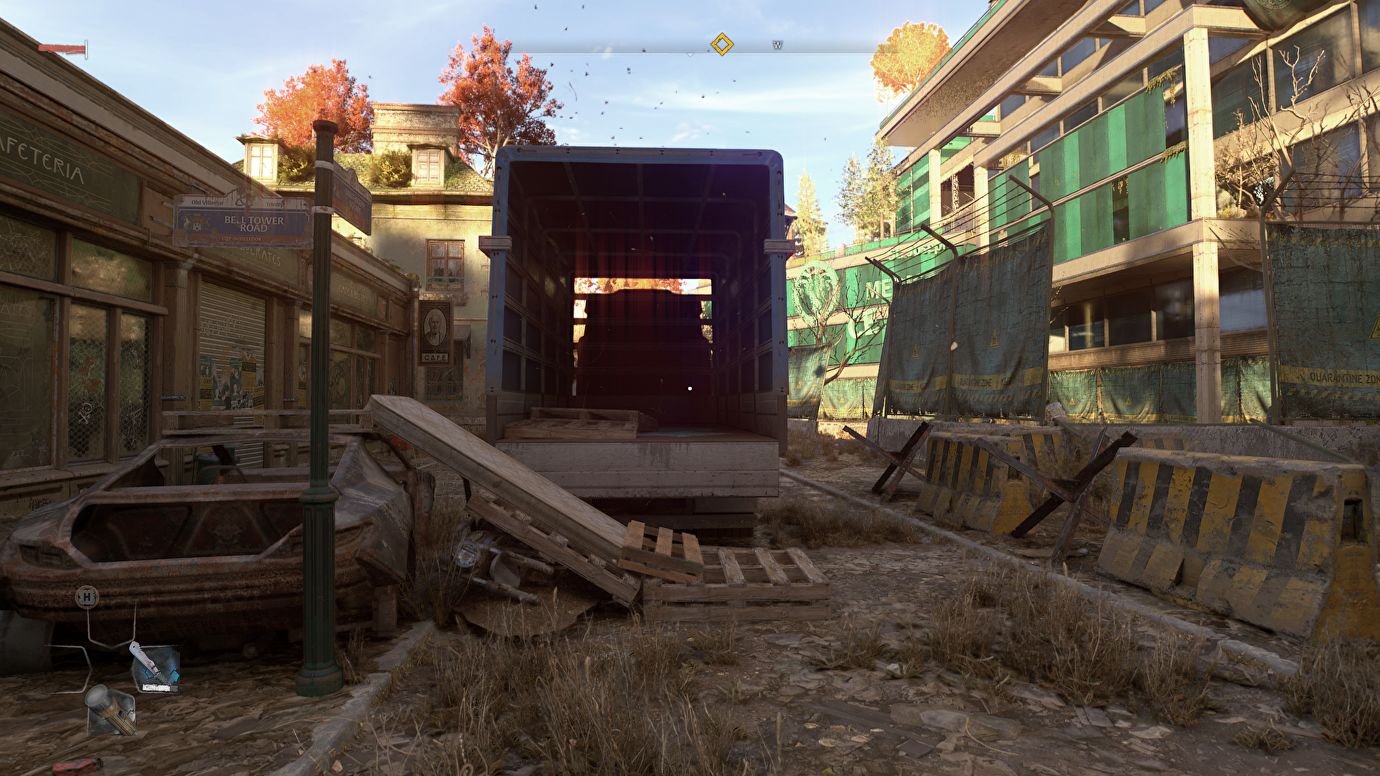
Ambient Occlusion Quality
The Low setting is about 2% faster than High without sacrificing fidelity, assuming you’re not utilizing ray tracing. In cramped areas, you may get generally nicer-looking, more realistically behaving shadows with ray traced AO on, so it’s worth leaving on if your GPU can handle it.
Global Illumination Quality
On top of that, the game’s day/night cycle influences the appearance of various outdoor lighting effects. When this option is disabled, however, performance improves significantly. It was strange to discover that disabling this option improved performance by as much as 14%.
Reflections Quality
Another setting that makes a significant impact with ray tracing. However, it’s also one you should think about reducing to smooth out performance; cutting from ray traced refections to the non-RT High setting improved performance by 11%, while lowering from RT reflections to Low improved performance by 17%.
Raytraced Flashlight
This is the least effective of the four ray-tracing options, because while it does somewhat improve the light-bouncing feature of your trusty flashlight, it isn’t a real shadow-casting effect. Turning it off, on the other hand, only shaved 3% from performance.
Fog Quality
No ray tracing here, and dropping from High to Low is a decent 6% performance booster.
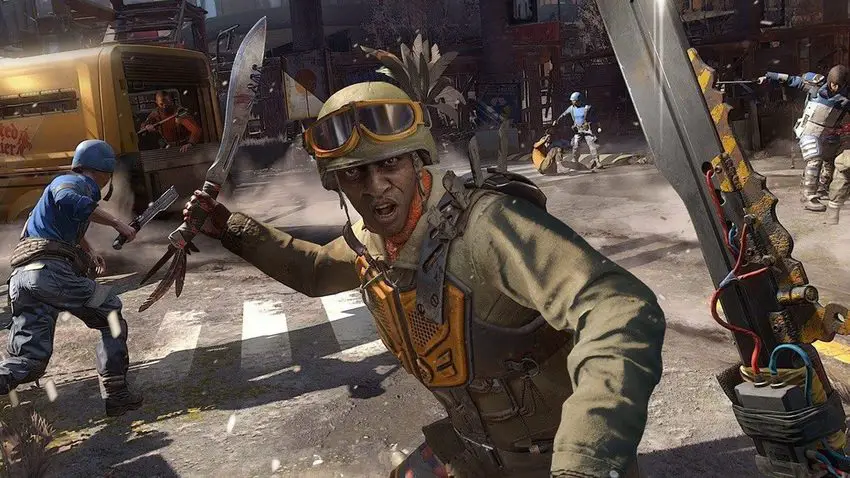
Playing Dying Light on a GTX 10 series
If you’re using a GTX 10 series card on PC and are furious about me saying the ray tracing stuff, know that there is still a way to improve Dying Light 2’s performance without resorting to high settings. Since the Medium preset didn’t appear to be that much worse than high to begin with, I’d advise starting there if you’re on low-end or older hardware. Then, make the following changes for a 17% boost on the Medium setting:
- Renderer Mode – D3D11
- Contact Shadows Quality – Low
- Ambient Occlusion Quality – Low
- Reflections Quality – Low
- Fog Quality – Low
Don’t forget DLSS too.





