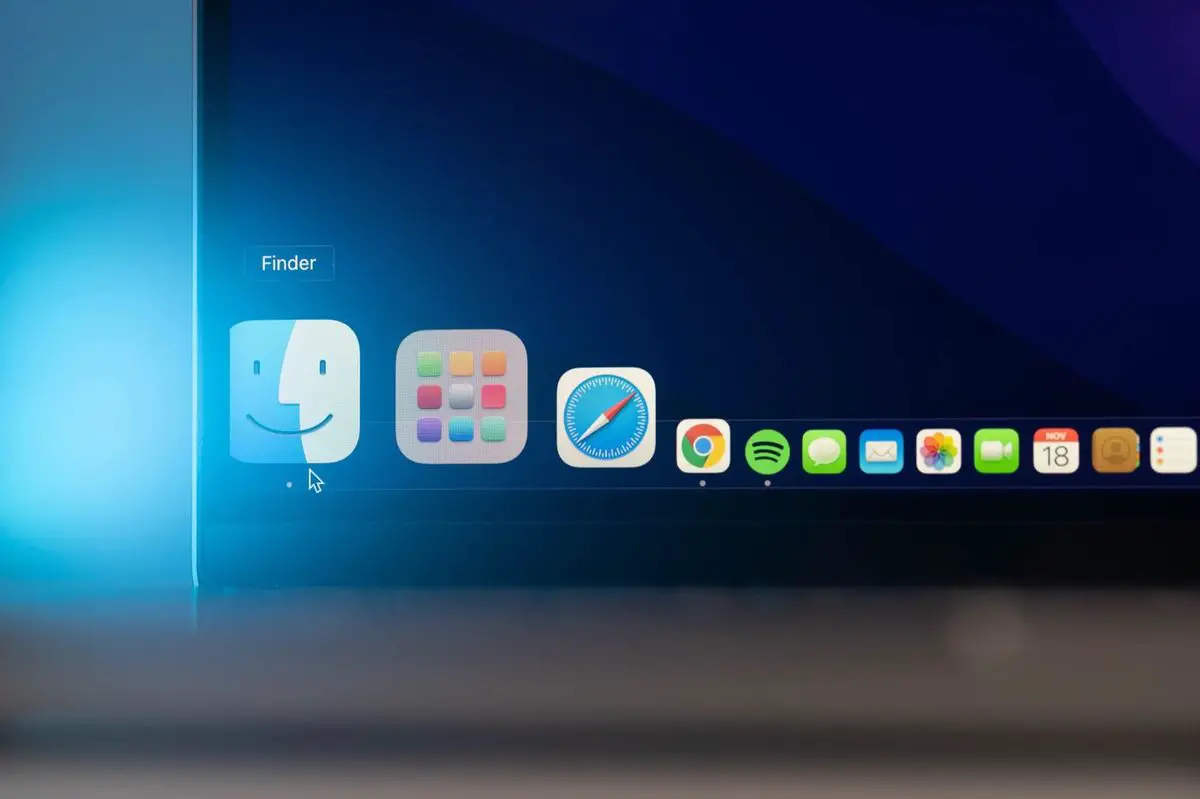You can learn how to change default browser on Mac. The Mac browser is one of the main tools from which we use these computers. The default browser on macOS Monterey is Safari, but if you want, you can change the default browser on Mac and put Chrome, Firefox, or any other. It is a very simple process that can be done at any time.
How to change default browser on Mac to Chrome?
Changing the default browser on a Mac is extremely simple. First, you need to download Chrome on your Mac, open the executable and follow the installation instructions. You may be asked during the process if you want it to be your default browser. But if you haven’t, you can do the following:
- Click on the apple icon and go to System Preferences.
- Under General, you will see a dedicated section that says Default Web Browser.
- This shows which of all the installed browsers is the default on your Mac.
- Click on the drop-down and choose Chrome.
And that’s it. From now on, Chrome will be your default browser. Every time you click on a link from other apps, it will open in Chrome.
How to change the default browser on Mac to Firefox?
To change the default browser to Firefox, we can follow the same steps as in Chrome. First, you need to download Firefox on your Mac, open the executable, and follow the installation instructions. You may be asked during the process if you want it to be your default browser. But if you haven’t, you can do the following:
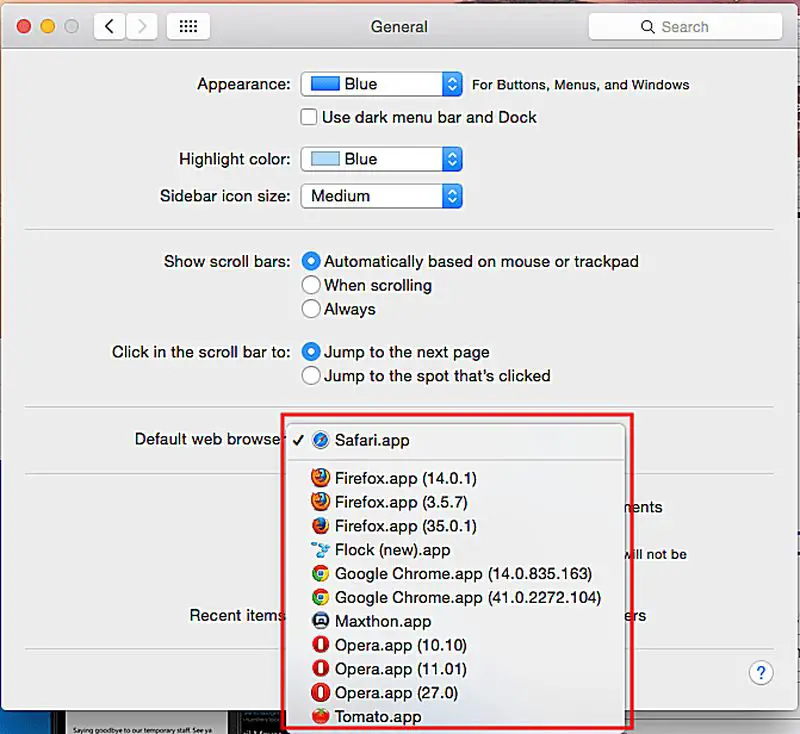
- Click on the apple icon and go to System Preferences.
- Under General, you will see a dedicated section that says Default Web Browser.
- This shows which of all the installed browsers is the default on your Mac.
- Click on the drop-down and choose Firefox.
That’s it. From now on, Firefox will be your default browser. Every time you click on a link from other apps, it will open in Firefox.
How to change the default Mac browser to Vivaldi, Brave, or Opera?
If you are looking for another browser, just download and install it on your Mac. Below we list the download sites for the rest of the most popular browsers for Mac.
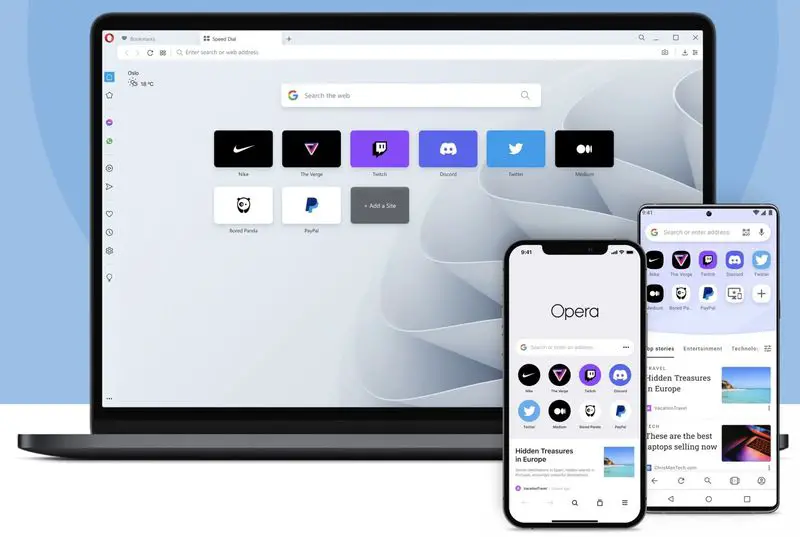
They are as follows:
If you want to set one of them as the default browser on your Mac, just follow the same steps we have seen before:

- Click on the apple icon and go to System Preferences.
- In the General section, you will see a dedicated section that says Default Web Browser.
- There it shows which of all the installed browsers is the default on your Mac.
- Click on the drop-down and choose your favorite browser.
With these steps, you have now chosen your default browser for your Mac. It’s time to install it on your iPhone or iPad if you have them for a seamless experience.