If you have an Android phone, you’re undoubtedly aware that it’s possible to personalize your home screen using a lot of elements. You may also use shortcuts to launch programs from the home screen.
Best Android home screen shortcuts
If you don’t know how to set up a shortcut on your Android home screen, that’s not a problem. On a blank portion of a home screen, press and hold for a few seconds. Select Widgets from the drop-down menu. Scroll down the list to view what’s available. You may drag and drop any shortcuts (or widgets) that come preinstalled with the apps you’ve installed to the desired location on a home screen.
Now we are going to show you our selection of the best 15 shortcuts that you can use on your Android phone.
Gmail Label
There’s a button you can use to quickly get to any label in Gmail, whether it’s a priority one or not. Then, you need to pick a label from your Gmail account and you will have the ability to edit the name of the shortcut.
Notification Log
You can create a Settings shortcut for most of the Settings menu’s sections. This allows you to access your notifications by returning to the Notification Log page, which will be a very handy shortcut. You may check back on alerts that you may have dismissed before reading them fully.
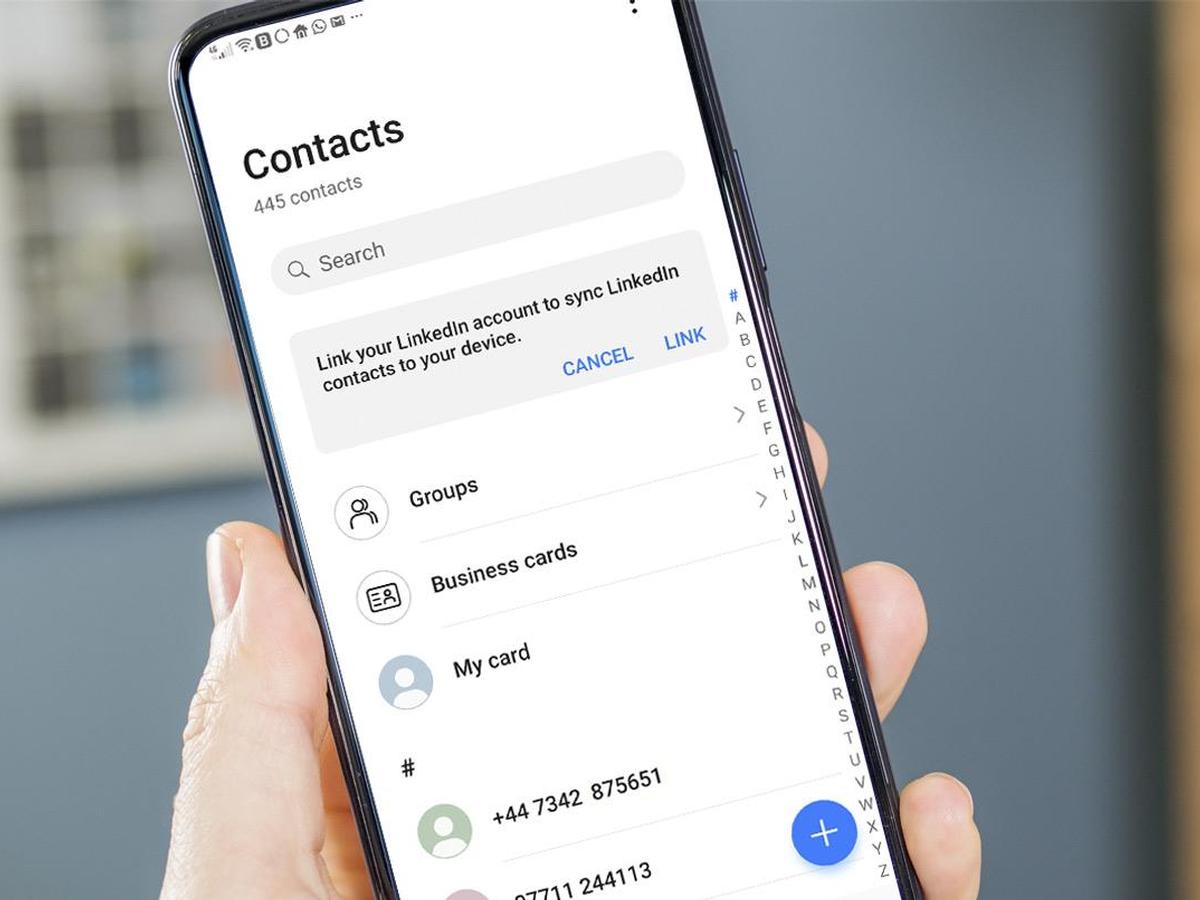
Contact
Why not make a contact shortcut for someone you spent a lot of time communicating with? By creating a contact shortcut, you will have the ability to reach that person as soon as possible from your home screen.
WhatsApp has some useful shortcut offerings. You can directly open WhatsApp’s camera or have a conversation with someone by setting up a shortcut on your home screen.
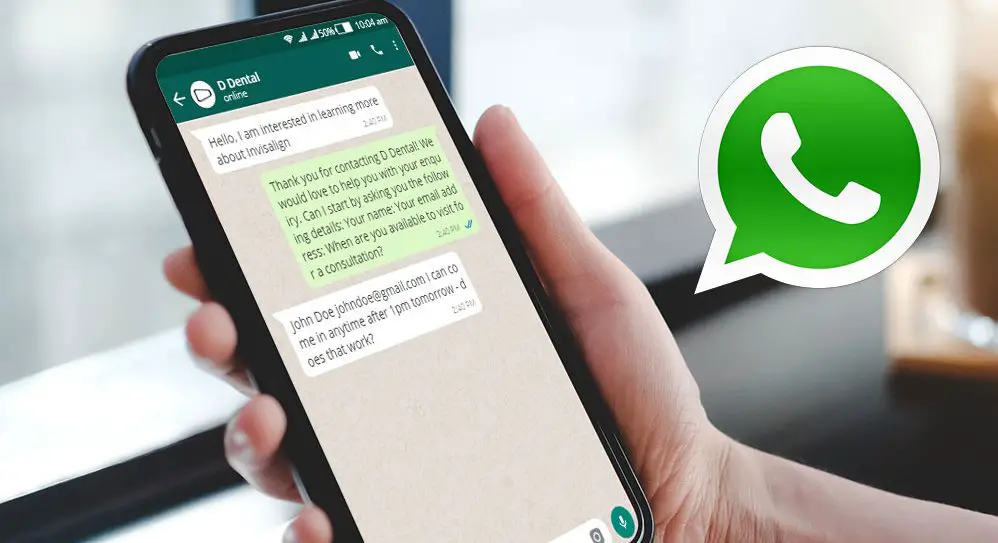
Share Location
You may share your location with anybody in your contacts list by using this Google Maps shortcut.
Passwords & Accounts
One more Settings shortcut to think about is one that takes you straight to your master list of passwords and accounts, assuming you’re keeping them all in Google Chrome. The fastest approach to look up one of your passwords is through the Passwords & Accounts shortcut.
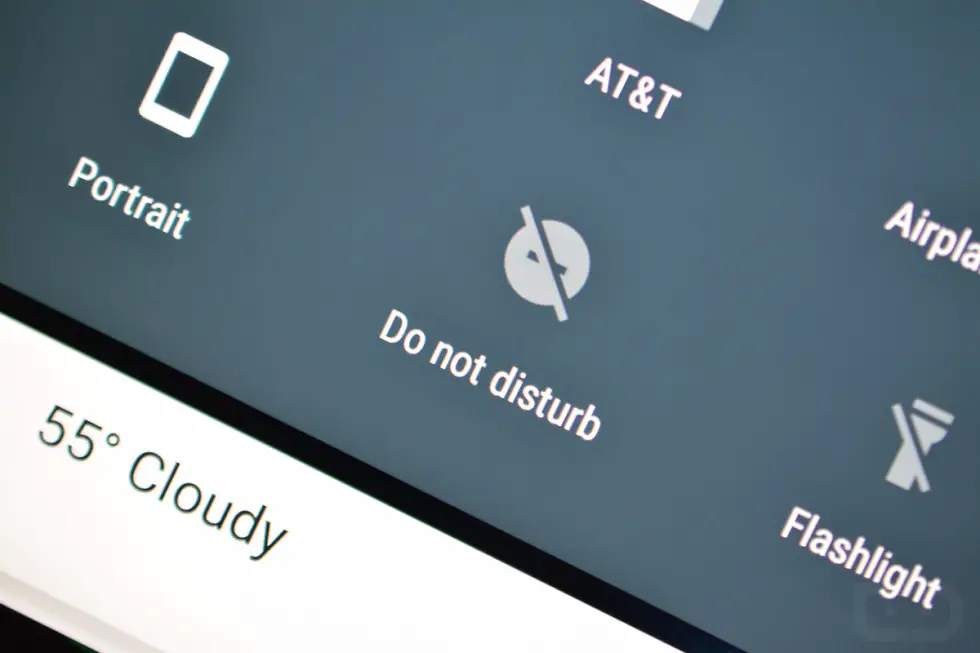
Do Not Disturb
Generally, you want to customize the Do Not Disturb setting for various places and at different times of day, and this shortcut takes you right to the page where you can make changes. You may also manually turn Do Not Disturb on and off from this page.
Battery
If you want to change Battery settings quickly, this shortcut will be very handy. Enable or disable power saving mode, check battery usage and more.
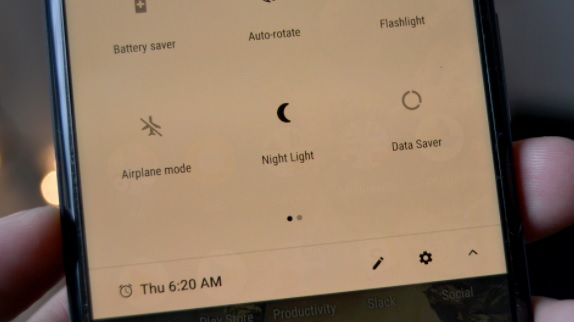
Night Light
A Settings shortcut for the evening time, Night Light lets you quickly turn on or off the mode and set up the schedule it runs on. This will make your display amber on supported phones, lowering the amount of blue light that is emitted.
Pixel Buds
If you have a pair of Pixel Buds linked to your Android phone, get the shortcut on your home screen so you can go right to the settings page for the earbuds with a single click.
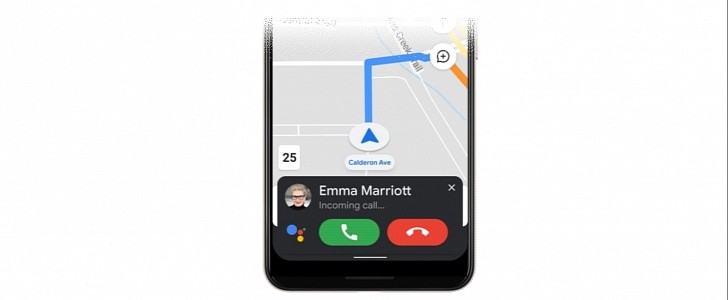
Directions
One of the many features Google Maps provides is a number of shortcuts to pick from, one of which allows you to go to a certain address (like your house or workplace) quickly.
Driving Mode
Google Maps’ Driving Mode is another shortcut available, and it launches with a simplified user interface designed especially for when you’re driving. You can see your current location and traffic conditions, as well as get directions to frequently visited places, and more.
Now Playing History
If you have a Pixel phone, it’s worth setting up a shortcut to your Now Playing History (it’s under the Android System Intelligence category). You can immediately tell which songs your phone has recently detected by using this feature.
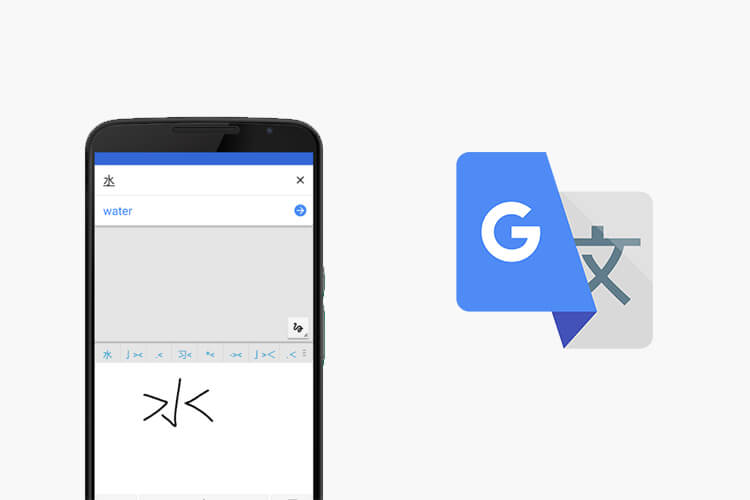
Translate
To quickly access a translation you do frequently, create a Google Translate shortcut. You can choose the languages and directions to which you want to translate, as well as the type of work to be done (spoken or written).
Drive Scan
If you didn’t know, Google Drive for Android can scan papers, so you may digitize your records and upload them to the cloud. Simply make a shortcut to this scanning function and add it to your home screen. You may choose a Drive folder where new scans are saved.





