We explain how to change an app language on Android.
Knowing how to change the language of applications on Android is something that all users are interested in, for many reasons. For example, when after exploring the options on our tablet we inadvertently select the wrong language. Or if we have purchased our device in a foreign country.
Luckily, this is a very easy problem to solve. Moreover, with over a hundred languages to choose from, hardly anyone can complain that they can’t find one to their liking. This is how we can change the language on our Android mobile or tablet:
- To start, we will go to the “Settings” menu of our device. Here the language does not matter, since it is represented by the familiar gear icon.
- There we will look for the “System” tab, which can also appear as “General Administration”.
- In the menu that opens next, one of the first options we will see is “Language and text input”.
- Click on the “Language” option. There, the current language of the device is selected and, just below it, the “Add a language” tab is displayed.
- Pressing this option will open a long list of available languages, sorted alphabetically, plus some suggested languages that are displayed first. All we have to do is look for our own and select it.
Older Android versions
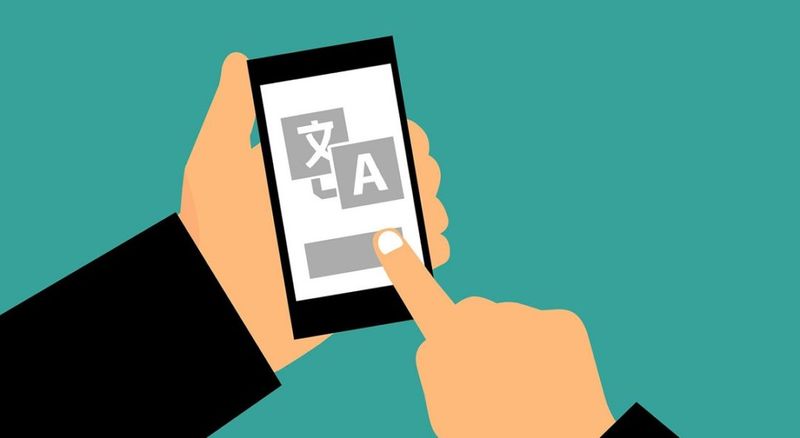
In previous versions of Android, the process was somewhat different. The language settings were made from the “Settings” option, then selecting the “Languages and input” option and, within it, the “Languages” option. If your Android tablet or phone is a few years old, this is probably the way to go.
In both cases (new or old Android versions), these simple steps should automatically change the default language on your phone. Of course, we will almost always have to restart the device to see the result.
Select two default languages
In Android 7.0 and newer versions, the system offers us the possibility of having several preferred languages installed simultaneously.
What is this useful for? In many cases, it can be very practical. Bilingual users may find this option very useful. And those who do not may consider using applications to learn new languages.
The usefulness of this function consists of being able to switch from one to another according to the need of the moment. To switch, you have to follow the steps mentioned in the previous section and, in number five, drag with your finger the desired language to the first position. It is as easy as that.
Change the language of the Android Virtual Keyboard
In addition to the language of Android applications, it is also very useful to know how to change the language of the virtual keyboard. By default, this will be the same as that of the system, so if we have changed one we will have to change the other. It is a matter of logic and simplicity. The way to do it is this:
- First, we go to the “Settings” menu.
- There we click first on the “System” option and then on “Languages and text input”.
- Then select “Virtual keyboard”.
- After this, a list of all the keyboards installed on the device will be displayed on the screen.
Select the one you want to change and click on the “Languages” option. - The default option is “Use system languages”. To change it, uncheck this tab and choose the desired language from the “Active input method” option.





