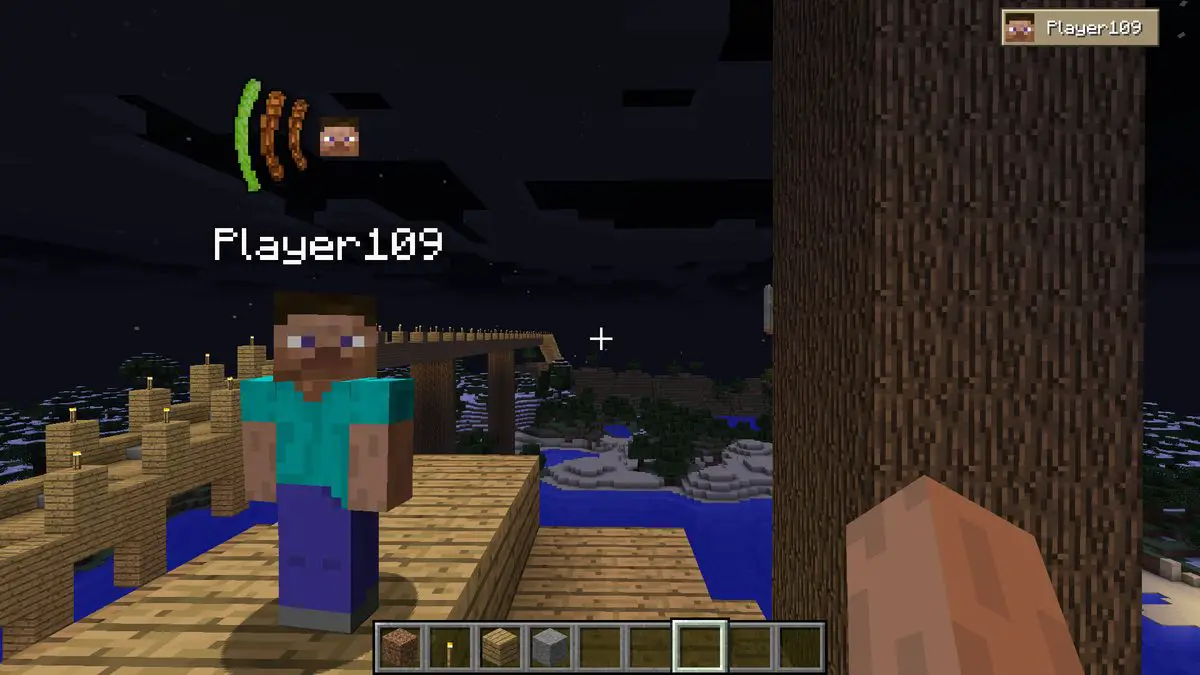Today we will tell you how to turn off the narrator in Minecraft. Minecraft players say that they often address the issue of listening to a narrator who is constantly telling them what to do. They want the game to play itself, so they can concentrate on playing and creating.
If you spend a lot of time playing Minecraft, you’ve undoubtedly seen the narrator text in the chatbox before. Some individuals, on the other hand, choose to have the Minecraft narrator talk about things. If you’ve been playing for a long time, though, it’s possible that you don’t require that voice anymore.
After all, why should the narrator be there if you don’t need it? It’s understandable that despite being advertised as a tool to assist you, it isn’t really necessary. Fortunately, in-game, you may turn it off.
In this article, we’ll teach you how to turn off the narrator in Minecraft. For the same procedure, use the steps below!
What are Minecraft Narrator settings?
The narrator for Minecraft has four modes, three for when it’s on and one for when it’s off.
This has the advantage of allowing you to personalize exactly what the narrator reads out. It is dependent on your demands.
 These settings are:
These settings are:
1. System
In this setting, the narrator will only read you the system messages. These are the game-related notifications and other command outputs that you’ll see when you perform an action. This removes all player-written communications from the equation.
2. Chat
When playing with others, the narrator’s chat setting is useful. When this is enabled, the Minecraft narrator will read the messages sent to chat by these other players. In a way, this will allow you to hear what those other players are saying. It won’t read any of the system alerts for you.
3. All
This third setting is for the narrator to read both system and chat messages aloud. This will ensure that you don’t miss anything that goes into the chatbox, whether it’s from a player or a notification from the system.
4. Off
Of course, this isn’t a setting for the Minecraft narrator in and of itself, but it is the fourth condition you can put it into. This will prevent the narrator from reading any further. In the section below, we’ll learn how to turn the narrator off in Minecraft. Continue reading to find out how!
How to Turn Off the Voice Narrator in Minecraft?
The voice that reads everything on the screen is useful, but not always necessary. You can turn off the narrator in Minecraft in a few distinct ways, as follows:
For Xbox users
Use these methods to end the narrator voice:
- Go to the Settings menu click on accessibility.
- On the opened menu switch off Enable UI Screen Reader option.
There is also an alternative way to do this:
- Using your controller, hold the Xbox button until it vibrates.
- Then press the three-lined menu button. The narrator should no longer read the on-screen text at this time.
- Click the Xbox button to open up the guide.
- You can select profile & system and go to settings now.
- Open Ease of Access and you will see the narrator options.
- From here, you can disable it and if you want it again, enable it by following the same steps.
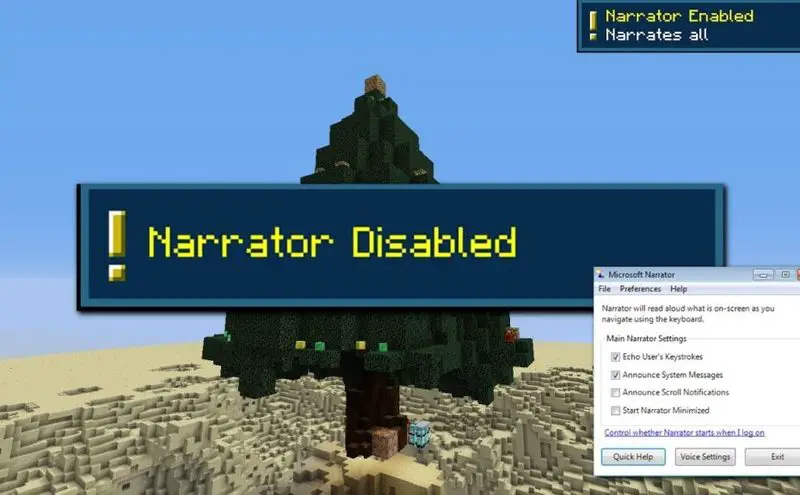 For PC users
For PC users
The narrator will be turned off in the following steps:
- Press Windows Start key and hold Ctrl and Enter at the same time.
- When an indicator shows on the screen, hold Windows+Ctrl+Enter again to turn the narrator off.
There is also another way:
- Hold down Ctrl and B. In Minecraft, this toggles the voice and sounds settings and you can disable the narrator from here too.
How to turn on the Minecraft Narrator?
The accessibility options on Minecraft are always being improved. The narrator is merely another of those many individuals who make things simpler for others. If you’re wondering how to turn on the Minecraft narrator, follow these steps:
- On your PC, to change the narrator setting, press “CTRL” + “B.”
- On any other platform, go to “Settings” and select the “Accessibility” option on the left side.
- Turn on the option that says “Allow UI Screen Reader.” It should be green and the Minecraft Narrator is on again.
If you can’t turn off the Narrator on Minecraft
It’s possible that you utilized the techniques we described above to turn off the Narrator on Minecraft, but you failed. Then, to do so, you’ll look for other alternatives online. If you still can’t find a solution, don’t worry because if you can’t turn off the narrator on Minecraft, your software is damaged. You should uninstall and re-install Minecraft and then follow the steps above again to disable the narrator.
That’s all there is to it! In Minecraft, turning off the voice narrator is very simple. We hope you found this article helpful.