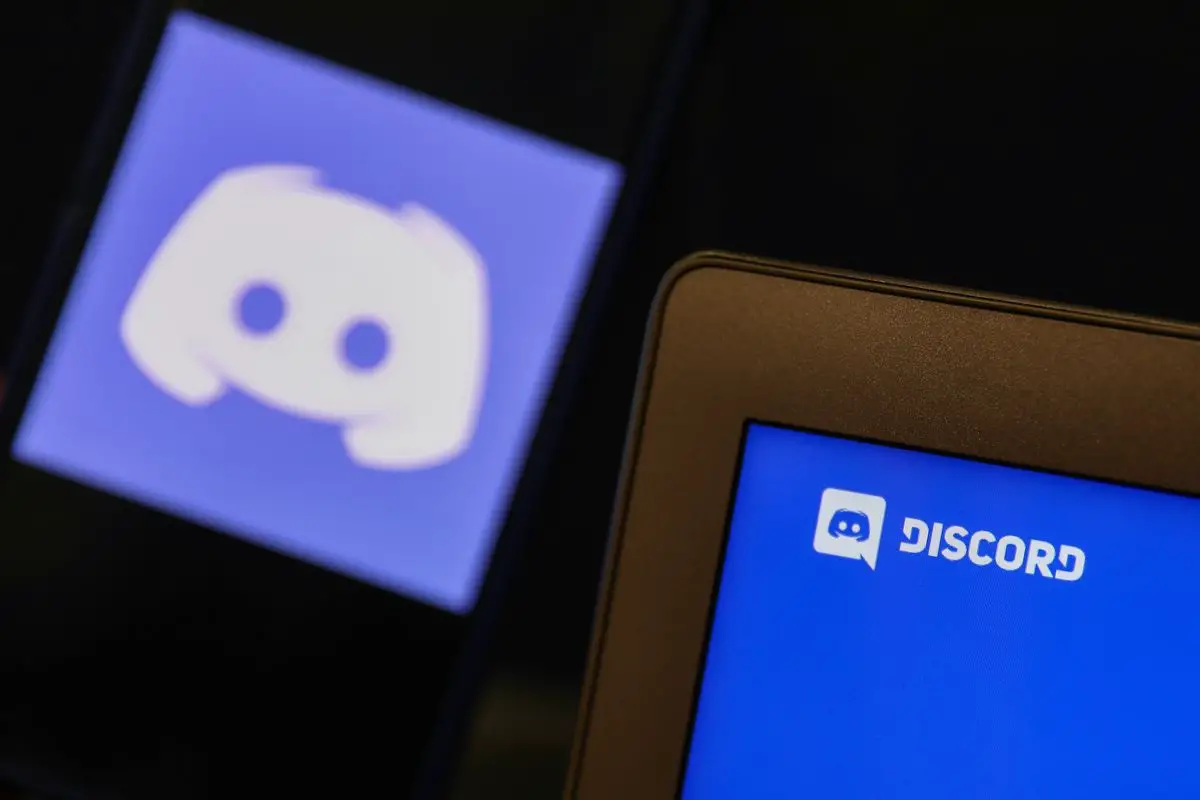There are many reports from people that they have problems installing Discord on their computers. If you are having trouble installing it or having the same error, don’t worry, there are solutions for you to fix this problem easily.
What is Discord?
Discord is built to allow members to message each other. It is made for communities of all kinds, from gaming to working to creating. Each community is called a “server.” Servers are filled with text channels and voice channels where you can chat with others. You can also share videos, images, internet links, music, and more.
If you encounter the Discord installation problem, you can find the solutions here. Just follow the steps and you will be able to install Discord.
Note: Fixes apply to Windows 10, Windows 8 and Windows 7.
Step 1: Disable Discord in Task Manager
Before getting started, you’ll need to stop Discord running on your computer so that you can remove Discord’s folders from your computer in Step 2.
- Press the Windows logo key on your keyboard, and then hold down the R key. The Run box will appear.
- Type taskmgr and click OK.
- Select any task for Discord that you wish to close in the Process tab, then select End task. Repeat this several times to close all tasks for Discord if there is more than one.
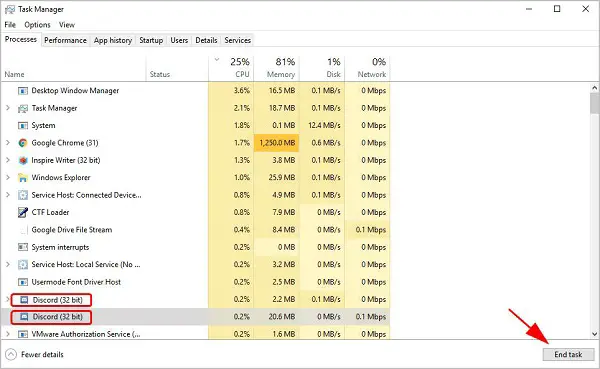
How to fix Discord installation problem? - After that, close the Task Manager and then you will be able to delete Discord folders. Continue with the steps below.
How to add or upload your emojis to Discord?
Step 2: Delete Discord folders
- Press the Windows logo key on your keyboard, and then hold down the R key. The Run box will appear.
- Type %AppData% and click OK.
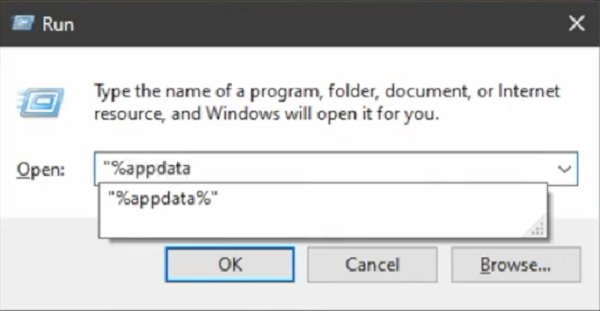
How to fix Discord installation problem? - When the file explorer opens a window, click the discord folder. Then right-click it and click Delete.
- Press the Windows logo key on your keyboard, and then hold down the R key. The Run box will appear.
- Type %LocalAppData% and click OK.
- When the file explorer opens a window, click the discord folder. Then right-click it and click Delete.
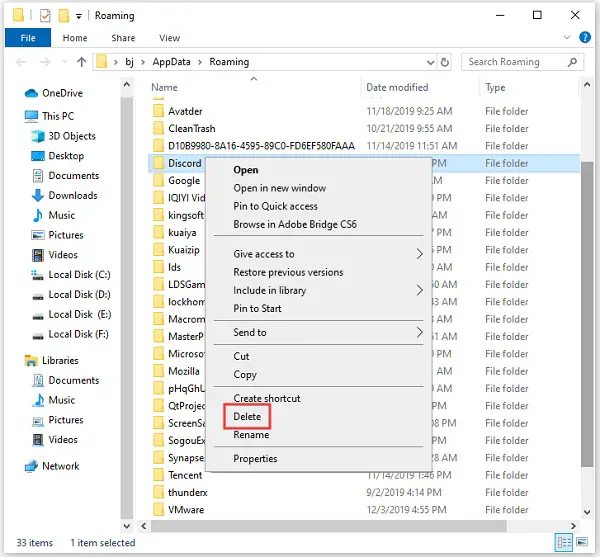
How to fix Discord installation problem? - Restart your computer.
- Download and install the Discord application on your computer. Run the Discord setup file and it should be installed properly.
Hope this will fix the Discord installation failed issue for you.