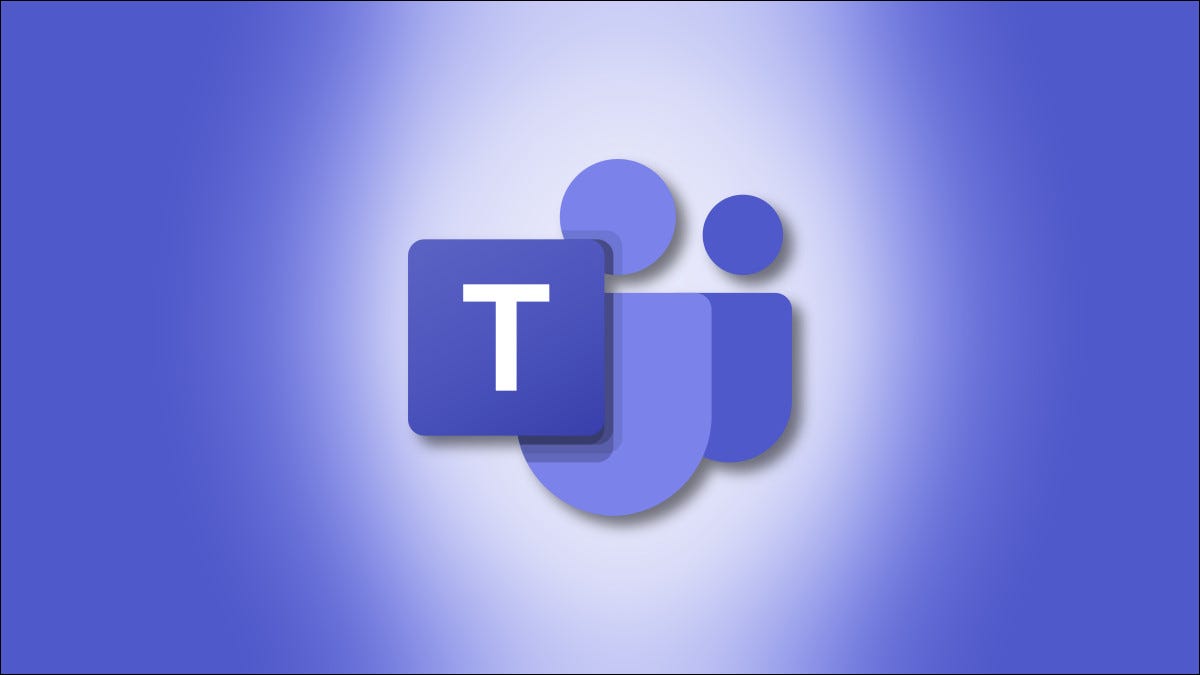Thanks to Microsoft Teams Chat, which is part of Windows 11 and accessed through a “Chat” option on the taskbar, it’s easier than ever to communicate with friends, family, or coworkers quickly. Here’s how to get started.
The Setup Process
To begin using Teams chat, go to the Chat icon (which resembles a purple word bubble) in your Windows 11 taskbar. If you don’t see it there, check Settings > Personalization > Taskbar > Taskbar Items and flip the switch beside “Chat” to “On.”
Teams Chat will be released as a public beta in the first half of 2021. Microsoft is currently testing Teams Chat with a limited group of Windows Insiders. You won’t be able to use it until Windows 11 reaches a wide release.
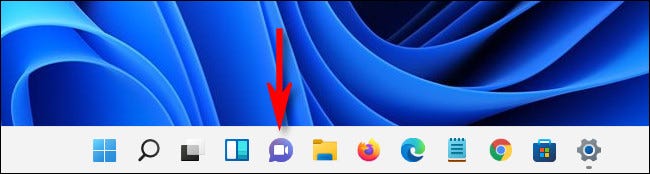
To use Teams Chat in Windows 11, simply click the Chat button and a little window will appear. You’ll need a Microsoft account to utilize Teams Chat in Windows 11. If you don’t already have an account with Teams, you’ll see a “Get Started” option in the pop-up window. Choose it).
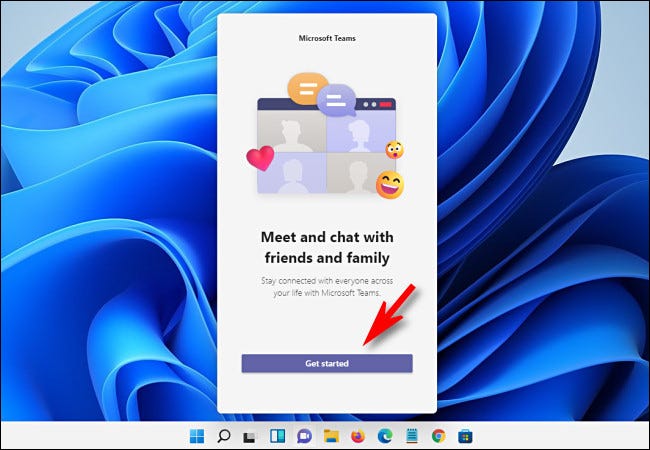
Microsoft Teams will open as soon as you click “Get Started,” and it will walk you through the process of linking a Microsoft account to Teams or creating an account if you don’t already have one.
You’ll need to link a cell phone to your Teams account in order to utilize it. If you don’t want to use your personal mobile number, Google Voice can provide you with a free texting number. Hopefully, Microsoft will alter this restriction in the future.
On the final page of the installation, you have a choice to give your team a name in Teams Chat. When you’re ready, click “Let’s Go.”
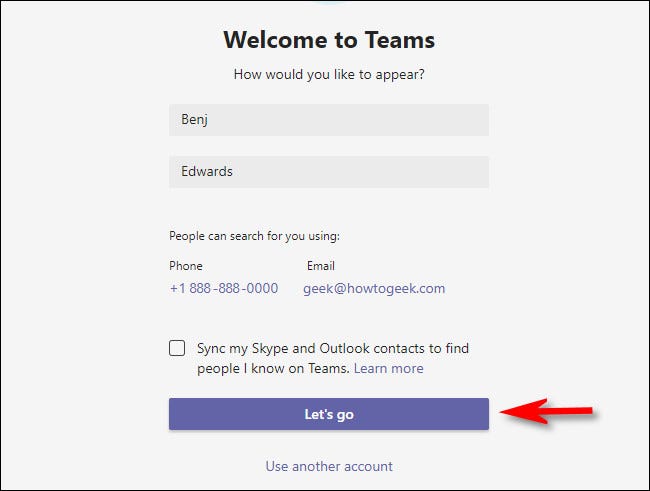
After that, you may choose to access Teams Chat through the Chat button in your taskbar if you like. We’ll go over the quick pop-up Chat button UI since it’s only available on Windows 11 later in this chapter.
Starting a Conversation
To start a conversation with someone, go to the Teams Chat window (by clicking the Chat button in your taskbar) and select “Chat.”
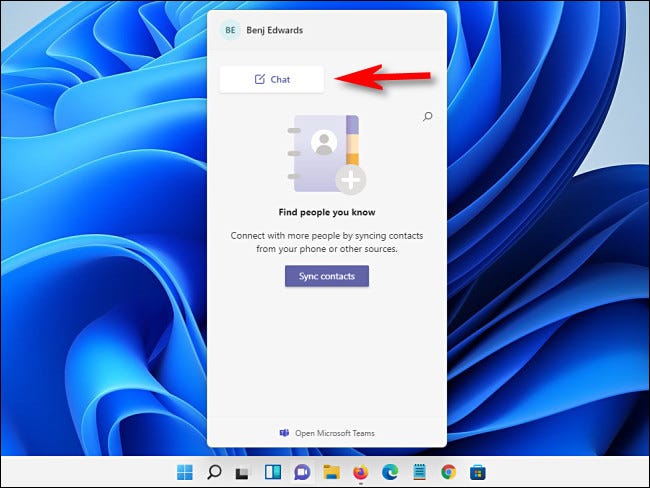
Select the “To:” option in the “New Chat” window that appears. Near the top, click the “To:” field and fill in the name, email address, or phone number of the individual you want to communicate with. Teams will search for the person, but they need to have a Microsoft account that’s linked to Teams to show up.
Click a person’s name after Teams Chat finds a match. If you’d like to add additional people to the chat, type their names one at a time in the “To:” box next to the first name.