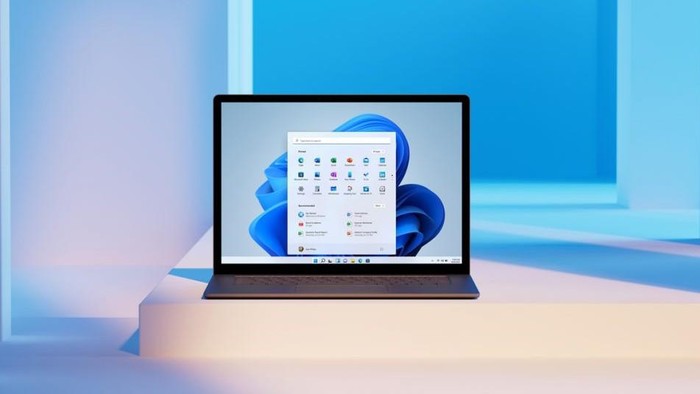If you don’t know how to hide the taskbar on Windows 11, we are going to help you out. The taskbar doesn’t cover a lot of space on the screen on Windows 11 but if you don’t want to see it there are several methods you can use. The process is really easy and if you carefully follow our instructions there should be no problems.
How to hide the Taskbar on Windows 11?
You have to access Taskbar settings to be able to complete the task. Just right-click on the taskbar and choose “Taskbar Settings.” You can open Windows settings by hitting Windows+i and go to Personalization, then enter Taskbar. This will take you to the same menu.
Once you open the settings, enter “Taskbar Behaviors.”

Next, you need to check the box that is located next to “Automatically Hide the Taskbar.”
Then, the taskbar will be hidden. But there will be a small line at the bottom of the screen. If you want to reach the taskbar just move your cursor to that line. After you reach the bottom edge, the taskbar will go back to its normal state. When you move away with the cursor it will be hidden again.
The best part is, you can always reverse these settings.