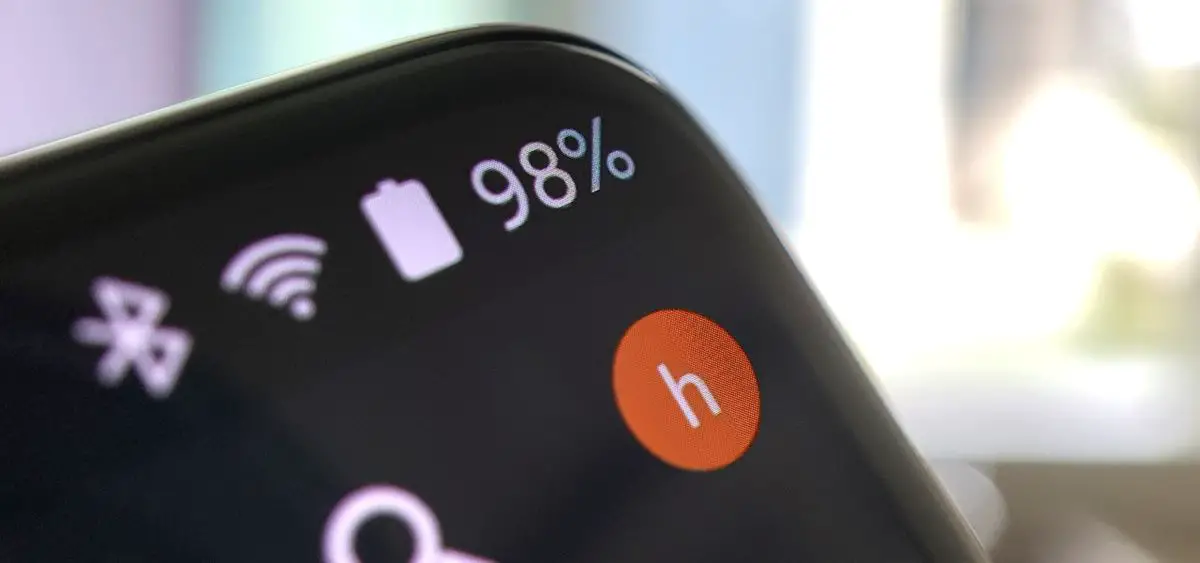Users with a Samsung phone may modify the status bar notifications and how they are displayed, allowing it to be done.
Samsung is one of the brands worldwide that offer more customization options to users. They also provide us a lot of choices in the area of notifying us. For example, we may customize the lock screen notifications or even how they are viewed in the status bar.
When a notification arrives on our phone, whether it’s a text message, email, or a screenshot for example, Samsung’s mobile displays an alert in the status bar at the top of the screen. In One UI we can configure the way these notifications look.
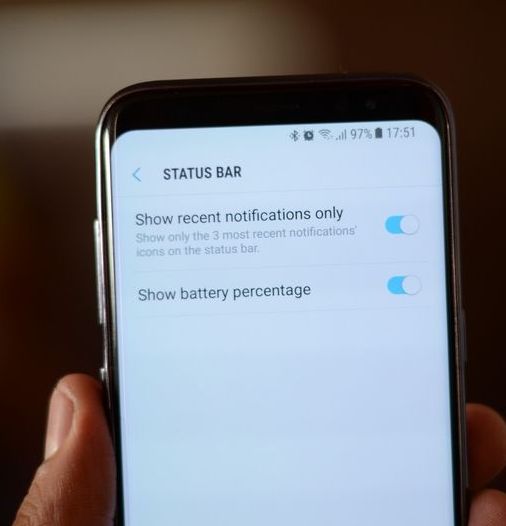
Customize the notifications in the Samsung status bar
You can change how you want notifications to appear in the status bar for a more personalized experience. By default, such notifications are displayed in a specific way, but we can change this. Samsung allows us to pick how many notification icons, if any, we want to see, as well as whether we want to see more than just one notification. There are several ways to change the look of notifications in the status bar on our Galaxy phone. To do so, we must follow these procedures on our phone:
- Slide the quick settings panel to the full-on your Samsung mobile.
- Click on the icon of the three vertical dots.
- Enter the Status bar.
- Click on Show notification icons.
- Choose the option you want to use.
Once this is done, the notifications in the phone’s status bar will be displayed in the way we have chosen. This choice is convenient, as it allows each user to customize notification icons in the way that best suits their needs using a Galaxy smartphone. It will allow better use of the phone at all times, which is something of enormous importance for users.
This option has been introduced in Samsung’s One UI as a way to adapt to various screen layouts. If your phone has a notch or perforation on the screen, how the icons will be shown will be different, because it will make better use of the space based on the design.