Today we are going to show you how to keep your phone from turning off on Android. There are few things more annoying than when you’re paying attention to something on your phone and the screen turns itself off because you haven’t touched it in a while. And, if you don’t have Smart Lock, you might have to enter your PIN code again or use your fingerprint.
To solve this problem we will show you how to keep your phone from turning off on Android devices. We will both use the phone’s settings and offer a third-party solution.
How to keep your phone from turning off on Android?
Ideally, you would keep your mobile phone’s screen on until you turn it off, like the TV, but there’s a problem. It’s the component that drains the battery the most. That is why there is a timeout. On Android, this timeout is usually 30 seconds.
Android keeps the screen on even if you don’t touch it for those 30 seconds, although after the 20th second the brightness will generally be reduced. If at any time you touch the screen, the count restarts from zero. This setting can be changed in the settings.
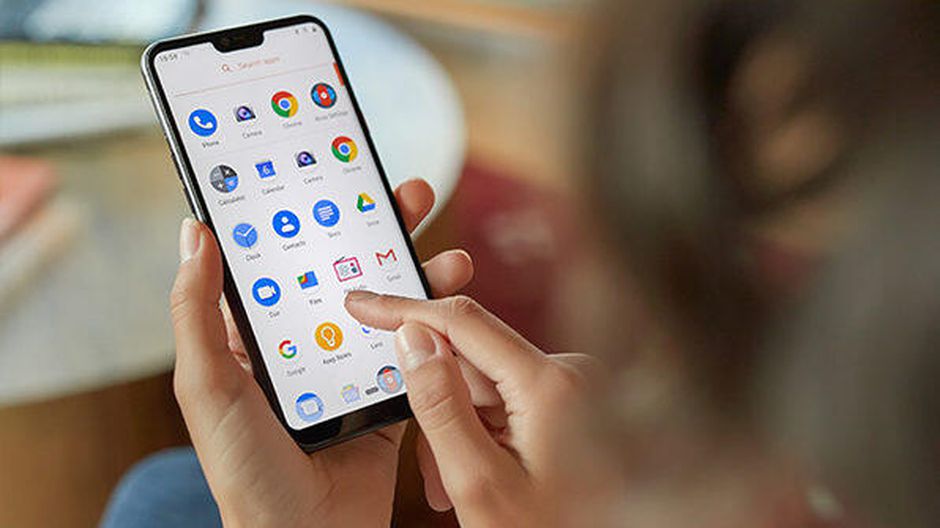
Open the Android settings and then head to the Display section. You will find the necessary options there, although the sections may be in different places in different user interfaces. So in case you have trouble finding the option, use the search box. Type something like sleep time. Generally, you will be able to choose a range from 15 seconds to 30 minutes. Choose the one that suits you best.
How to keep the screen on while charging on Android?
The normal Android settings do not allow you to keep the screen always on, but you can do it from the developer settings, at least while the phone is plugged in. These settings are hidden by default, so first of all you have to enable them. The way to do it has not changed for years: go to Android Settings, device information section, and tap seven times on the build number.
A text will alert you that the developer options are enabled. Enter the Settings, go to the System section. Here you will find Developer Options, and click on Show charging information.

It’s not possible to enable this option without charging the device, so if that’s what you’re interested in, you need a third-party app like the one we’re going to look at next.
How to keep your phone from turning off on Android using Caffeine?
You can download Caffeine from Google Play. When you open the app, you need to add its quick setting button by pulling down the notifications panel and tapping on the pencil icon (note: the method may vary in different user interfaces). Then drag its icon, which is a cup of coffee.
After adding the button, pull down the notifications panel and, in the quick settings, tap on the Caffeine icon to activate it. The default mode will keep the screen active for one minute, but tapping on this text will toggle between different settings. This way you’ve learned how to keep your phone from turning off on Android. Try it out now!





