If you don’t know how to duplicate a page in Word, we are going to help you out in this guide. When working with your own document in Microsoft Word, there are several reasons why you may need to duplicate pages.
First of all, rewriting the same content again would be totally absurd. In fact, this is a much simpler process than it might seem at first. If we just need to add a blank page, instead of copying an existing one, we can click on Insert. Among the options that will appear, just select the Blank page to add it.
We must take into account that Word nowadays offers us a good number of functions that try to make things easier for us. This is something that is especially important for those who spend many hours in front of Microsoft Word. The problem is that on many occasions we do not even know that these functions exist.
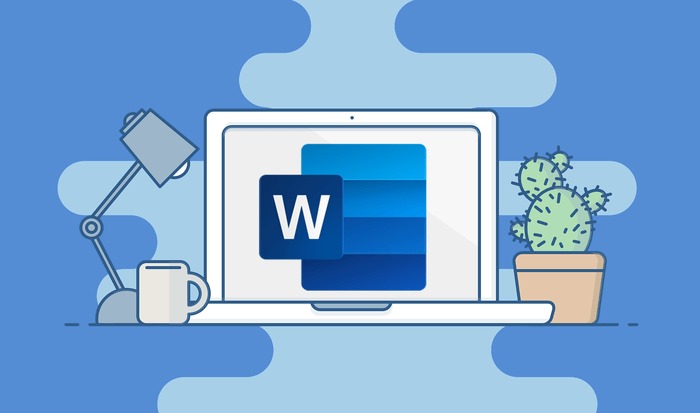
This often results in a significant waste of time. We can save a lot of time and effort just by using the templates that the company offers in its Office programs.
For example, as we told you when duplicating a document, we tend to mark it completely, copy it to the clipboard, and paste it again. But if the document is large, this can often lead to certain errors, which can be a serious problem. But not anymore.
How to duplicate a page in Word?
How to duplicate a document with a single page in Word?
The first step is to select the contents of the page to be copied, either manually with the mouse, or by pressing the Ctrl + A keys to select everything. Then, copy the selected content using the key combination Ctrl + C.
Now have to paste it into a new page. So now we do not have to click on the Blank Page button as we saw earlier. If the document cursor does not automatically move to the new page, we move down and use the key combination Ctrl + V on the keyboard to paste the contents of the original page into the new one.
How to duplicate a document with many pages in Word?
In addition, if we want to keep the same formatting, we must click on the Keep the original formatting button in the options that appear in the paste bar. This way, we can duplicate the content of the copied page, which will be inserted in the new page.

On the other hand, we will tell you that the duplication process in documents with several pages is quite similar in Word. The main difference is that we will have to be careful with the cursor position in the document before inserting a new page. So, just as in single-page documents, we first have to copy the content of the original page we want to duplicate.
However, here we cannot use the Ctrl + A command to select the content, we will have to do it by hand, as this selects the whole document. When we reach the end we stop, we use Ctrl + C again and go to the new page and use Ctrl + V.
How to create a new document from an old one in Word?
If what we really need is to create a new document from scratch, but at the same time delete the contents of the old one. This way, we will create a text document in Word with exactly the same content as the first one, but we will discard the old one.
Well, the first thing we have to do is to select all the text and the rest of the components that are part of the original document. This is done in exactly the same way as with the method described above. However, the most important change comes now.
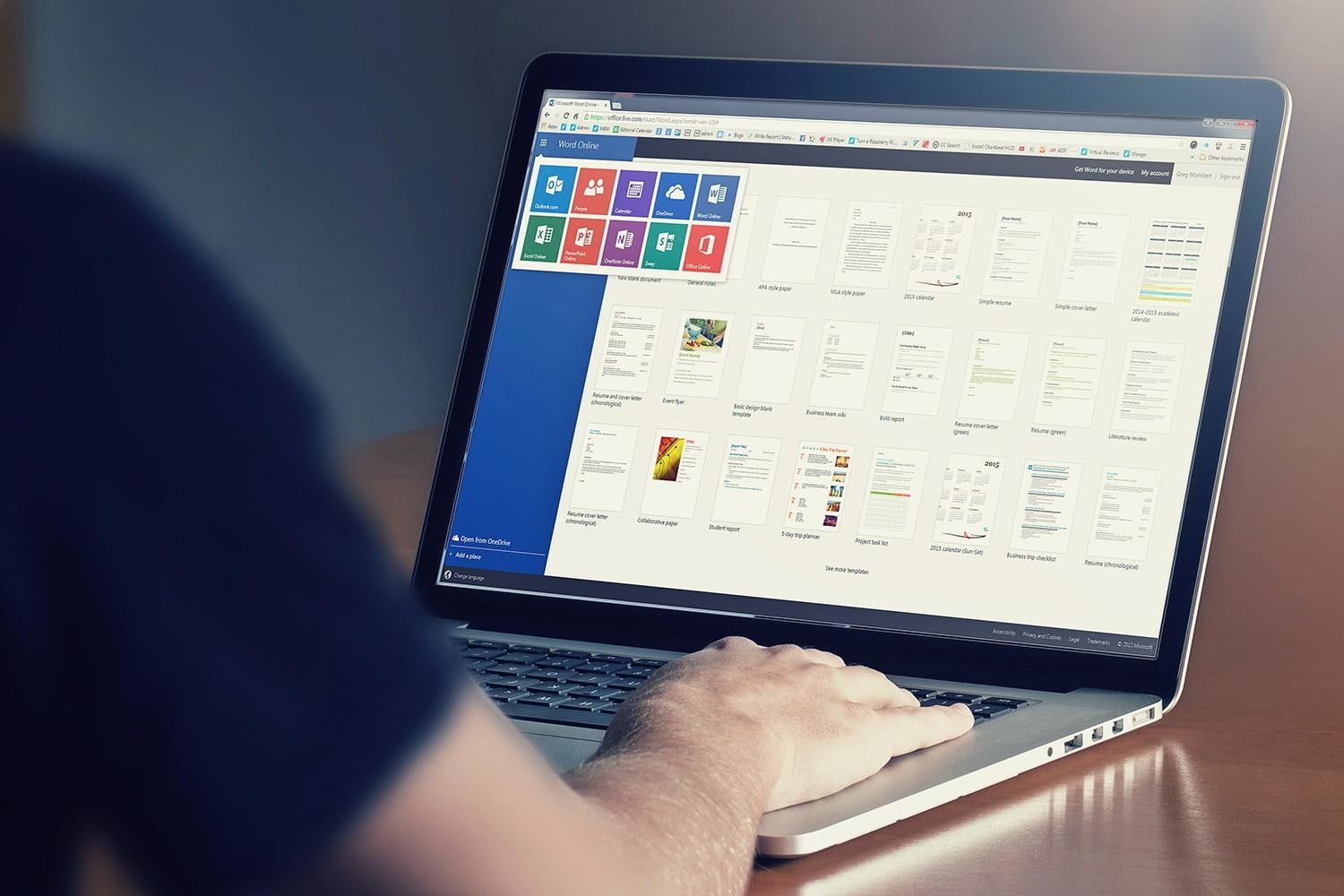
Until now we have been using the popular key combination Ctrl + C, now we are going to use Ctrl + X. That way, we will cut all the items instead of copying them. That is the reason why we can lose everything if we are not careful. Next, we just have to go to the new document we are going to create, and use the Ctrl + V combination. Now you can delete the old document.





