Android 12 comes loaded with new features and today we are going to show you 10 tricks. This new update brings new design options, more privacy and security settings and more. The new version of Google’s operating system also includes some hidden options and settings that you should try right now. Let’s get going!
10 Android 12 tricks you should try right now
How to change app icons on Android 12?
In Android 12 you can change the shape and style of the app icons. To do this, you just have to press and hold on your finger onto the home screen. Next, tap on the option that says ‘Styles and wallpapers’.
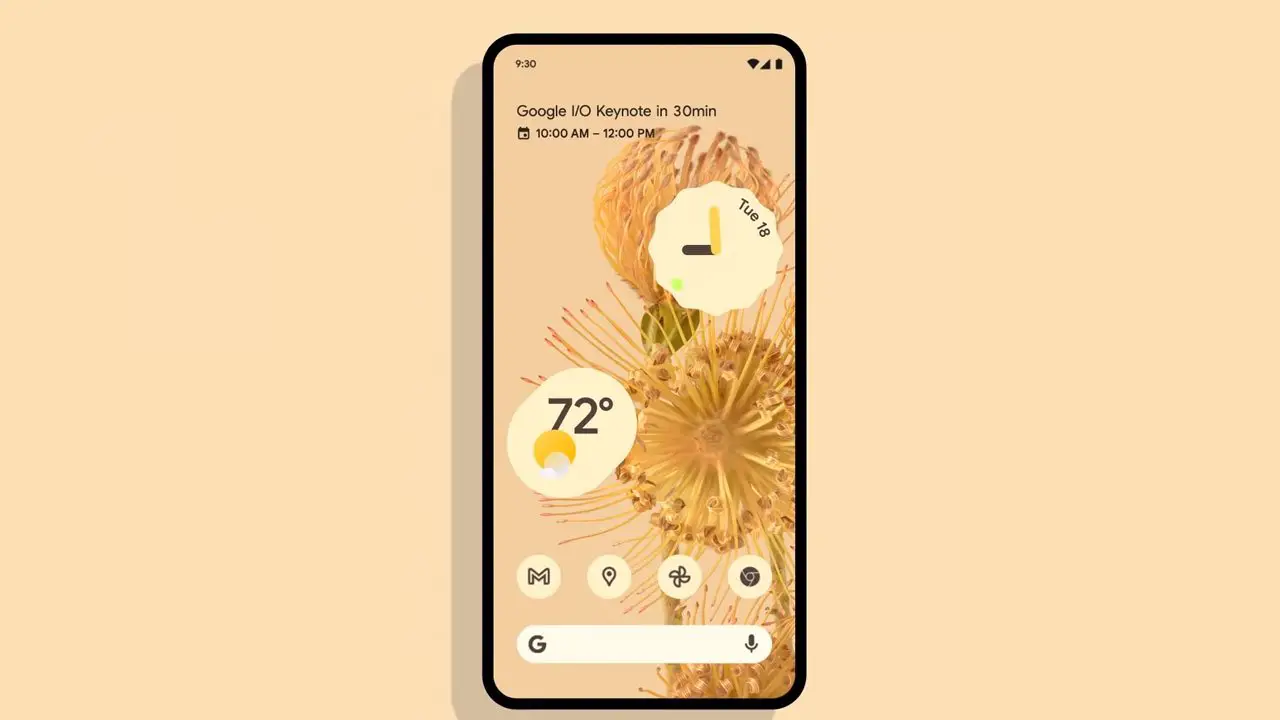
Once you are inside, click on the ‘Style’ tab. Now, choose the type of design of your icons and the colors of some elements of the home screen. You can choose from several presets or create a new theme with different fonts, colors, and app icons.
How to disable notification information on Android 12?
If you don’t want notification information to be displayed on the screen, for example, a text message or an email, follow these steps:
- Go to Settings
- Go to the ‘Privacy’ section. Then click again on ‘Privacy’.
- Click on ‘Show sensitive content only when unlocked’.
This way, Android 12 will only show that you have a notification from an app, but it won’t show what it contains. You will be able to see it when you unlock the phone.
How to enable or disable precise location on Android 12?
One of the main new features of Android 12 is the ability to allow applications to use our location precisely, or an approximate location.
The precise location is enabled by default. It is useful especially for apps like Google Maps. However, some apps don’t need to have such a precise location, so it can be useful to prevent them from knowing where we are at all times.

To change the location type, go to Settings > Location > Manage location permissions. Next, select the app you prefer. An option to enable or disable precise location will appear at the bottom.
How to screen record on Android 12?
Do you want to record the screen of your mobile with Android 12? Ît is very simple. Just slide the shortcut panel from the top area of the screen. Next, click on the button that says ‘Record screen‘. If it doesn’t appear, click on the pencil icon and look for the option.
How to use split-screen on Android 12?
Using two apps on the same screen is easy with Android 12. Just swipe from the bottom towards the center of the screen. Then, press and hold on to the app icon and tap on ‘Split Screen’. Now, select the app you want to be displayed on the other screen.
How to copy text from a page on Android 12 easily?
If you need to copy or extract text from a page, but can’t do it in the traditional way, there’s an Android 12 trick that can help. Find the app where you want to extract text. Once you are inside, swipe from the bottom of the screen towards the center, until the recent apps panel opens. Then click on ‘select’.
You will see that the system selects all the text or images that appear on the screen. Now, just drag with your finger the areas you want to copy or share.
How to activate Google Assistant with the power button on Android 12?
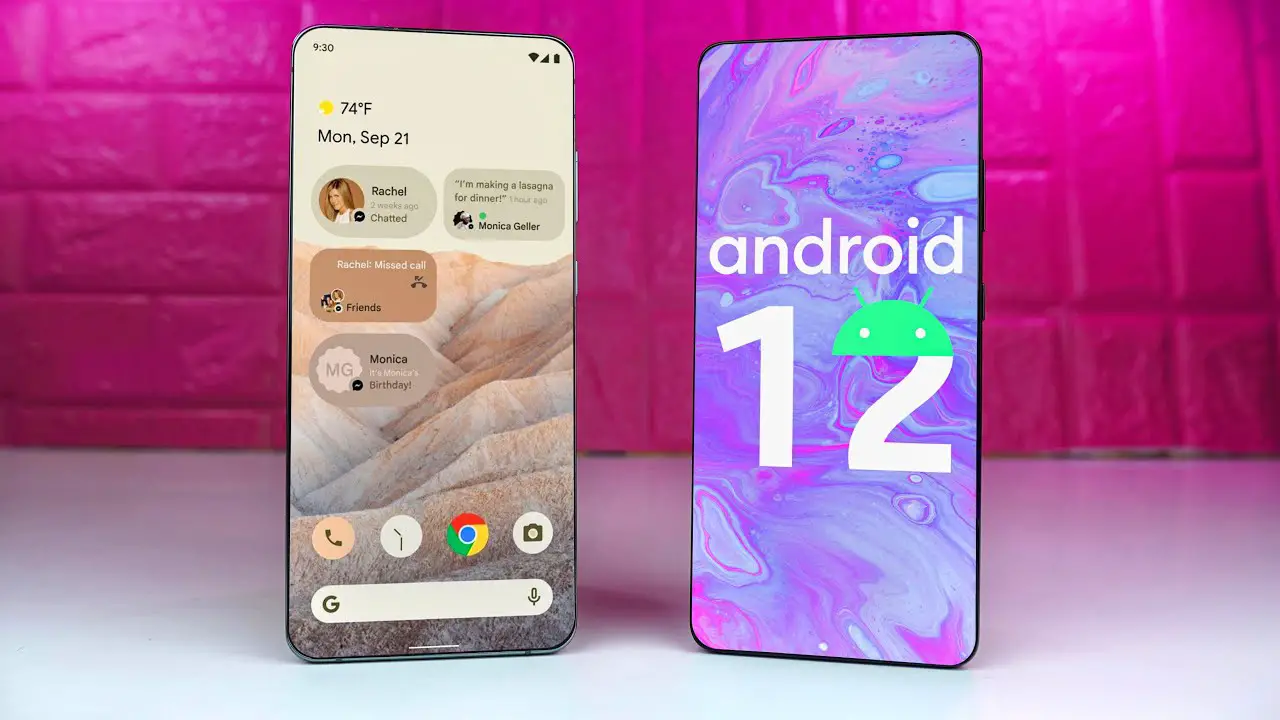
There’s a useful trick to activate Google Assistant by pressing and holding the power button. Go to Settings > System > Gestures > Power menu. Then activate the first option called ‘Press for Assistant’. Now, pressing and holding the power button will activate Google Assistant and we will be able to perform commands.
How to disable silent notifications on Android 12?
Android 12 can display silent notifications in the status bar, alongside other notifications. In most cases, these types of notifications are usually irrelevant to the user. Fortunately, there is a way to disable them.
Go to your phone’s home screen. Then, press and hold on to the wallpaper. When the options panel opens, click on ‘Home screen settings’. Now, click on ‘Show alerting notifications only.’
How to activate one-handed mode on Android 12?
Is your mobile phone’s screen too big? Android 12 has an option to enable one-handed mode. This way, you can navigate the interface comfortably.
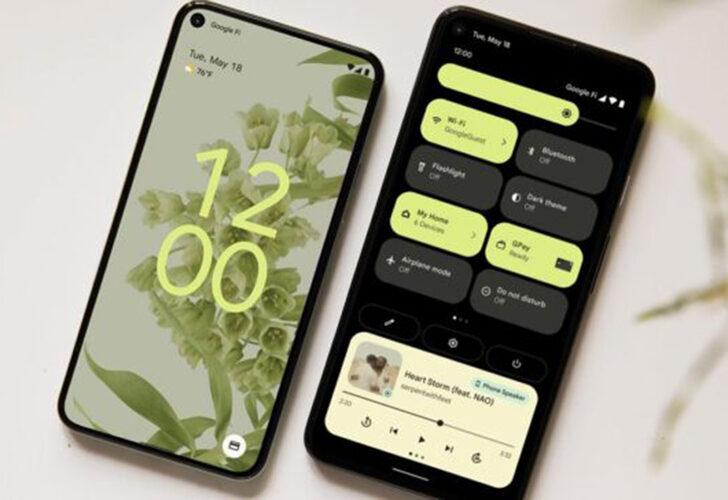
To enable one-handed mode, go to Settings > Accessibility > System controls. Then click on ‘One-handed mode’. Turn the option on. Now, if you want to use one-handed mode on an app, you will have to swipe from the navigation bar towards the bottom of the screen.
The Android 12 option you should activate if you use a screen protector
Putting a screen protector on your mobile^phone can be a good idea to prevent the panel from being damaged or broken after a fall. However, some protectors – especially thick ones – can make the touch response somewhat less accurate. Fortunately, in Android 12 there is an option to prevent this from happening.
Go to Settings > Display. Now, swipe down to the option that says ‘Other screen controls’. Turn on the option called ‘Increase touch sensitivity’. If you have a protector on your phone, you should notice a slight improvement in touch response.





