Today we are going to show you how to customize your home icon on Google Maps. Thanks to this feature you will be able to use a custom icon when you look at your home address on the map.
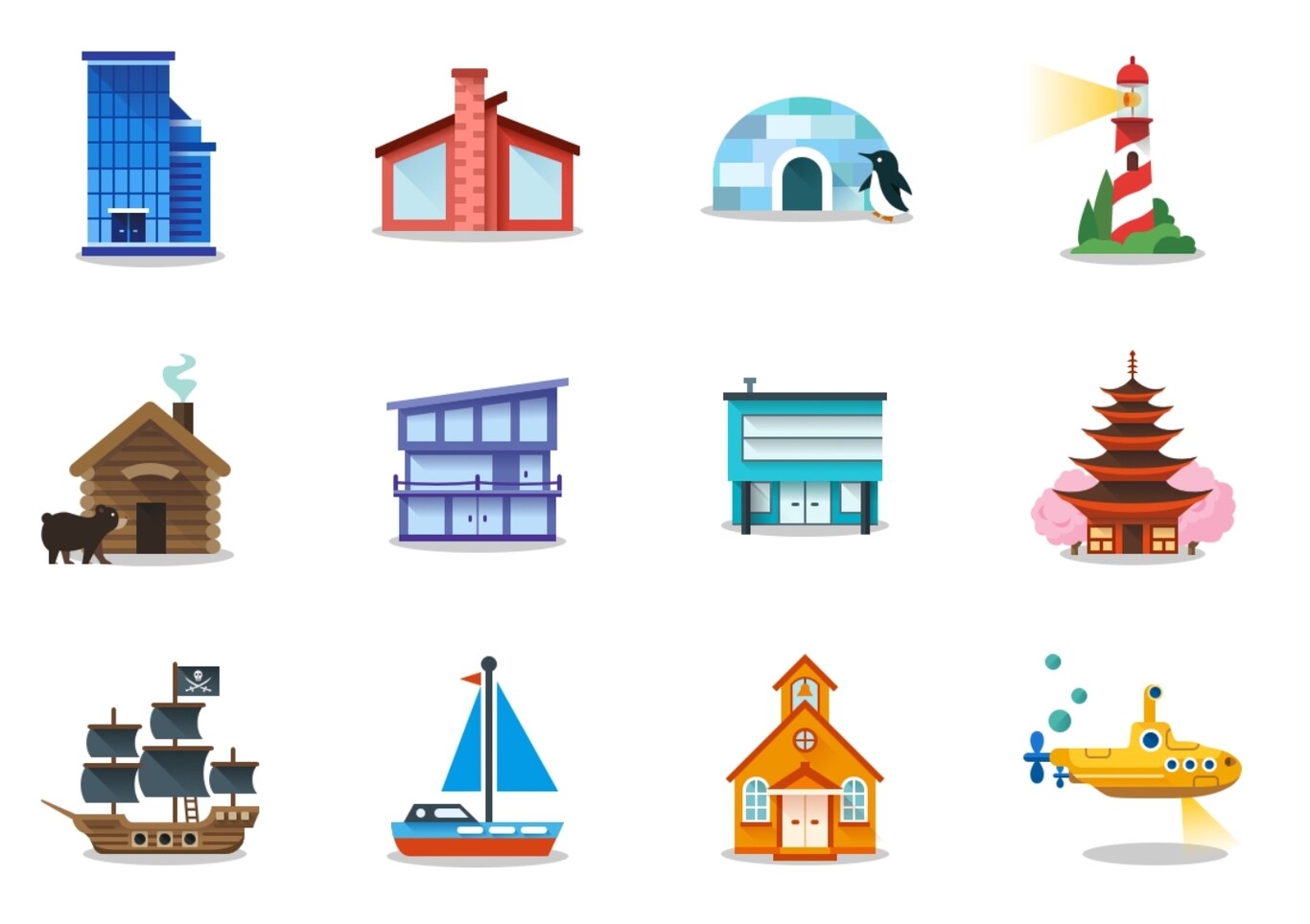
This is a feature that has been in Google Maps for quite some time, but it’s not too visible, so you may not have figured out how to activate it. Let’s get started!
How to customize your home icon on Google Maps?
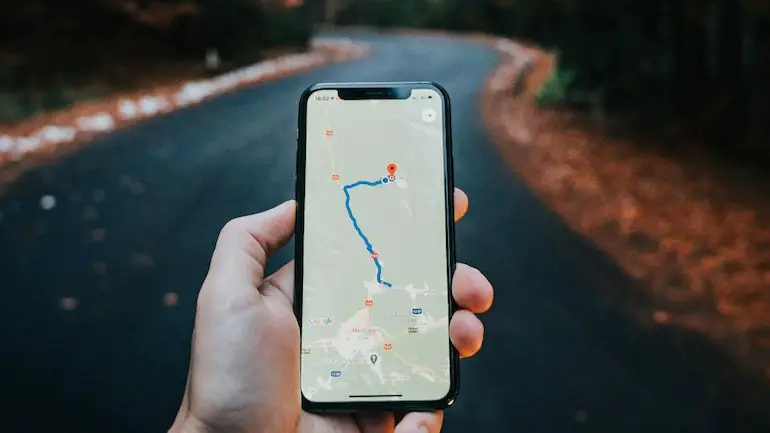 Since 2016 it is possible to change the icon of your home in Google Maps. The first step, of course, is to have your address configured in Google Maps. To add the home address to Google Maps you just have to type ‘Home’ in the search box and edit the address, although you probably already had it configured some time ago.
Since 2016 it is possible to change the icon of your home in Google Maps. The first step, of course, is to have your address configured in Google Maps. To add the home address to Google Maps you just have to type ‘Home’ in the search box and edit the address, although you probably already had it configured some time ago.
To change the home icon we are going to enter Google Maps settings. If you don’t know how just clicking on your profile picture and follow these steps:
- Access Google Maps settings.
- Click on Settings.
- Click on Edit home or work.
- Click on the three dots next to your home address.
- Click on the Change icon.
- Choose the icon you want.
- Click on Save




