If you don’t know how to remove the underline from a hyperlink in Word, we are going to help you out. When you insert a hyperlink in a Microsoft Word document, it comes with an underline by default. We might be annoyed to see a blue line on the page. Fortunately, it is possible to remove the underline from a hyperlink without affecting the other links in the document.
How to remove the underline from a hyperlink in Word?
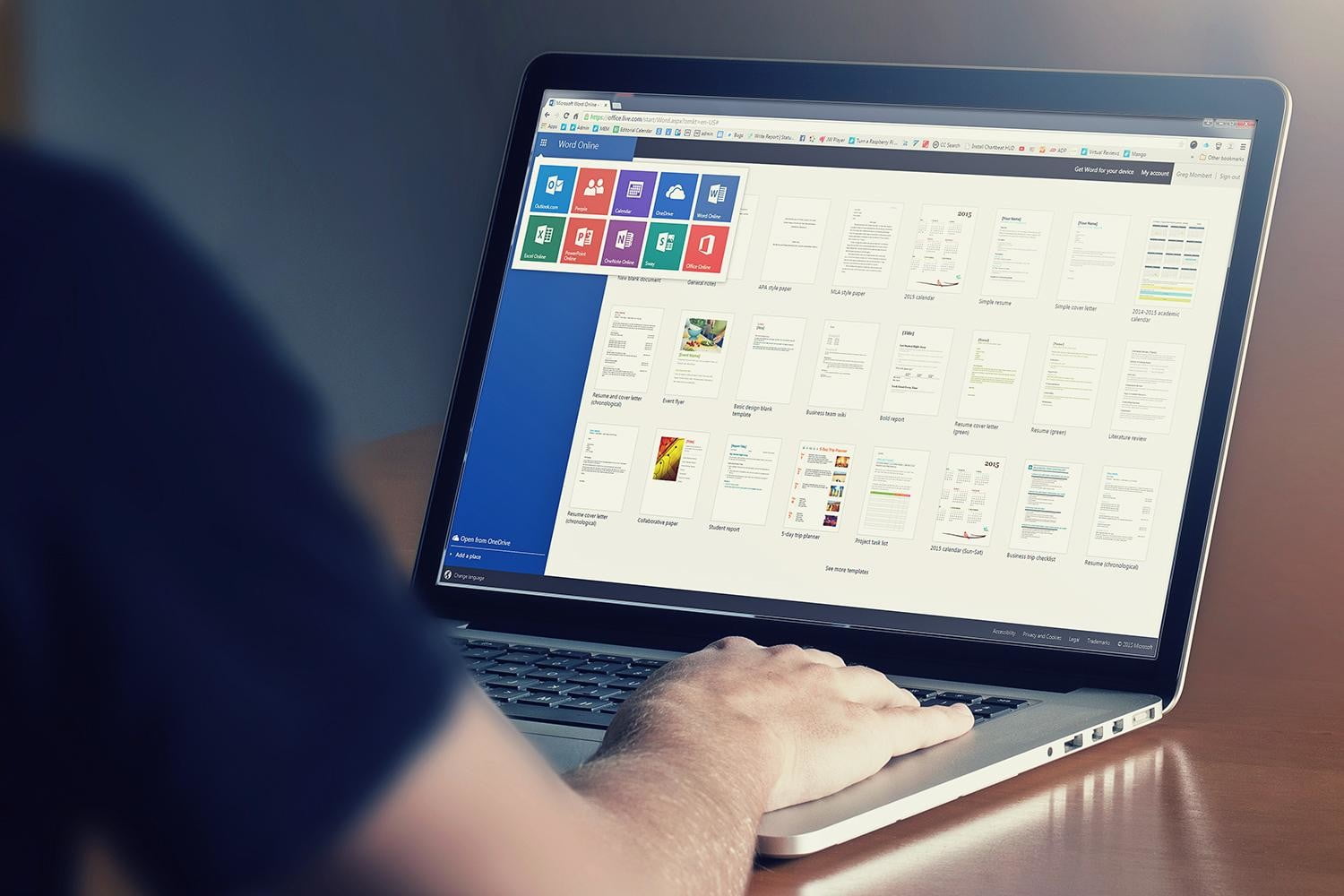
The process is really easy, just follow these steps:
- Open the Word document, highlight the text with the link, right-click on the text to display the context menu. In the context menu, click “Font“.
- The “Font” window will open: from here, click on “Underline Style” and select “None” from the drop-down menu. Finally click “OK”.
The underline will be removed from the text.
How to remove the underline from all links in Word?

You can also remove the blue line from all links in the document at once. Follow these steps:
- Open the file, go to the “Home” tab, click on the icon called “Styles panel” in the upper right corner.
- The “Styles” window will open.
- Under “Apply a style”, scroll to the “Hyperlink” option. Click on the down arrow.
- Click on “Edit”. You will now be in the “Edit Style” window where you can format the style.
- Click on the underline icon, it looks like the letter “S”.
- From here you can choose whether you want to apply this style only to the document you are working on or to future ones as well. You can also add the new style to the “Styles” gallery for quick access to it.
The underline will be removed from all links in the document. From this window, you can customize the style of the link. If you don’t like blue as the default color, you can choose the color that best suits your document. Similarly, you can change the font and size.





