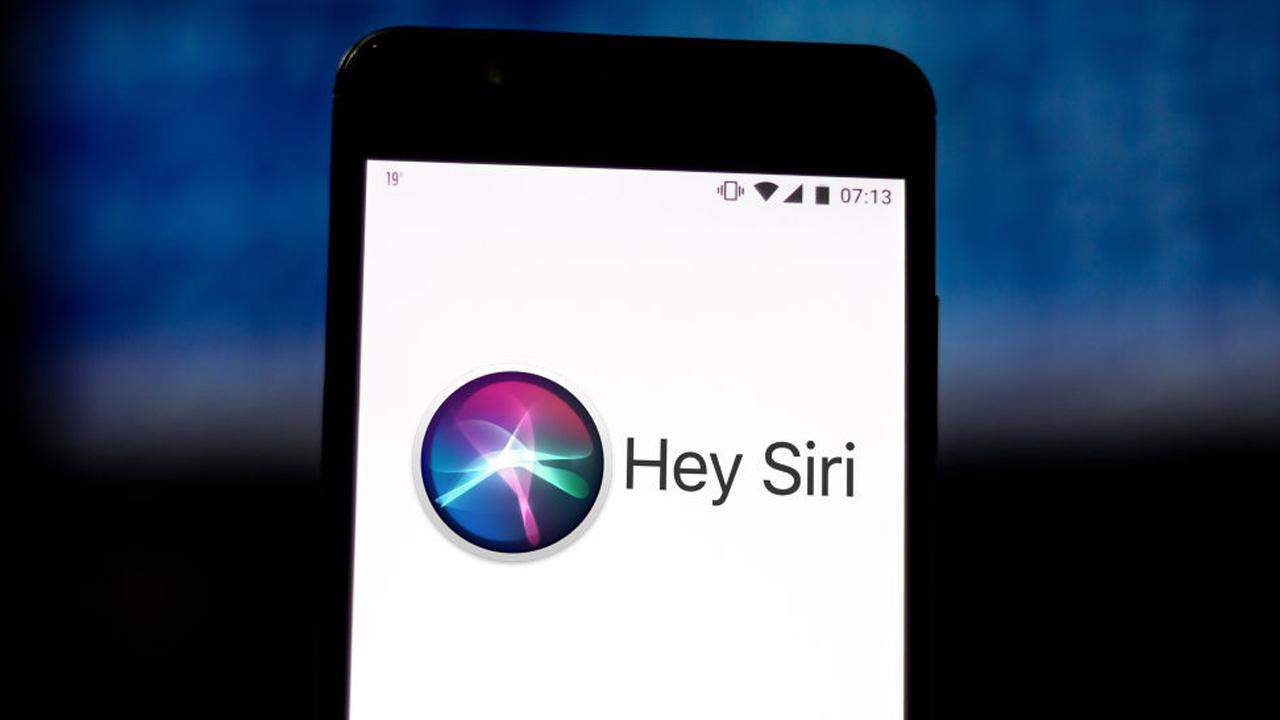Today we are going to show you how to turn off Siri suggestions because a lot of people have been asking this question. Siri is a useful tool, but sometimes it can be annoying for some users. If you don’t want to see those suggestions you can stop them from appearing on your iPhone.
Siri’s suggestions are personalized recommendations. For example, when sharing files it shows you the contacts you communicate the most.
How to turn off Siri suggestions?
How to turn off in-app Siri suggestions?
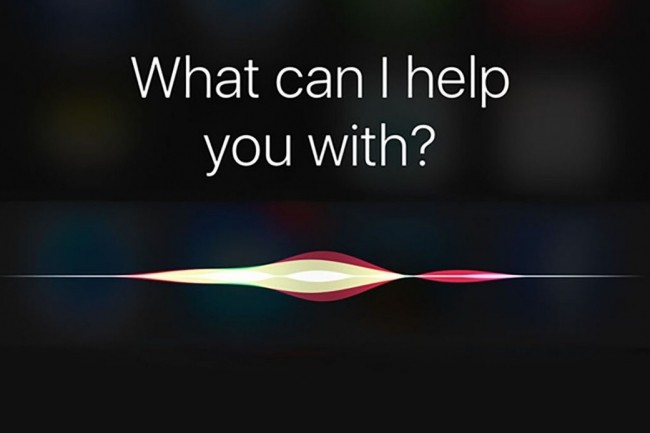
Siri may show you suggestions when you are using apps. You can easily turn off these suggestions by going into the Settings screen and tapping on Siri and search.
Once you enter the Siri and Search screen, scroll down to the Siri Suggestions section. Here, you can individually turn off each type of suggestion.
How to turn off Siri suggestions on Today View?

On the left side of the main iOS desktop, Siri may also have a Widget with suggestions with the most-used apps. Here, what you need to do is go to this Today View screen, and scroll all the way down to the bottom to click on Edit. Once you are inside the edit panel, tap on the delete button in Siri Suggestions to remove it from the list.
In iOS 14 this becomes a Widgets column. In it, what you’re going to have to do is hold your finger down on the Siri Suggestions widget, and select Remove widget to make it disappear.
How to remove an app from Siri’s suggestions?

You will also be able to disable Siri suggestions from a specific app. To do this, go into the iOS settings and scroll down to the list of apps. There, click on the application you want and once you are inside the settings of the application, click on the Siri and Search option.
There, you can disable all the suggestion types where you don’t want this app to show up. It can be in search suggestions, content suggestions, shortcuts, and so on.