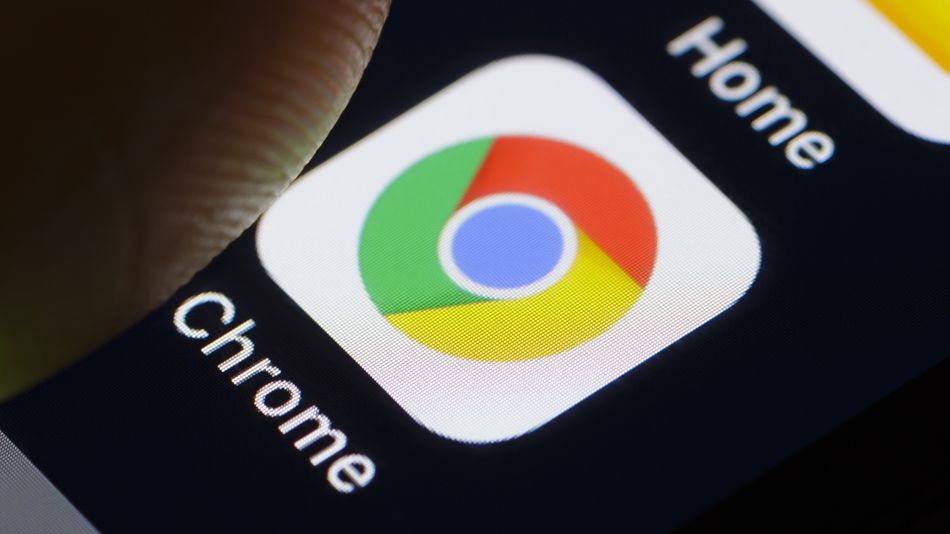Today we are going to review what Chrome flags are and explain how to use them. We all love to find hidden features in Chrome, but there are some experimental features that not everyone knows about. One of those experimental features is called Chrome Flags.
What are Chrome flags?
Chrome flags are a set of experimental features and settings that are buried in Chrome for developers. These experimental features include functionality that Google is working on, but has not yet been enabled in the consumer version of Chrome. The list of features in Chrome flags is quite extensive but should interest you if you like to play with new features.

Chrome flags allow you to improve your browsing performance and also allow you to use new features in development. They also include advanced options like hardware and GPU acceleration, which should be great for developer testing. What we just mentioned is just the tip of the iceberg, as the features and options in Chrome flags are truly overwhelming. If you’re a developer or someone who just likes to experiment with undercooked new features, then you’ll love Chrome Flags.
How to enable Chrome flags?
Before we look at how you can enable Chrome flags, it’s important to know that some of these features can have some bugs and can crash your Chrome settings and data. You can always hit the ” Reset ” button to tidy things up in Chrome on your PC or you can clear the app data on your Android device to get Chrome back to normal.
So, here’s how you can enable Chrome flags:
- Although most of us have been oblivious to the existence of Chrome flags, It’s very easy to find them. Like most other Chrome options, you can find Chrome flags by simply typing ” chrome: // flags / ” or ” about: // flags / ” in the address bar.
- Once ‘Chrome flags’ are open, you will see a long list of features that you can enable or disable. You can easily search for specific features using the ‘Ctrl + F’ page search function.
- All advanced features have a brief description below along with the platforms on which they are available.
- You can enable any feature you want by simply pressing the “Enable” button or changing it from “Default” to “Enabled” or “Disabled”.
- After pressing the “Enable” or “Disable” button, a “Relaunch Now” button will appear which will save the changes and restart Chrome with the changes implemented.
- If you feel that your Chrome experience has become unstable but cannot find the flag that might have caused it, you can use the “reset all to default” button to reset all Chrome flag settings.
Best Chrome flags
While most of the flags are available for Windows, OS X, Linux, Chrome OS and Android, there are some flags that are available only on specific platforms. So, we mentioned if a Chrome flag is not available on Android.
Download status in Notification Center: This flag allows you to see the download status in Notification Center once enabled.
Enable download resume: This flag allows you to enable download resume. Chrome’s built-in download manager can be a bit frustrating at times, as downloads get interrupted by something or the other. Well, this flag allows you to resume downloads even after interruptions.
Enable fast tabs/windows close: Sometimes, closing a tab or window feels a bit slow. Well, you can simply enable this flag, which should make tabs and windows close faster than before.
Smooth scrolling: When you have a lot of tabs open in Chrome, the experience can be a bit slow, especially during scrolling. Thanks to the implementation of “smooth scrolling” (which is still in testing), you can get a smoother scrolling experience. This flag is available on Windows and Linux.
Tab mute UI control: When this option is enabled, this flag brings a mute button next to the audio indicators in a tab. It also enables the “mute multiple tabs” option in the tab context menu. There are times when audio starts playing on a page and we want to mute it, but it takes a long time. Well, that’s where this flag should be beneficial.
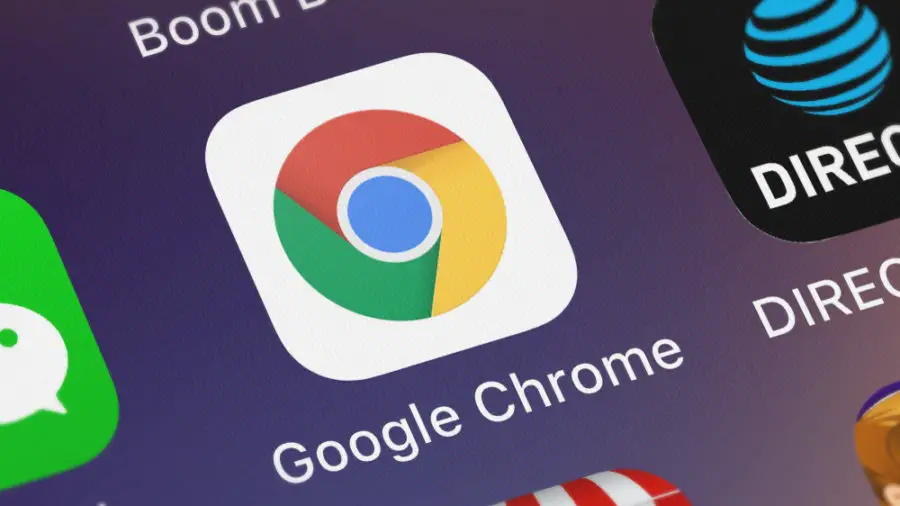
Auto spell check: There are a number of spell checker extensions in Chrome, but Google is testing a built-in spell checker. This feature enables automatic auto-correction while typing. This flag is not available for Android and Mac/OS X.
Multilingual spell checker: It allows you to spell check several languages at the same time. This flag is not available for Android and Mac.
Scroll prediction: This flag reminds me of UC Browser, which predicts where you will scroll or click and loads it beforehand. The “Scroll Prediction” flag when enabled predicts where you will scroll to next on a web page and renders the page in advance for smoother scrolling. This flag is not available for Android smartphones and tablets.
Material Design downloads: This Chrome flag enables a new “chrome: // downloads” page, which features the Material Design makeover. There aren’t many changes apart from the colorful top, so it’s for people who really like Material Design.
Material Design: This flag lets you give a little Material Design tweak to the top of Chrome. It won’t really make a huge difference, but if you just want a little bit of Material Design on your Chrome, then this is the result.
Automatically save passwords: As the prompt name suggests, enabling this will remove the password prompt and save all your passwords automatically. This can be useful if you are the only person using a PC. This flag is not available for Android.
Extension toolbar redesign: If you use a lot of Chrome extensions, this flag will allow you to see them all at the bottom of the search bar. The extensions you hide will be visible in Chrome’s settings menu. This flag is not available for Android.
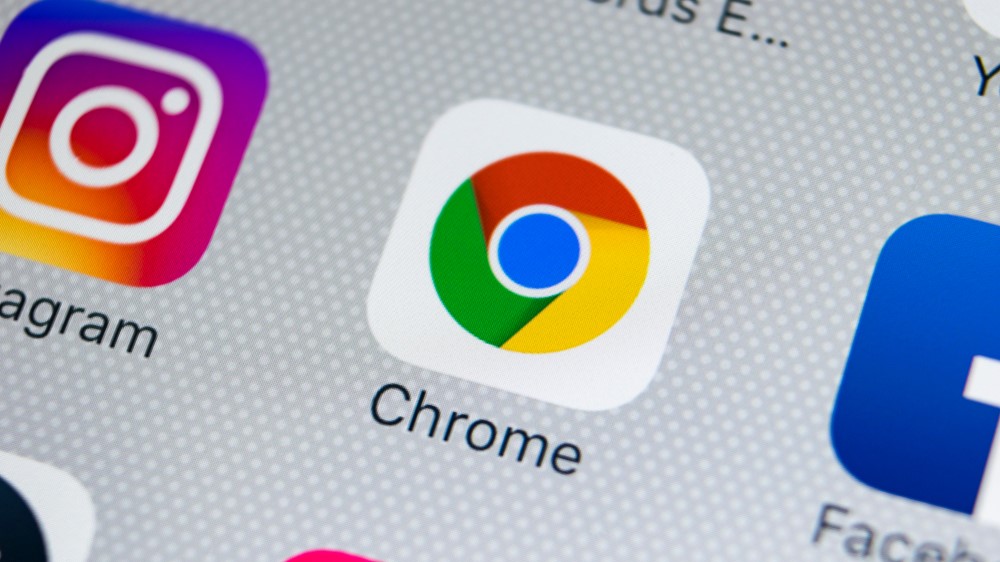
Emphasize titles in the search bar drop-down menu: With this Chrome flag, the drop-down menu in the search bar shows you more suggestions instead of just URLs. Generally, when we search for something in the address bar, the density of URLs is more than just search suggestions. With this flag, things change that way.
DirectWrite: This is a Windows-only flag and allows you to disable the new DirectWrite font rendering system. DirectWrite improves font rendering, but some people have complained that smaller fonts are harder to read. Well, you can disable it if you don’t like it.
Password generation: There are times when it’s a bit difficult to choose a password, thanks to various requirements these days. Well, you can let Google create a password for you by simply enabling this flag.