If you don’t know how to reinstall macOS, we have to say, it is a really easy task if you use the Recovery Mode. Reinstalling the system may be a solution to many things, if you want a clean computer you can use this method.
How to reinstall macOS using Recovery Mode?
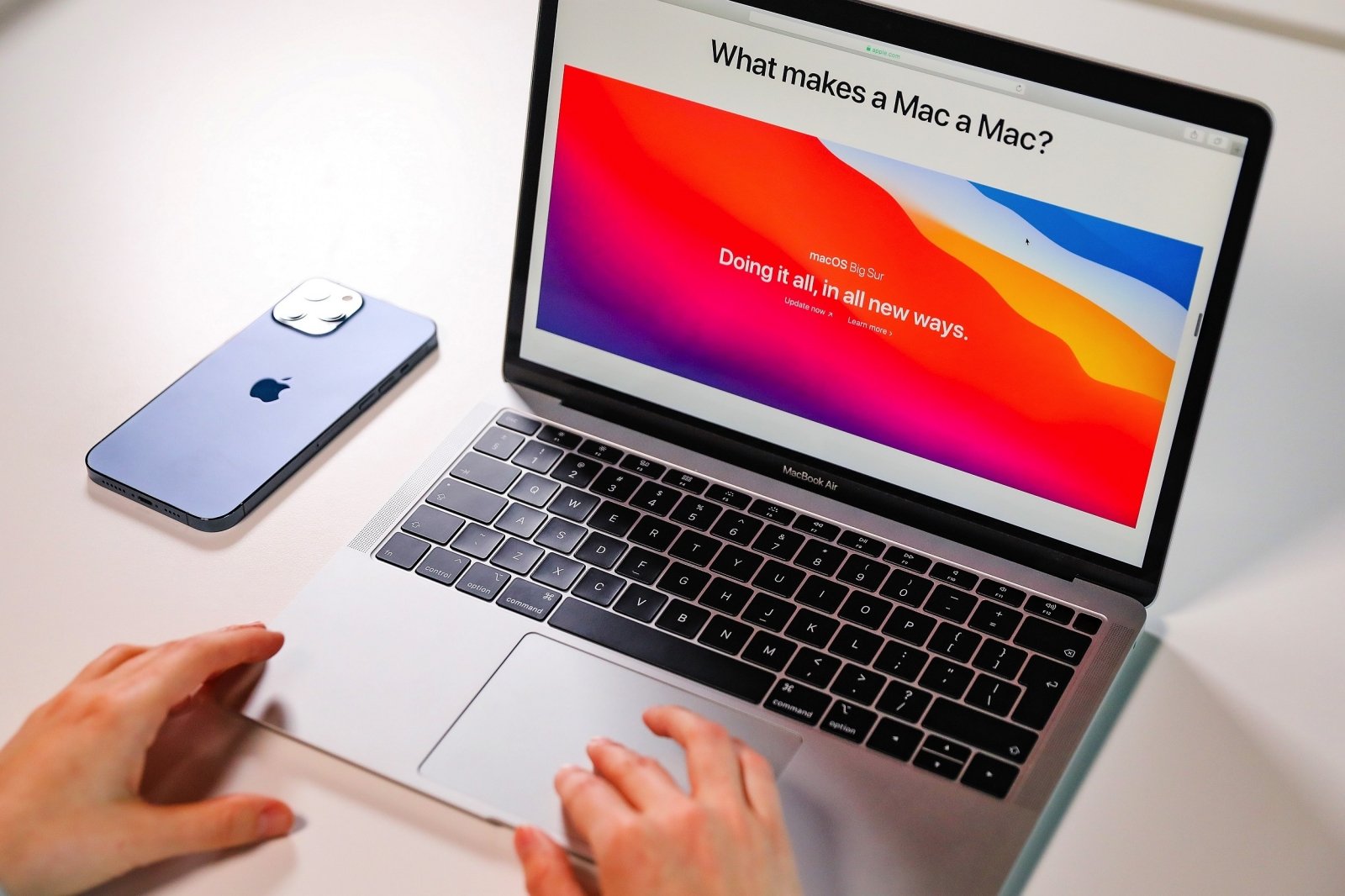
You just need to follow some steps:
- Restart or turn on your Mac.
- Press Command + R: to reinstall the same version installed.
- Press Command + Option + R: to reinstall by upgrading to the latest compatible version of macOS.
- Press Command + Shift + Option + R: to factory reset.
- After the Apple logo, a spinning globe, or the firmware password prompt appears, release the keys;
- After the macOS Utility appears, click Reinstall macOS (an internet connection will be required) and follow the on-screen instructions (if you want to erase everything first, continue reading below).

If you plan to sell your Mac to someone else or erase everything to start over as if you had just purchased the computer, you will need to go into Disk Utility before clicking Reinstall macOS.
- Once you are in Disk Utility, select View from the menu bar, and click Show All Devices.
- In the left sidebar, select the disk to delete (it’s usually the first one in the list).
- Click Delete, then click Delete again.
- Close Disk Utility on the red button in the upper left corner.
Remember that the process requires an internet connection for the computer to communicate with Apple’s servers and download the system files. After that, simply follow the on-screen instructions to configure your computer.





