If you don’t know how to play music on PS4 using Spotify, we are going to help you out. Playing games on this amazing console is maybe good enough but why miss the opportunity to listen to music using your PS4?
How to play music on PS4 using Spotify?
Before explaining how to play music on PS4 using Spotify in detail you need to know some things. First of all, if you are wondering if you need a Premium subscription to use Spotify on PS4, the answer is no: you can access the famous music streaming platform from PS4 even if you have a free account.
You can still listen to all the songs, albums and playlists you want, without being forced to shuffle as happens on phones.

Otherwise, there is not much to say. To be able to use Spotify on PS4 you must have internet access on the console, access PlayStation Network, install the official Spotify app and sign in with your account (which you can do quickly and easily from cell phones or other devices).
Alternatively, you can subscribe to Spotify directly from PS4 or any other compatible device.
How to connect PS4 to the internet?
Turn on the console and go to the Settings menu (the briefcase icon located in the upper right corner of the initial menu).
Then, go to Network> Configure Internet connection and choose an option from Use Wi-Fi and Use network (LAN) cable, depending on whether you want to connect your PS4 to the Internet via Wi-Fi or via an Ethernet cable.
Choose the network you wish to connect to and enter your password.
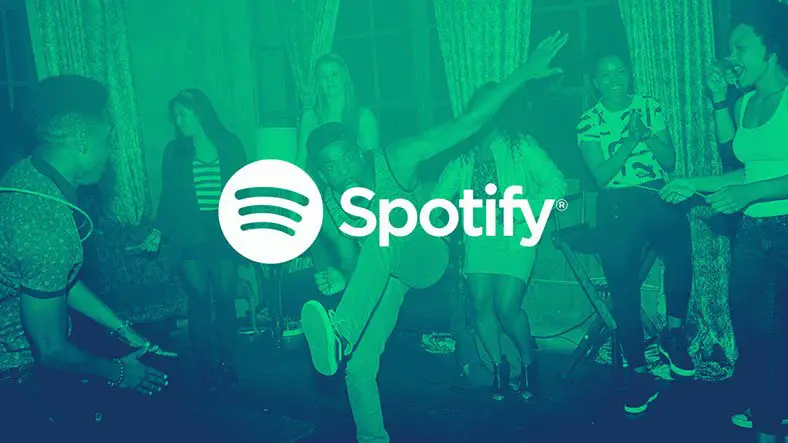
Once your PS4 is connected to the Internet, you must log in to PlayStation Network.
Access to the PSN is free and, if necessary, you can create your account directly from the PS4 by accessing the Settings> Account Management menu.
As for the registration on Spotify, if you do not already have an account, you can create it directly from PS4, computer or any other compatible device.
How to install the Spotify application on PS4?
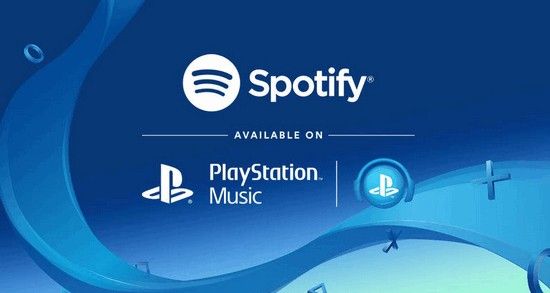
The first step you need to take is to install the Spotify app on PS4 if it is not already present in the main menu of the console.
To do this, select the PlayStation Store icon (the shopping bag with the PlayStation logo above) from the PlayStation home menu, scroll down the side menu to the App and select Spotify from the list of available apps.
On the next screen, press the download button and wait a few seconds for the application installation to complete.
How to control Spotify with your phone and PS4?
Once the installation of Spotify on the PS4 is complete, just launch the app, select its icon from the main PlayStation menu and log in to your account. You can use the Spotify Connect feature on smartphones, tablets and computers.

Then, launch the Spotify app on your smartphone, tablet or PC (making sure that the device in question is connected to the same Wi-Fi network as the PS4 ), log in to the account (if you have not already done so) and start playing.
At this point, press the Spotify Connect icon (the monitor and speaker) and select the PS4 from the list of available devices.
How to use Spotify on PS4?
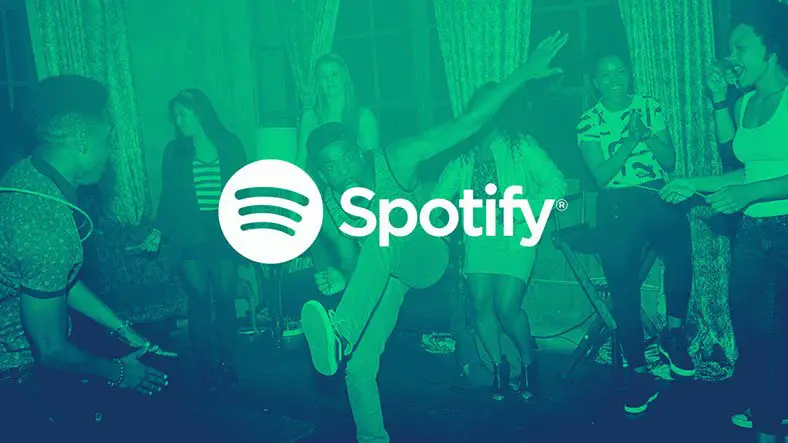
As I already mentioned, even when using the free version of the service, it is possible to freely choose the songs to listen to (provided you put up with the playback of some advertising messages, from time to time). The only limitation is the inability to create or edit playlists.
That said, in the main section of the application (Home) you can find an overview of your playlists and content suggested by Spotify; at the bottom left you can see the song that is being played, while at the top you will find the menu with quick links to home (the main section of Spotify), your library (with your playlists), search (to find content on Spotify), upgrade (to switch from Spotify Free to Premium) and your account.
Once you started listening to a song, playlist or album, you can still start a game on your PS4 and listen to Spotify music in the background.
The controls are very easy, pressing the triangle will pause or resume playback; with L1 and R1, respectively, you can jump to the previous and next song; with the square, you can adjust the volume of the music, while with the other on-screen controls you can activate the shuffle, Like and repeat functions and choose the songs to play.





