If you don’t know how to turn off sticky keys in Windows 10, we are going to help you out. If you press the shift key several times, you will encounter the sticky keys pop-up. But it can be annoying if you don’t want to use this feature of Windows. That is why we are going to show you how to turn off sticky keys on Windows 10 operating system.
How to turn off sticky keys in Windows 10?
There are two different ways you can try. Either way, you will end up opening the Ease of Access window, where you can find the option to turn off Sticky Keys.
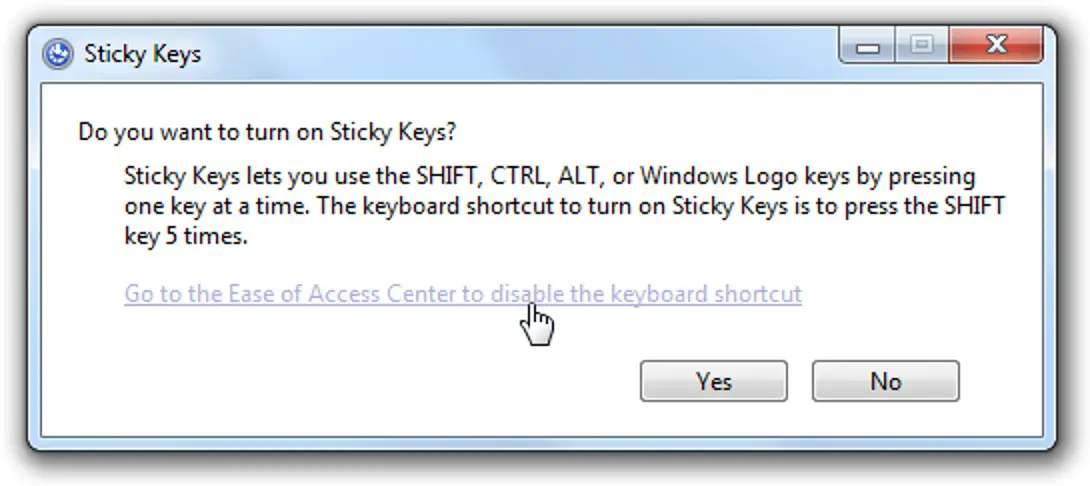
Follow these steps:
- For your first option, you can tap the Shift key five times quickly. This will bring up the Sticky Keys notification. At the bottom of the notification, click Disable this keyboard shortcut in the Ease of Access keyboard settings.
- Can’t get this to work, or want to know how to get back to this screen to re-enable Sticky Keys? Open the Start menu, type “sticky keys” and click Lock Sticky Keys modifier when pressed twice in a row.
- Whichever route you take, you will find yourself in the Ease of Access section, where you can customize your keyboard.
- Under Use special keys, set the switch to Off. Then, uncheck the checkbox that says Allow shortcut key to launch Sticky Keys.
- Now, when you press Shift five times, the window will not appear.
What are Sticky Keys on Windows 10?
It is easy to assume that sticky keys are only programmed to annoy those who use their Shift key a lot. However, it is an important accessibility tool that helps people with reduced motor skills.

You probably don’t think twice about holding down one key while pressing another. For example, when you type a capital letter at the beginning of a sentence, your fingers are likely to cycle through Shift and a letter key as you type.
For some, however, the action of holding Shift plus a letter is too strenuous on the hands. Sticky Keys can be annoying, but they play an important role in helping others use their computers. However, if you don’t need them, you can easily turn them off and go back to what you were doing. In this guide, you’ve learned how to turn off sticky keys in Windows 10.





