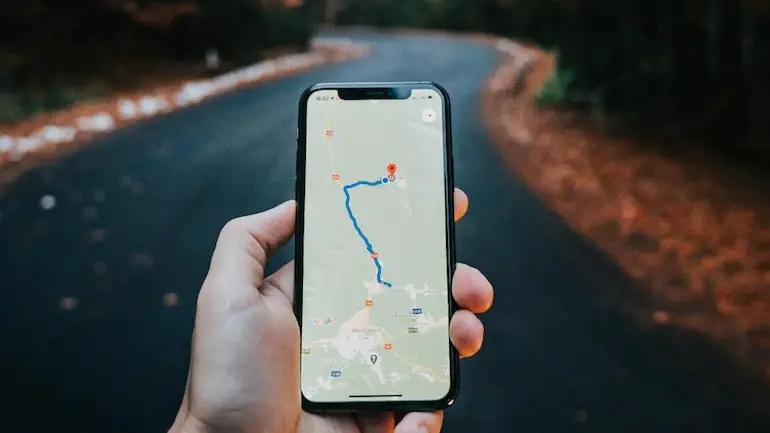Today we are going to show you how to calibrate Google Maps. If Google Maps doesn’t show you the location correctly, you might need to calibrate it.
Google Maps is one of the most used applications worldwide. Thanks to this app we can navigate, find places or even plan our trips in a safe and simple way.
How to calibrate Google Maps?
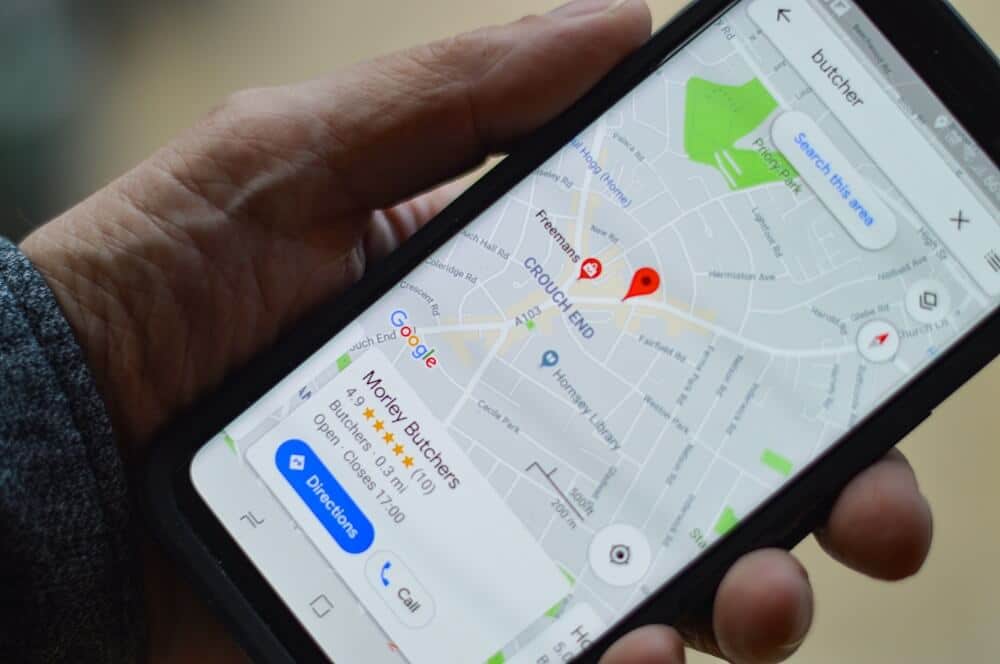
The process is really easy, you just need to follow some steps to calibrate Google Maps:
- Open the app on Android.
- Click on the blue circle that shows your location.
- Select the Calibrate Compass option at the bottom of the screen.
- Move the phone following the on-screen instructions (do this three times).
- Restart the app.
How to calibrate Google Maps with Live View augmented reality?
This time we are going to use Live View, follow these steps:

- Open Google Maps on Android.
- Tap on the blue circle that shows your location.
- Select the Calibrate with Live View option.
- Tap Start.
- Focus on buildings on the street until the app has located you.
- Restart the app.
How to calibrate Google Maps from the settings?
If nothing worked properly, you can try to do some additional settings:
- Open Google Maps.
- Click on your profile picture.
- Go to Settings.
- Click on Navigation Settings.
- Look for the option Keep map with north on top.
- Turn this option on.
This way you’ve learned how to calibrate Google Maps, why don’t you try it out?