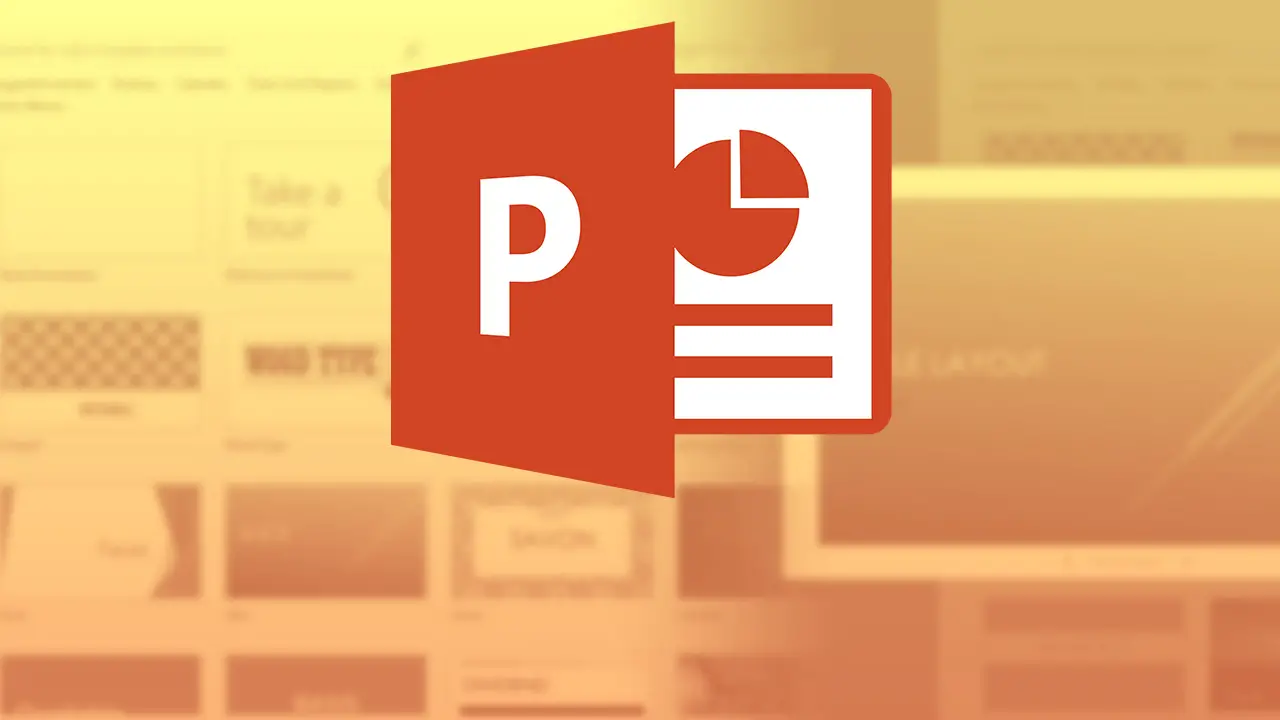Today we are going to show you how to add GIFs to a PowerPoint presentation. Microsoft PowerPoint is considered a really useful tool to create presentations also known as slides.
It is a tool that provides the possibility of easily typing and editing texts. It also gives you the ability to add images, introduce music and even show animations. This means that it is a utility that provides a great level of customization and it is also characterized by its flexibility and versatility.
In that sense, you can add a GIF image to a PowerPoint presentation. These are elements that offer the advantage of interacting even more with viewers and capturing their attention in a simple way. Therefore, to learn how to add GIFs to a PowerPoint presentation easily and quickly, we invite you to read this post.
How to add GIF to a PowerPoint presentation?
GIFs refer to a series of frames that follow each other and thus create an animation without sound that usually repeats as a loop between 5 and 10 seconds. In addition to this, these files are characterized by containing a maximum of 256 colors, which is why they are much lighter than traditional videos. However, they are much more dynamic than common images.
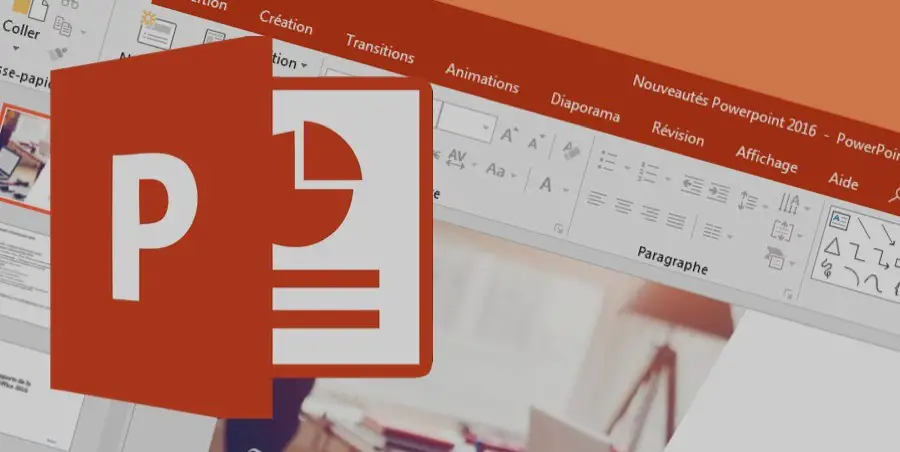
Below we explain what you have to do to add a GIF to a PowerPoint presentation:
- To begin with, you must access your PowerPoint file where you want to display a GIF. Also, you have to find and select the slide that will contain this element.
- After that, go to the program’s options bar and click on the tab that says “Insert”.
- Next, go to the Images group and click on the “Images” option.
- Once you have done this, a dialog box will open allowing you to search and choose the animated GIF you want to add to your PowerPoint document. When you find it, double click on it or click on “Insert” or “Open”.
- Finally, place the GIF in the area you prefer and to play the animation in question, go to the options bar and click on the “Slide Show” tab. There, go to the “Start Slide Show” group and click on the option called “From the current slide”.
Best GIF images to use in PowerPoint
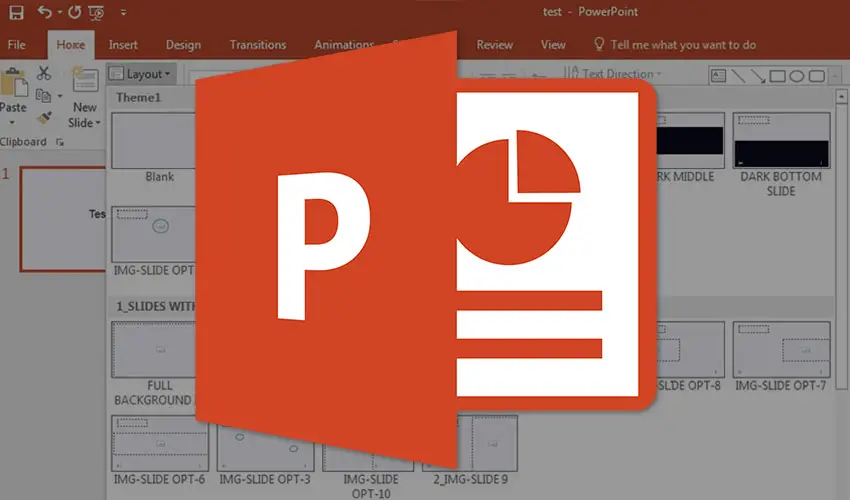
Although there is the possibility of searching for images in GIF format directly from any web browser, sometimes this alternative can be more time-consuming for PowerPoint users who are preparing their presentations. For this, we’ve gathered all the information about the best GIF image providers for PowerPoint.
Therefore, in order for you to have the best solutions at hand, we recommend the following websites: Pixabay, Giphy, Tumblr.