Today we’ll explain how to create an animated meme step by step.
Memes have been conquering the Internet for years. In the same way that emoticons and emojis, in general, manage to express a lot in a small space, memes have become part of the popular digital culture, showing in images and animations an idea, parody, or criticism of a news item that circulates through the networks.
Millions of people around the world choose the “meme mode” to comment on something, to laugh at a situation, or simply to get a smile.
How to create an animated meme step by step?
Today we will tell you step by step how to create an animated meme, and this time we will use the flexclip.com platform.
Choose the format of the meme
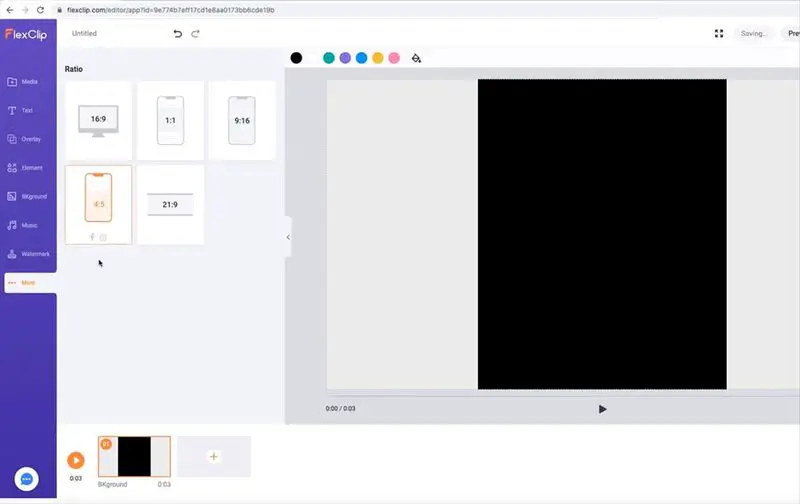
In this case, it will be 4:5. To do this we will go to the More option, at the bottom, to select how our meme will be. As you can see in the screenshot, there are options for all devices, and clicking on each format tells us which platform it is ideal for. The 4:5, as you can see, is ideal for Facebook and Instagram.
Search for a photo or upload it from our computer
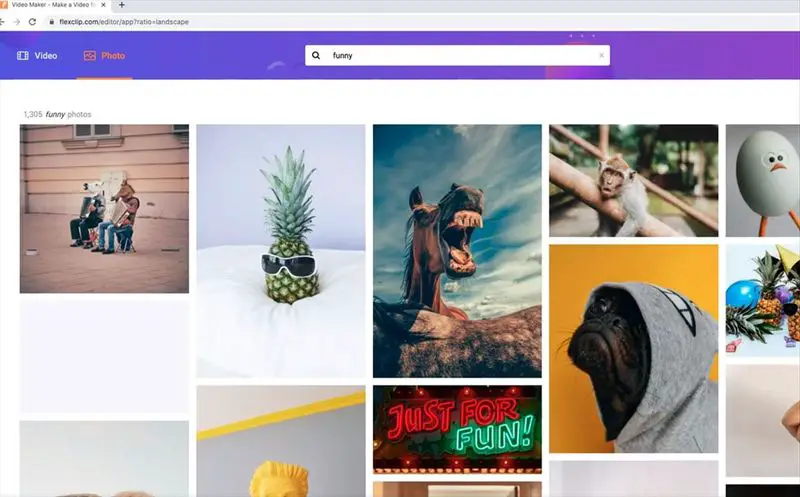
The protagonist of the meme is the photo. We can search for funny photos in the integrated search engine, with the word Funny, for example, and select the one that will be used in the meme we have thought of. We can also go to the media section (add media/local file) and upload our own photo or one that we have downloaded from the Internet (be careful with copyrights, by the way).
Adjust the photo
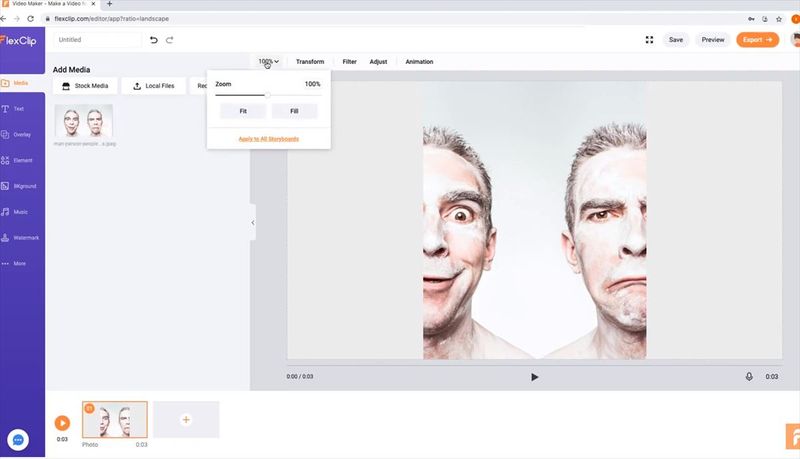
To make it look complete, click on Zoom/fit. This will create a margin at the top and bottom, in case the photo does not have exactly the same proportion as the background. Click also on Animation to give the photo a zoom effect, so it will be more attractive.
Choose colors
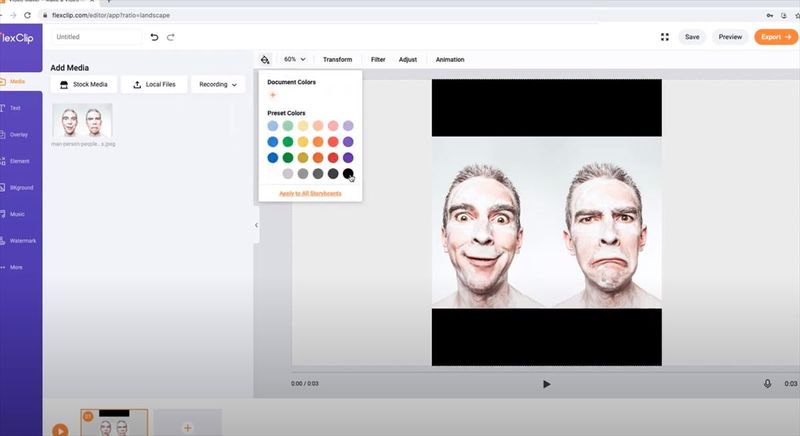
The color of the document will be the background color. Most months have a black background, but you can customize it without problems.
Add the text
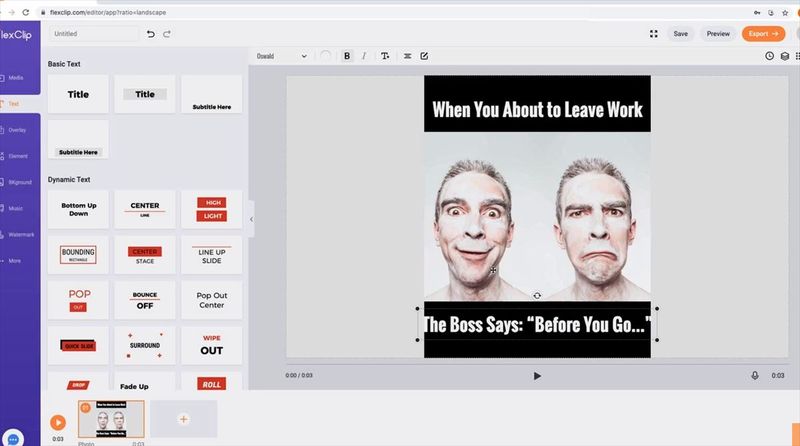
The key moment in the text. We choose the font and color and duplicate them to occupy both the top and the bottom.
Include elements
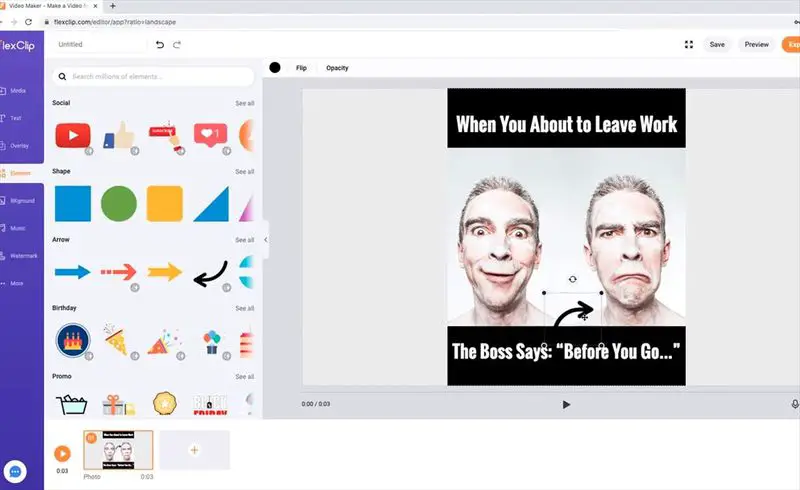
We can put arrows, circles, and icons of various types. The element finder has thousands of illustrations that we can add to highlight some areas of our meme. In the case of the example, we put an arrow with animation, pointing to the right face.
Export video
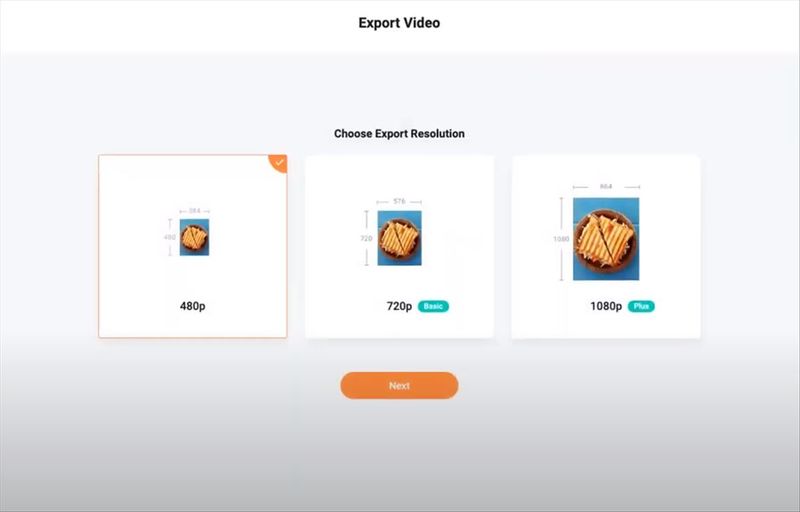
The work is finished, so we only have to export the video with the resolution we want. The payment plan allows exporting in high resolution, although for a meme it is enough to do it in 480p since it is usually distributed by messaging and social networks that do not require much more.
As you can see, it is not difficult to do. The steps are similar to those that would be performed in any other online image editor, although with Flexclip it is especially easy for those who have no experience with the subject.





