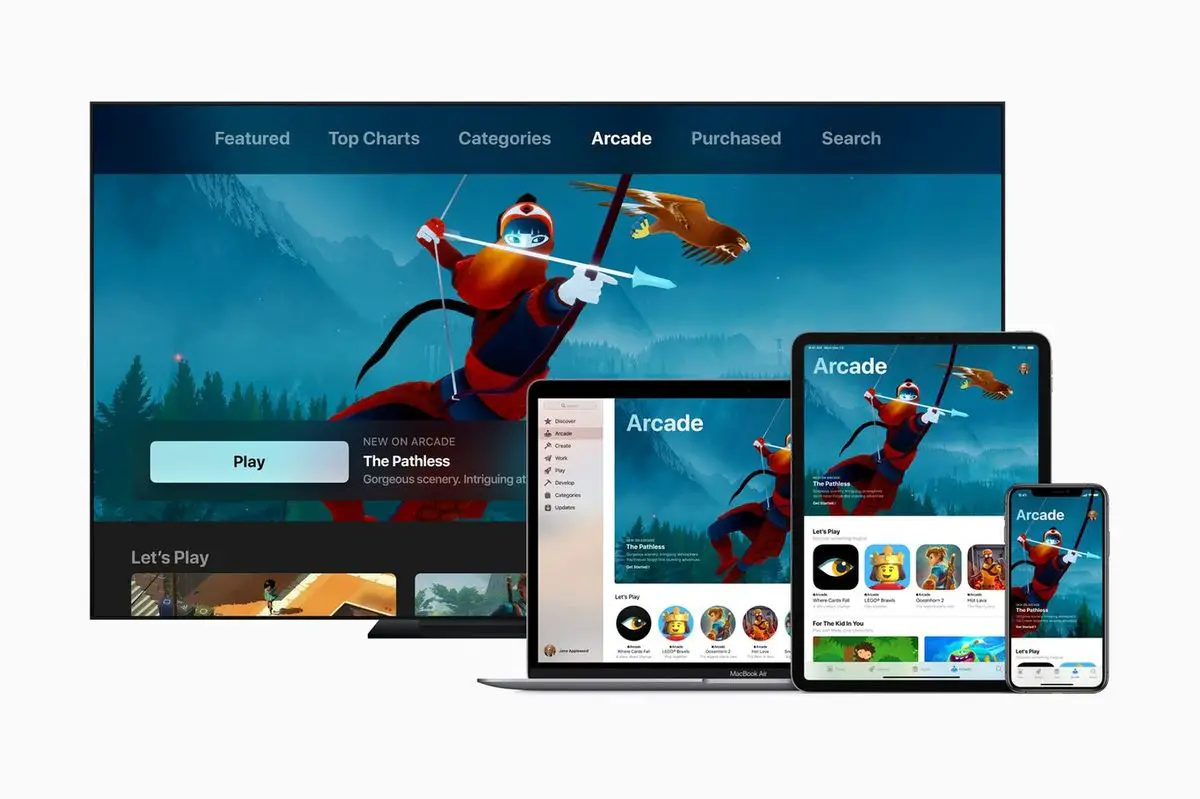If you are looking for a way to learn how to cancel Apple Arcade subscription, keep on reading.
On September 19, Apple Arcade officially arrived for all users. This video game subscription service offers more than a hundred games for $4,99 per month and a free trial period of one month. But how to cancel the subscription? These are the steps to follow to stop paying for Apple Arcade or cancel it before the end of the free trial period.
How to cancel Apple Arcade subscription?
The process to stop paying for Apple Arcade is the same as all other Apple subscriptions or third-party apps. We will find the subscription and its validity and price details along with the rest of our Apple ID subscriptions.
It should be noted that Apple Arcade is a multiplatform service, so it is possible to play its games on iPhone, iPad, Mac, or Apple TV. Similarly, it is also possible to subscribe or unsubscribe from all four devices.
n iPhone, iPad, Mac, and Apple TV
- Open the App Store app and tap on the profile picture at the top right.
- Click on ‘Subscriptions’.
- Find ‘Apple Arcade’ in the list.
- Click ‘Cancel free trial’ or ‘Cancel subscription’.
- Confirm the action in the pop-up alert.
On Mac
- Open the Mac App Store app and click on the profile picture at the top.
- Click on ‘View information’.
- Click on ‘Manage’.
- Find ‘Apple Arcade’ in the list.
- Click ‘Cancel free trial’ or ‘Cancel subscription’.
- Confirm the action in the pop-up alert.
On Apple TV
- Open the Settings app.
- Click on ‘Users & Accounts’.
- Find ‘Apple Arcade’ in the list.
- Click ‘Cancel Free Trial’ or ‘Cancel Subscription’.
- Confirm the action in the popup alert.
This is all you need to do to stop paying for Apple Arcade. Note that if you cancel the subscription the service does not stop working immediately.
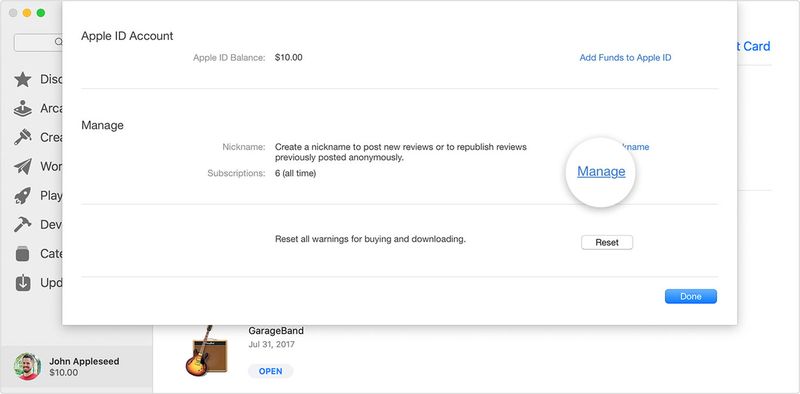
The service will stop being available on the date the subscription ends. So if there are still a few days left of the free trial period or paid a monthly fee, you can still enjoy the service until then. The exact date on which the service will end is shown in the subscription section.