Don’t want them to see when you are online on WhatsApp? The WA Web Plus plugin, available in Chrome, allows you to hide your status.
You don’t always want anyone to know you are online on WhatsApp, right? Besides disabling the receipt and read confirmation in the app itself, there is also a plugin that makes you “invisible” in the messenger. Learn how to get out of WhatsApp Web using WA Web Plus, available in Google Chrome.
How can I hide my online status on WhatsApp Web?
The trick here is to activate the WA Web Plus plugin in Google Chrome. It allows for different customizations for WhatsApp Web, among them the invisible mode, which hides the “online” status below the person’s name.
Follow the steps below to add the plugin:
- Open the WA Web Plus For WhatsApp page in Chrome.
- Click on “Use in Chrome”.
- You will see a popup. Click on “Add Extension”.
- The extension will be installed. You can pin it to your toolbar for easy access – to do so, click the puzzle icon next to the search bar and the pin next to Wa Web Plus.
After that, you will already be able to activate the functions of the plugin:
- Open WhatsApp Web in Chrome.
- Click on the “+” icon next to the search bar or go to “Extensions” > “WA Web Plus”.
- Click on the “Hide ‘online’ (Invisible Mode)” box below “Privacy”.
That’s it! Whoever is chatting with you will not be able to see your status. Please note that this only works in WhatsApp Web – when you go online in the mobile app or desktop version, the “online” will show up normally.
Other WhatsApp mobile (iOS and Android) alternatives
Flychat and Unseen are options for those who want to hide the “online” in the mobile version of WhatsApp. See the full step-by-step in the tutorial How to go invisible in WhatsApp, Messenger, and Instagram.
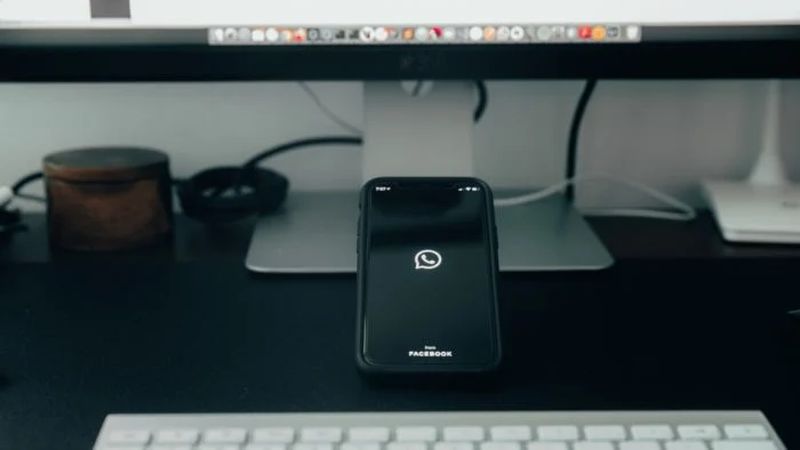
In addition, you can also disable the confirmation of receiving and reading messages. People will still be able to see you online, but the blue check will not appear.
- Open the WhatsApp application on your cell phone.
- Tap on “Settings” in the bottom right corner.
- Go to “Account” > “Privacy”.
- Turn off the switch next to “Read confirmations”.
By following the steps above, people will not know if you have read the messages you sent or not, but you will also not have the confirmation that others have read what you have sent.





