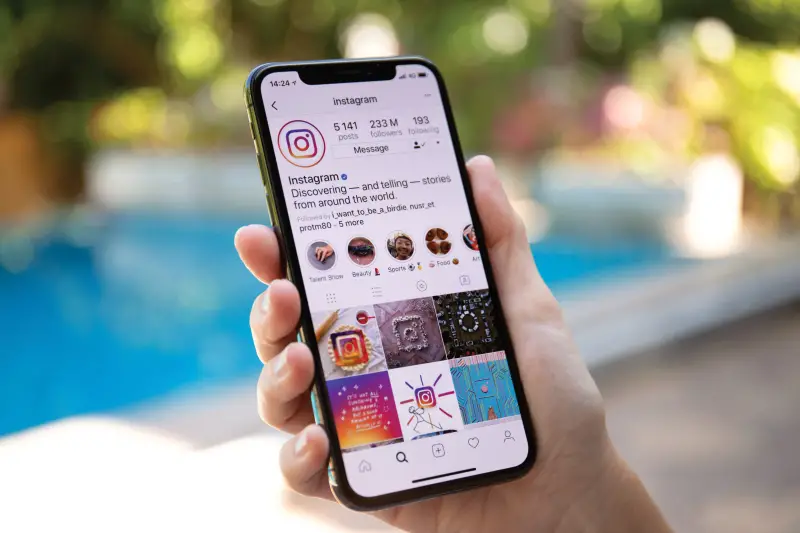If you don’t know how to reply to a message on Instagram, we are going to help you out in this guide. We will also show you the option to reply to a specific message with a quote. Instagram offers many options, and even its direct message (DM) section holds some secrets.
How to reply to a message with a quote on Instagram?
Replying to a specific message with a quote might be a complicated task for some people. To reply to messages using a quote, hold your finger on it and wait for the pop-up window to open. Then, choose “Reply” and start writing. When you send this message it will appear as a reply, and the message you respond to will look like a quote.
How to reply to a message on Instagram using the notification bar?
A convenient way for replying to messages is to send the text directly from the notifications bar. This way, you don’t need to enter the Instagram app.

Not everyone knows this option, although it has been available since Android 7 Nougat (released in 2016) and since iOS 9.1 (from 2015), so practically all current mobile phones support it. Follow these steps:
- A “Reply” button appears in the notification bar when you receive a message, click on it.
- We will be given a box to type our message.
- We just have to write the text there and click on the arrow on the right to send it.
It will be easy to continue a conversation without entering Instagram, although we can always press on the notification bar to access the whole chat.
How to reply to a message on Instagram?

This is the most basic method. Follow these steps:
- First, we enter Instagram.
- We will click on the messages icon, top right, which can be in the shape of a paper airplane or a conversation bubble.
- We will see a list of chats (individual or group) that are in development, we have to choose the one we want to respond to.
- Now we will tap on the box to enter text, the virtual keyboard will appear and we will write the message, then we will click on “Send.”