If you want to learn how to set AirPods, how to use them, and how to customize them to suit you, we prepared a small guide for you.
How to connect AirPods to your iPhone, iPad, or Mac?

To use AirPods the first thing you need is to have a device compatible with them, these are iPhone, iPad, or iPod touch with iOS 10.1 or Apple Watch with watchOS 3 or later and Mac with macOS Sierra or later. Now you just need to connect them for the first time to the device. On iOS follow these steps:
- Unlock the iPhone or iPad.
- Open the AirPods case and bring it close to the device.
- A window will appear on the device.
- Press OK.
Remember that by being connected to iCloud the AirPods will already be automatically configured on the rest of your devices, so you don’t have to worry about syncing them all the time with other devices.
How to connect AirPods to other devices?
If, on the other hand, you do not have an iOS device but you want to use Apple AirPods, you should follow these steps:
- Open the box with the AirPods inside.
- Press and hold the button on the back until the LED lights up.
- On your device go to the Bluetooth section.
- Select the AirPods among the compatible device.
How to use Siri on AirPods?
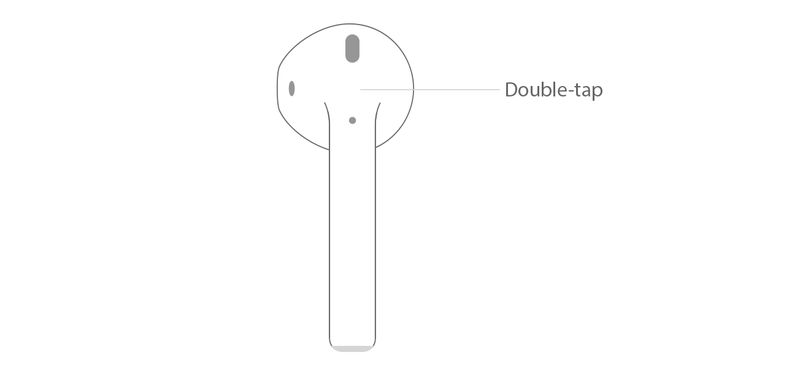
Unlike other headphones, the AirPods are fully compatible with Siri, this means that you can ask the virtual assistant for things as if it were an iPhone. To activate Siri you must double-tap on one of the headphones.
Some of the things you can ask Siri are:
- Turn the volume up or down.
- Call a contact.
- Ask for weather information.
- Change songs.
- Play a music playlist.
- Check AirPods battery life.
How to check the battery and charge AirPods?
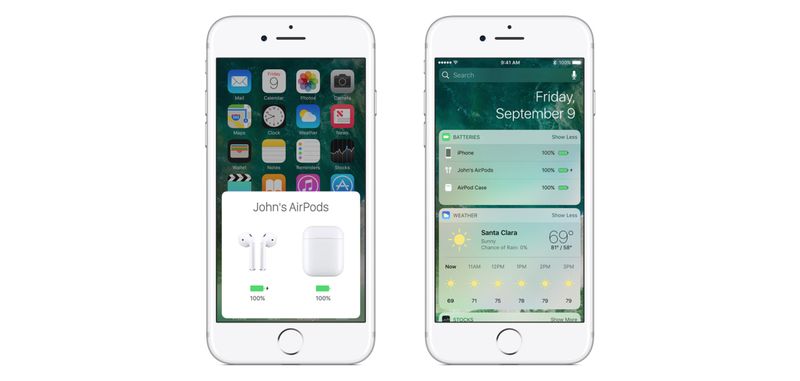
Apple’s AirPods have great autonomy as a strong point, this is due to both the headphones themselves and the case that accompanies them.
- The AirPods have an autonomy of 5 hours of music playback.
- The case has several full charges of the AirPods to achieve up to 24 hours of playback.
- Charging the AirPods for 15 minutes will give you up to 3 hours of playback time.
To check the charge status of the AirPods and the case you can do so from the iOS battery widget. You can also put the AirPods inside the case and open it near an iOs device to be shown an animation with the remaining battery. Finally, the LED inside the case in green means the charge is full, in orange that there is less than a full charge left. The AirPods inside is indicating the battery of the AirPods themselves, without them is indicating the battery of the case.
How to change AirPods settings?
With all this, you will be able to use the AirPods without any problem, but you can also customize some AirPods settings from Settings > Bluetooth > AirPods > Info icon in iOS. Here are the changes you can make:
- Rename AirPods.
- Choose what happens when you double-tap: Siri, Play, and pause or nothing.
- Turn automatic ear detection on or off.
- Set which earpiece the microphone is on.





